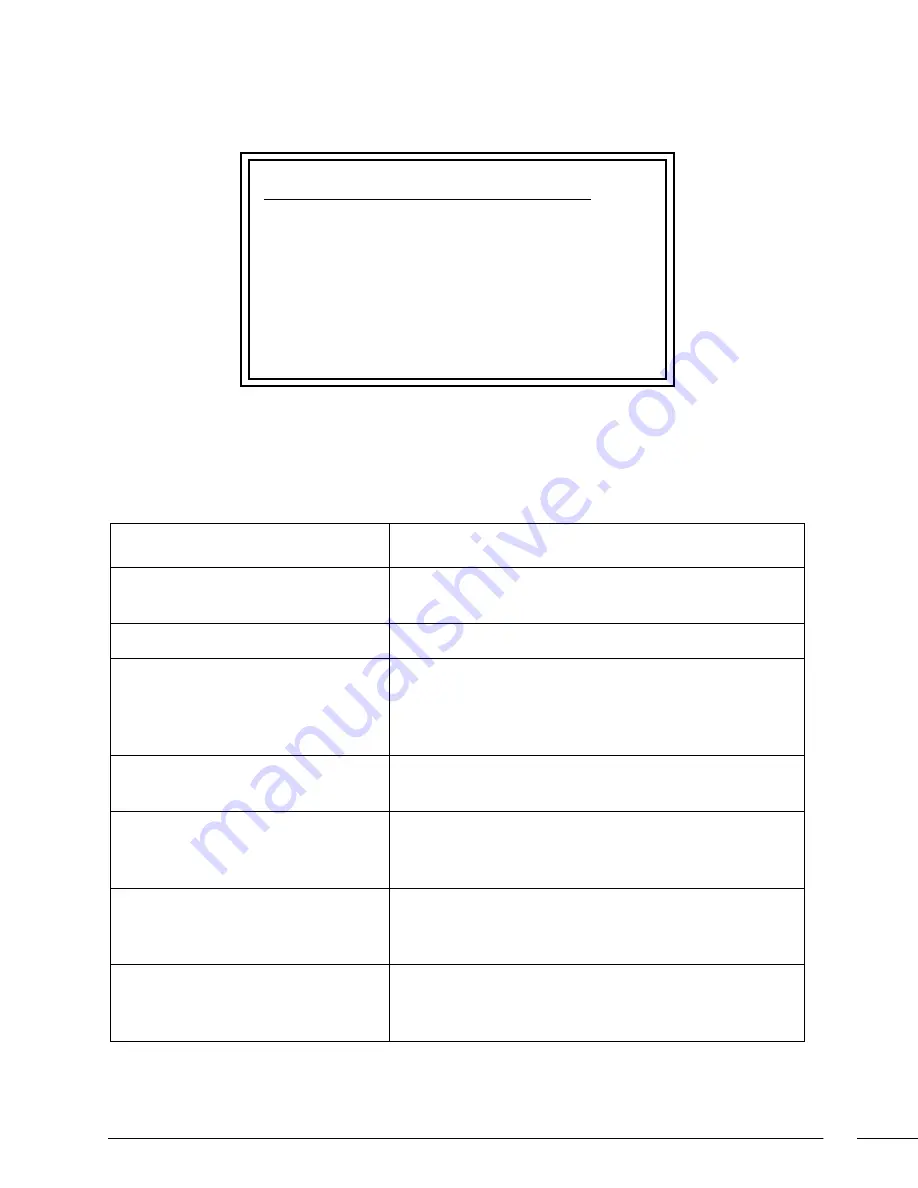
Page 6
Page 3
Note: If the PC does not need Internet access, you can simply enter a unique 169.254.xxx.xxx
IP address
with a 255.255.0.0
Subnet mask
. Please contact your network administrator if you are unsure of how to con-
figure the existing interface.
Note: If the PC has a statically-assigned IP address, click on the
Advanced
button. Then click
Add
to enter
a unique 169.254.xxx.xxx address with a subnet of 255.255.0.0.
Logging In Using N-Able Software
Once the host IP address is configured properly, you can view all discovered units using the
N-Able software. Access the N2X43 units from the following tabs:
•
Unit Management
tab - N2X43
units have
KVM Encoder/Decoder
listed in their
Type
field.
•
Video Matrix
tab - N2X43 units are found on the N2000 sub-tab of this screen.
Double-click the unit’s name (in one of the lists mentioned above) to view its control page.
Note: N2X43 units force HTTPS connections, so your web browser may give you a security warning.
Basic Configuration (No Security Features)
Follow these steps for basic configuration. With the basic setup, hotkey support and stream
encryption are not supported.
1.
On the N2143 HD Encoder, connect the USB PC port to the PC to be controlled.
2.
Connect the PC’s video output to the N2143 HD Encoder’s DVI-I Input.
3.
On the N2243 HD Decoder, connect the DVI-D Output to the LCD screen.
4.
Connect a USB keyboard and mouse to the USB ports on the back of the unit (they can be
plugged into either port).
Note: For wireless devices, simply plug the wireless signal receivers into these ports. For key-
board and mouse combos (with a single connection) use the keyboard port.
5.
Using N-Able, click the
Unit Management
tab.
(Continued on next page.)
Using the N2X43 Hotkey Feature
As discussed in the previous section, hotkeys are necessary for communication between the
Encoders and Decoders on your network. When an N2243 HD Decoder first boots, it displays the
N2143 HD Encoder directory on the connected PC. This directory lists all Encoders assigned to
the Decoder (via the
Hotkeys
function) along with their associated hotkey numbers:
You can access this screen at any time by pressing the
<Scr Lk>
button twice on the keyboard.
Once displayed, enter the hotkey number of the Encoder desired, followed by
<Enter>
(or wait
five seconds). The units are now connected with each other and will recognize the mouse and
keyboard. If there are problems with the connection, it is reported on the screen. If a message
appears, consult the following table:
Message/Error
Possible Reasons and Steps to Take
Disconnected
The connection has been terminated. Enter the
number of another Encoder to continue.
Unit In Use
The Encoder is in use and multi-access is disabled.
Permission Denied
The Decoder has a lower permission level (than the
Decoder currently communicating with the selected
Encoder). Try another Encoder or check with your
administrator for access.
Could Not Connect
The Encoder could not be found. Be sure the Encoder
is powered on and is on the same network.
Incorrect Password
The password you entered for the Encoder is not
correct. Check with your administrator or try a
different password.
Unit Configured Incorrectly
The unit being connected to is not an Encoder. Check
with your administrator and check your IP number
settings.
Internal Error
The internal configuration is not valid. Please re-enter
your data into the directory and save. If there are
repeated problems, contact SVSi.
(169.254.228.246)
1 KVM Encoder 2 (169.254.131.99)








