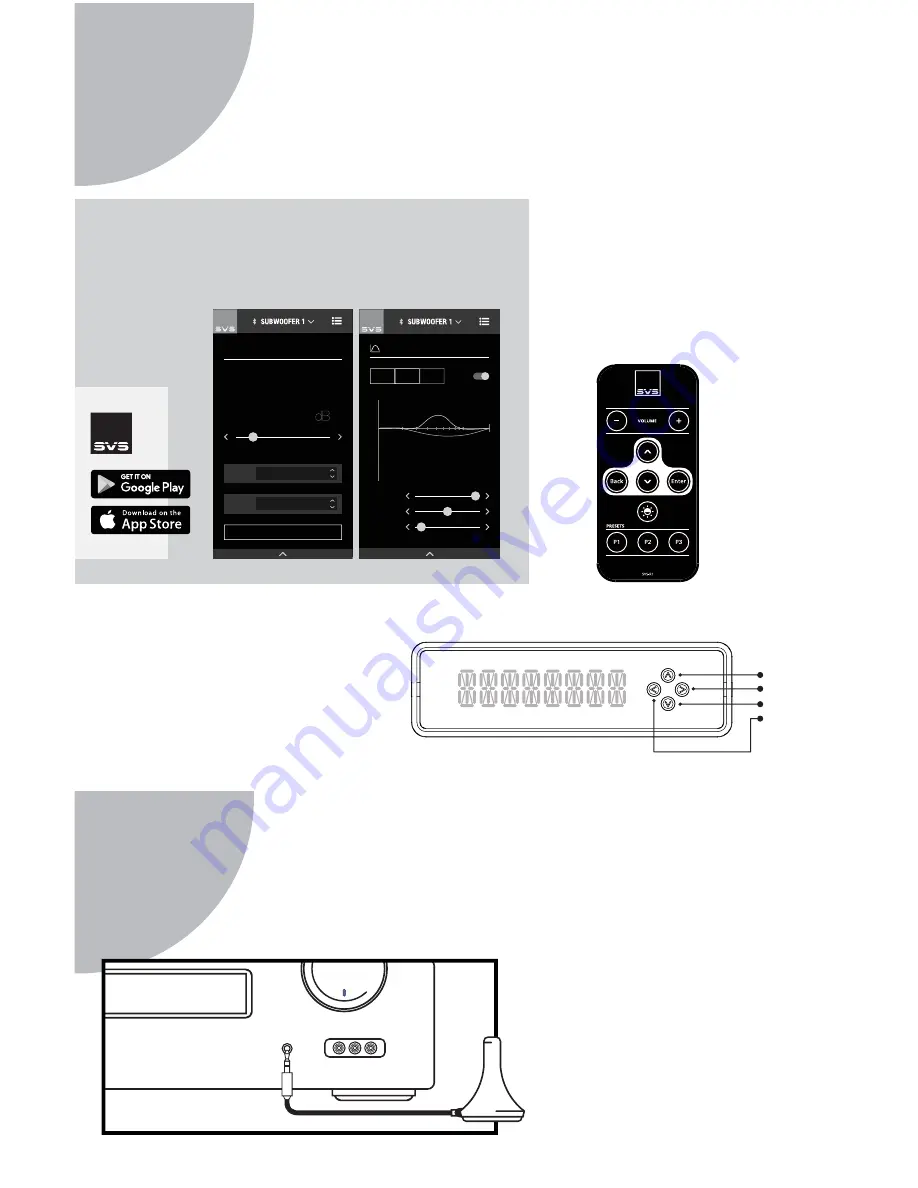
If your set-up doesn’t include an
Auto-EQ feature, adjust the
subwoofer volume control to
level-match to your loudspeakers.
For additional guidance on recom-
mended crossover settings, visit our
Merlin Subwoofer Matching tool at
www.svsound.com/merlin
, or
contact our Sound Experts.
Set the PB16-Ultra volume to -10, then run auto-set-up in the AV receiver/proces-
sor. It is important to re-run your receiver’s calibration set-up if you are upgrad-
ing from another subwoofer and each time you move the subwoofer.
The font panel features an intuitive
user interface with simpli
fi
ed button
controls that can be used to adjust the
majority of the subwoofer’s advanced
control settings.
The SVS App is the easiest and most convenient way to
access all of the advanced control features available on
your PB16-Ultra, from the comfort of your favorite seat.
The included IR remote is another
convenient way to adjust your
subwoofer’s advanced control
settings.
4
Get Control
5
Get Calibrated
HOME / VOLUME
MOVIE
PRESET
LOW PASS FILTER
OPTIONS
-22
SUBWOOFER DISPLAY -
ON/OFF
ENTER
UP
DOWN
BACK
100
50
20
40
200
0
6
4
2
0
-2
-4
-6
-8
-10
-12
PEQ1
ACTIVE
PEQ2
ACTIVE
PEQ3
DISABLED
BOOST:
0
dB
Q FACTOR:
1.2
FREQ:
200
Hz
PARAMETRIC EQ
AUTO EQ - START
MIC INPUT
Your SVS PB16-Ultra Subwoofer can be controlled from the new SVS Mobile
App, an included IR Remote Control or via the front panel for unprecedented
fl
exibility when optimizing performance for room layout, speakers, system
set-up and more.
Download The App
In The Box
On The Subwoofer
For
iOS
&
Android
Devices





















