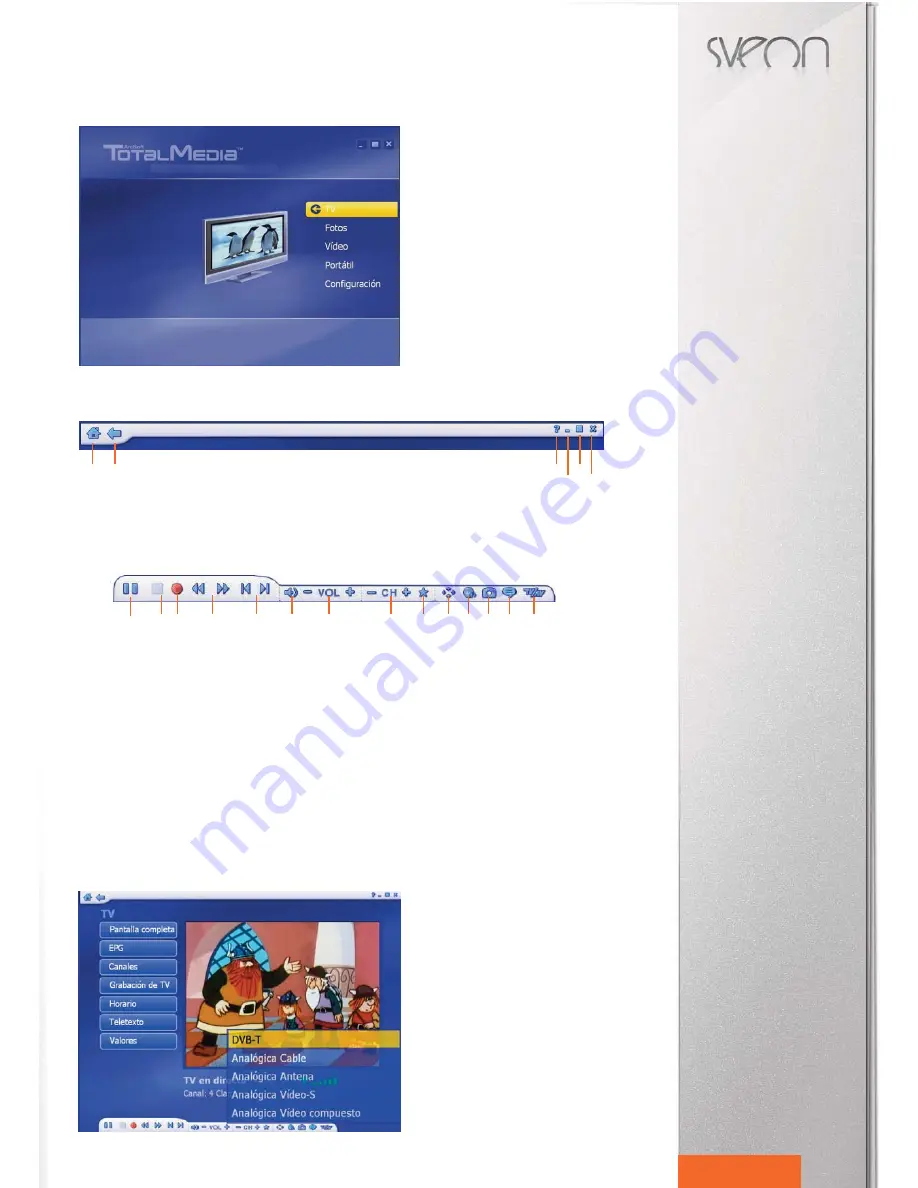
STV24 User Guide
Index
1. Welcome
2. Features
3. System requirements
4. Content
5. Hardware
6. Connetions
7. Remote Control
8. Software and Driver Installation
8.1 Driver Installation
8.2 Total Media Installation
8.3 Remote control software installation
9. Software Uninstallation
9.1 Remote control software uninstallation
10. Arc Soft Total Media™
10.1 Channel Scan
10.2 Total Media™ Functions
10.3 Total Media™ Bars
10.4 TV Menu
10.5 Pictures Menu
10.6 Video Menu
10.7 Portable Menu
10.8 Setup Menu
11. Technical Specifications
23
English
10.2 Total Media™ Functions
Welcome to Total Media™, this software will
allow you to play and record picture and video
files and even sychronize your PC or laptop
with other electronic devices.
Important:
Some versions of Total Media™
don´t include all the functions. It will depend
on the STV24 model you have bought.
10.3 Floating Bar
The floating bars of the software appear in the top and in the bottom of the program window when the mouse is being
moved. Top floating bar:
1. Go to main menu
2. Go to previous screen
3. Help
4. Minimize screen
5. Full screen mode
6. Close Total Media™
Floating bar in the bottom of the program window:
1) Play/Pause/Time Shift
2) Stop
3) Record: Press to record
4) Fast forward / Fast backward
5) Previous / Next
6) Mute: Enables or disables audio signal
7) -/+ VOL: Press to increase or decrease the volume
8) -/+ CH: Press to go to the next channel or to the previous one
9) Favourites: Press to access to your favourite list
10) Aspect Rate: Press to change between 4:3 and 16:9 (wide format) screen mode.
11) MTS: Press to change the language in a TV channel (this option is only available in those TV programs
which offer several languages)
12) Screen Shot: Press to make a screen shot
13) Subtitles
14) TV/AV: Press to change the tuner
10.4 TV Menu
You can use the arrow buttons in the remote control (
) or your mouse to manage and navigate through the funct
10.4.1 Choose a TV Tuner
Press “TV/AV” icon in the bottom floating bar
to select the TV Tuner (DVB-T or Analog) or
to select the video input. The input signal se-
lected by default is “DVB-T”.
1
2
3
4
5
6
1
2
3
4
5
6
7
8
9
10
11
12
13
14
















































