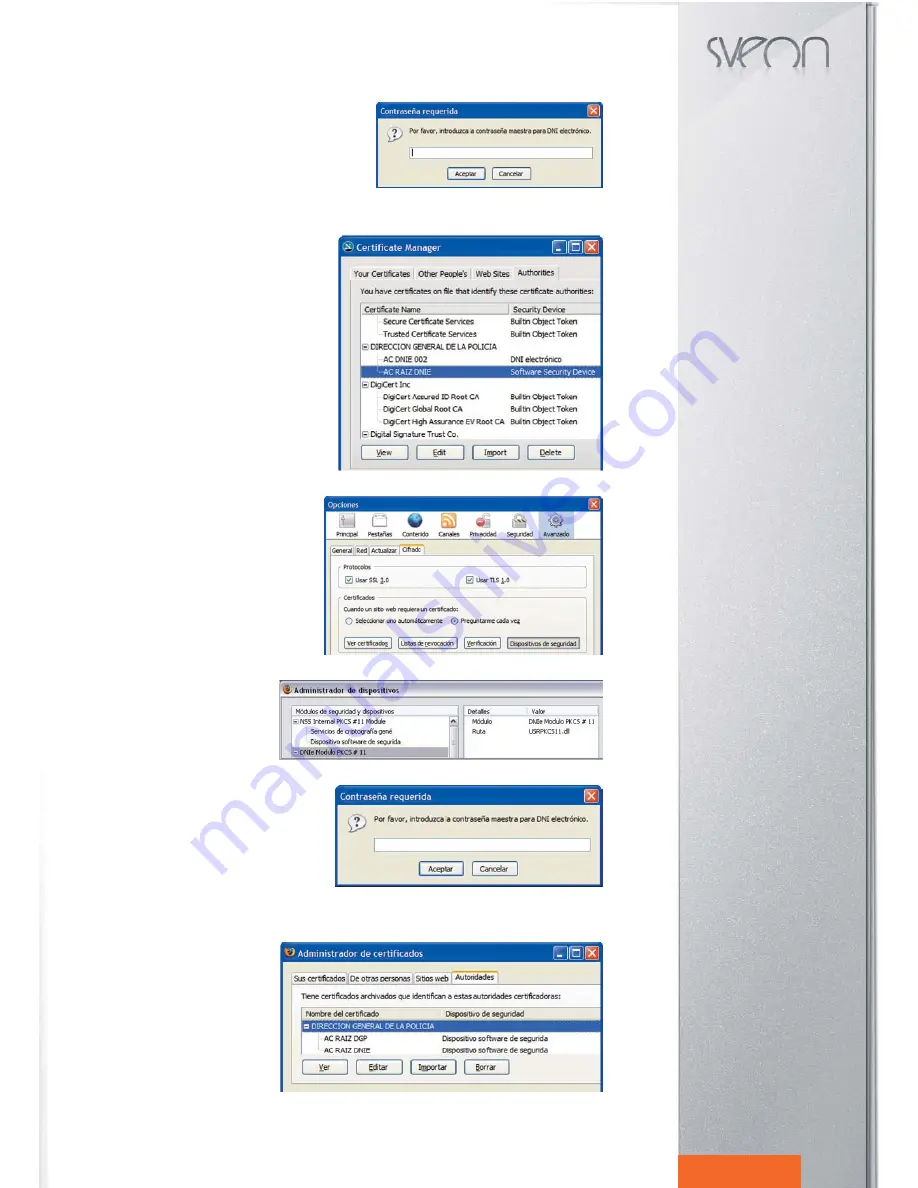
SCT016 Manual de usuario
Index
1. Welcome
2. Features
3. Technical Specifications
4. System Requirements
5. Content
6. Hardware
7. Installation
8. DNIe software installation
9. SIM Editor
10. Card Reader
11. Card Reader uninstallation
12. FAQs
17
English
Step 3. When you have installed PKCS#11 module, you are able to
check your certificates. Open Netscapte navigator and then go to
Tools menu / Options / Advanced / View Certificates to access to
DNIe certificates. The PIN of DNIe will be required.
Enter the correct PIN of your DNie. A certificate manager assistant
window will appear and show your certificates:
- Certificate of Authentication
- Certificate of signature
Step 4. In “Authorities” tab you can view the AC DNIE 00X
certificate and the root certificate AC RAIZ DNIE.
Step 5. If you have completed all the previous steps and
you can view the certificates in “Authorities” tab, the
PKCS#11 module and the Netscape root certificate have
been properly installed.
3. Firefox
Step 1. Go to Tools Menu / Options / Advanced / Secu-
rity and “Security devices”
Step 2. If the PKCS#11 module is properly
installed, the PKCS#11 DNIe module will ap-
pear in the list of security modules and insta-
lled devices list.
Step 3. When the PKCS#11 DNIe module is properly ins-
talled, you are able to view the DNIe certificates. Open the
Mozilla/Firefox navigator and go to Tools menu / Options /
Advanced / View certificates. The DNie PIN will be requi-
red, please write it and go to “Options” section. Then press
on “View Certifiates” and in “Your Certificates” tab to find
your certificates:
- Certificate of Authentication
- Certifiate of signature
Step 4. In “Authorities” tab you will be able to
view the AC DNIE 00X certificate and the AC
RAIZ DNIE root certificate.
Step 5. If you have completed sucessfully all the previous steps and you can find the certificates, the PKCS#11 module
and Firefox root certificate are properly installed.





























