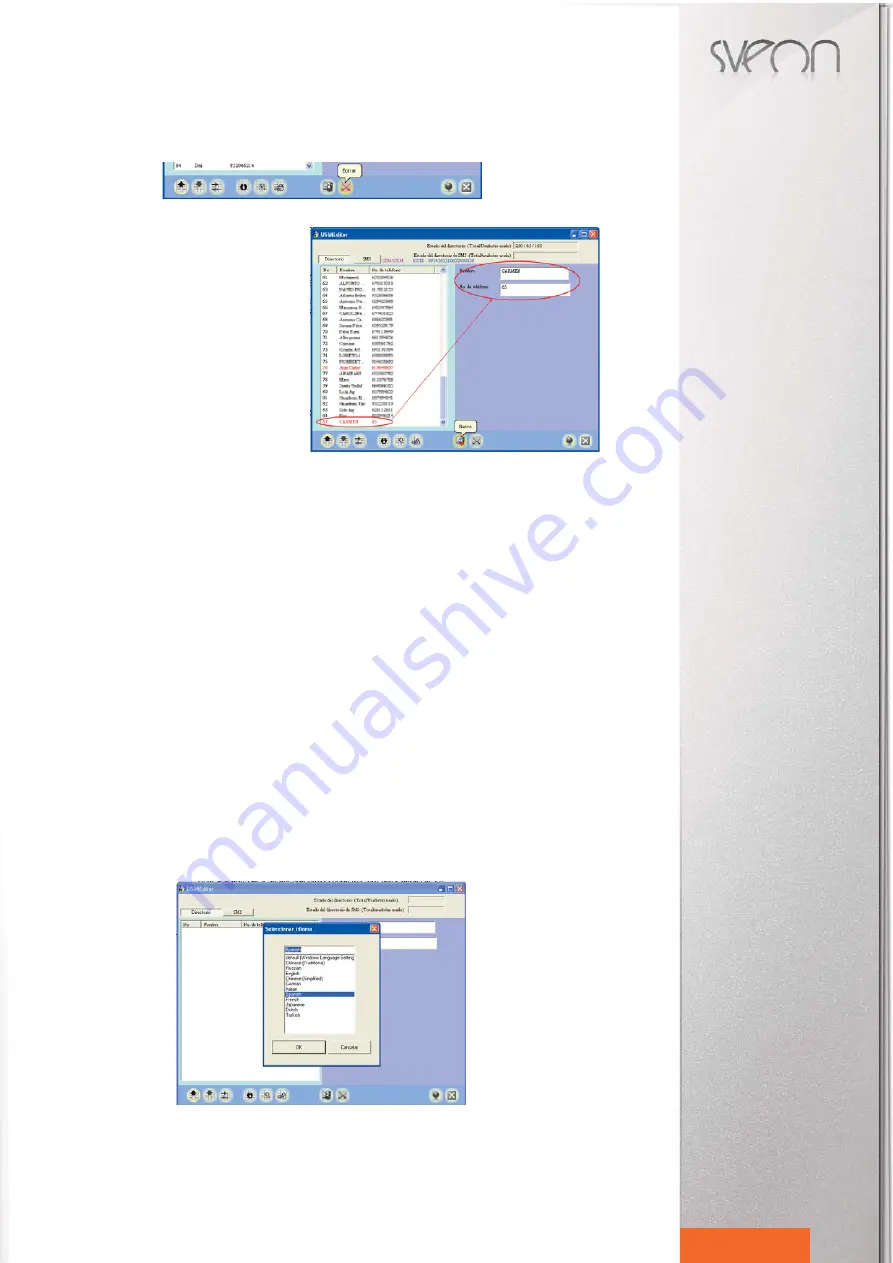
SCT014 User Guide
Index
1. Welcome
2. Features
3. Technical Specifications
4. System Requirements
5. Content
6. Hardware
7. Installation
8. SIM Editor
9. Card Reader
10. Uninstallation
11. FAQs
12
English
2. Edit / Delete / Add entries
You can modify the name of a contact or its telephone number directly from the right part of the program window. To de-
lete a contact, select it and click over “Delete” icon.
How to create a new contact: press over “New” icon and
a new entry will be created in your contact list. Write the
name for the new contact in “Name” field and then write
the telephone number in “Telephone number” field in the
right part of the program window.
You can also edit your SMS received messages directly
from the right part of the program window. If you want to
delete a SMS, select it and press over “Delete” icon.
SIM Editor allows you to create new SMS messages
which will be sent when you turn your mobile phone on.
Press over “New” icon, a new entry will appear. In “SMS
Status” tab select “To be sent”. Enter the telephone num-
ber you want to send the SMS and write the text.
Once you have made all the changes you want in your contact list and in your SMS list you have to press “Save” if you
want to save all the changes. If you forgot to press “Save” all the changes will be lost.
3. Export
SIM Editor allows you to make a back up of the contact list of your mobile phone and of your SMS list. Click on “Im-
port/Export”, select “Export” function and select the folder in which you want to save the back up and the name you want
to use for it (the name selected by default is phone.csv for contact list back up and sms.csv for SMS back up).
4. Import
Select “Import/Export” and “Import” function if you want to add new entries to your contact list. Choose the file .CSV you
want to import. All the contacts saved in the CSV file will be added to your contact list automatically.
5. SIM information
Select this option to display all the information about the SIM card of your mobile phone. This information will be shown
only if it is available.
6. Enable, disable or change PIN code
You are able to enable, disable or change the PIN code of your SIM card. Click over this icon and choose between the dif-
ferent options: “Enable PIN code”, “Disable PIN code” or “Change PIN code”. If you select “Change PIN code” you must
enter the new PIN code you want to assign.
7. Unblock
This option allows you to unblock the SIM card of your mobile phone.
8. Select language
You can change the OSD language of the SIM Editor program. Click on “Select language” and select the OSD language
you want to use from the list. Press “OK” to confirm or “Cancel” to cancel.



















