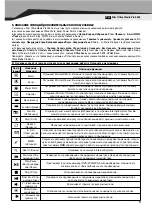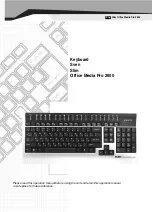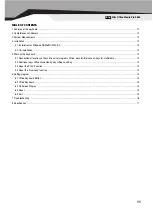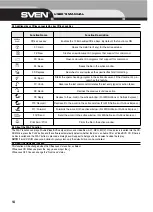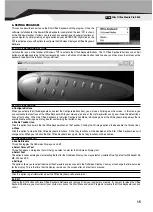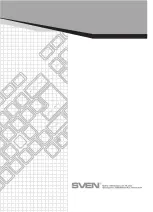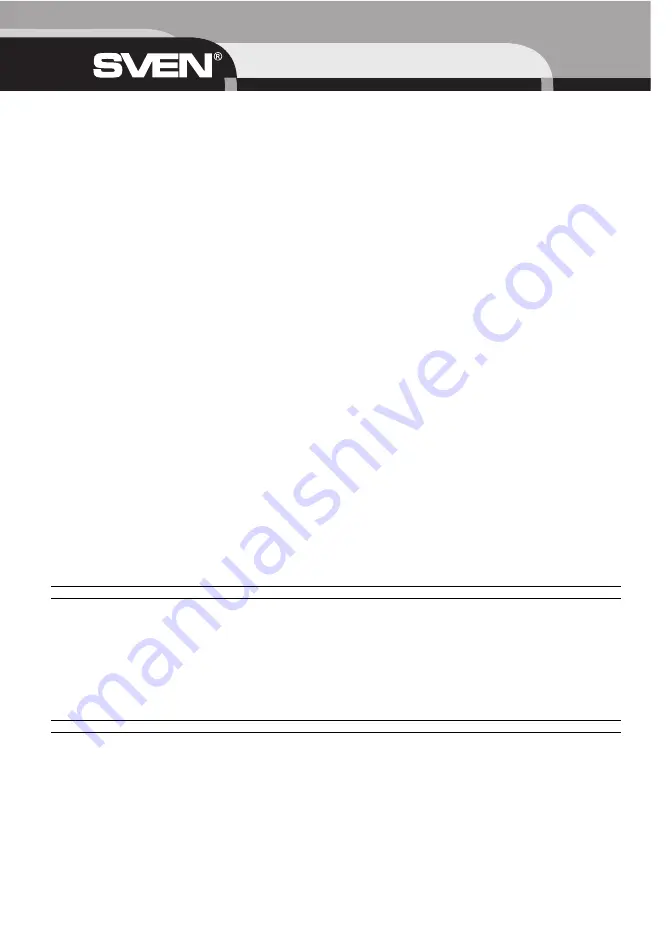
1. FEATURES OF THE KEYBOARD
~
Elegant slim compact design
~
32 Hot Keys (12 Programmable Hot Keys)
~
Office Lock key adds 13 more Functional Hot Keys: Help, New, Open, Save, Replace, Spell, Undo, Redo, Reply, Reply All, Forward,
Send, Print (F1~F12, Print Scrn)
~
4 Office Hot Keys: Word, Excel, Power Point, Calendar/Outlook
~
8 Internet Hot Key: Back, Forward, My Favorite ,Stop, Refresh, Email, WWW, Search
~
7 Multimedia Hot Keys: Volume down, Volume up, Mute, Pre track, Play/Pause, Next track, Stop
~
Support USB port (Optional)
2. COMPLETENESS OF DELIVERY
1) Keyboard — 1 pc
2) Software (CD-disk) — 1 pc
3) User’s manual — 1 pc
3. SYSTEM REQUIREMENTS
Before installing the Slim Office Keyboard software, please make sure that the following hardware and software components are installed
and correctly set up. The following system specifications are required:
~
Pentium 133 or higher processor
~
Microsoft Windows® 98/ME/2000/XP operating system or later
~
Microsoft Internet Explorer 4.0 or later
~
64 Mb of RAM is recommended
~
CD-ROM or DVD drives
~
Sound card
~
PS/2 or/and USB compatible
To use the new enhanced Office features, you also need:
Microsoft Office 97 or later is recommended. (With Word, Excel, Power Point or MS Outlook installed, the Slim Office Keyboard will per-
form more functions.)
The enhanced Office features are compatible with a number of other leading applications as well. (If the application function name is the
same as the Hot Key printed name, pressing that Hot Key should perform the same function.)
4. INSTALLATION
~
Connect the keyboard to the desktop.
~
Install the software.
For PS2 model only:
This model provides one USB port for extra device use. You need to connect the PS2 and USB connector to your desktop.
4.1 INSTALLATION FOR WINDOWS® 98/ME/2000/XP
~
Before installing the Slim Office Keyboard driver, check to see if there are any other keyboard drivers already installed on your system.
All other keyboard drivers must be uninstalled BEFORE installing the Slim Office Keyboard drivers.
~
Insert the Driver CD into your CD-ROM drive and the CD will Auto Run. If it does not, please choose (Run) from the Start Menu. The file
name on the CD is ”AUTORUN”. The first screen is an introduction. Read it before proceeding to the next step. The software will automatically
begin to install to your hard disk in a sub-directory titled C:\PROGRAM FILES\NETROPA\. After installation, you will be prompted to restart
your computer in order to enable the Slim Office Keyboard software.
~
Click Finish and restart your computer. The Slim Office Keyboard Icon will be activated automatically after Windows restarts.
NOTE:
After installing the Slim Office Keyboard drivers, you must restart your computer, or the Slim Office Keyboard software will not be
enabled.
4.2 UN-INSTALLATION
To remove the Slim Office Keyboard drivers from your system, simply go to Setting -> Control panel -> Add/remove programs and remove
“Office Keyboard” application software.
USER’S MANUAL
12
Содержание SLIM OFFICE MEDIA PRO 2600
Страница 1: ...Sven Slim Office Media Pro 2600 SLIM OFFICE MEDIA PRO 2600...
Страница 2: ...SVEN Sven Corp 2005 1 0 V 1 0 100 15 FCC http www sven ru 2...
Страница 18: ......