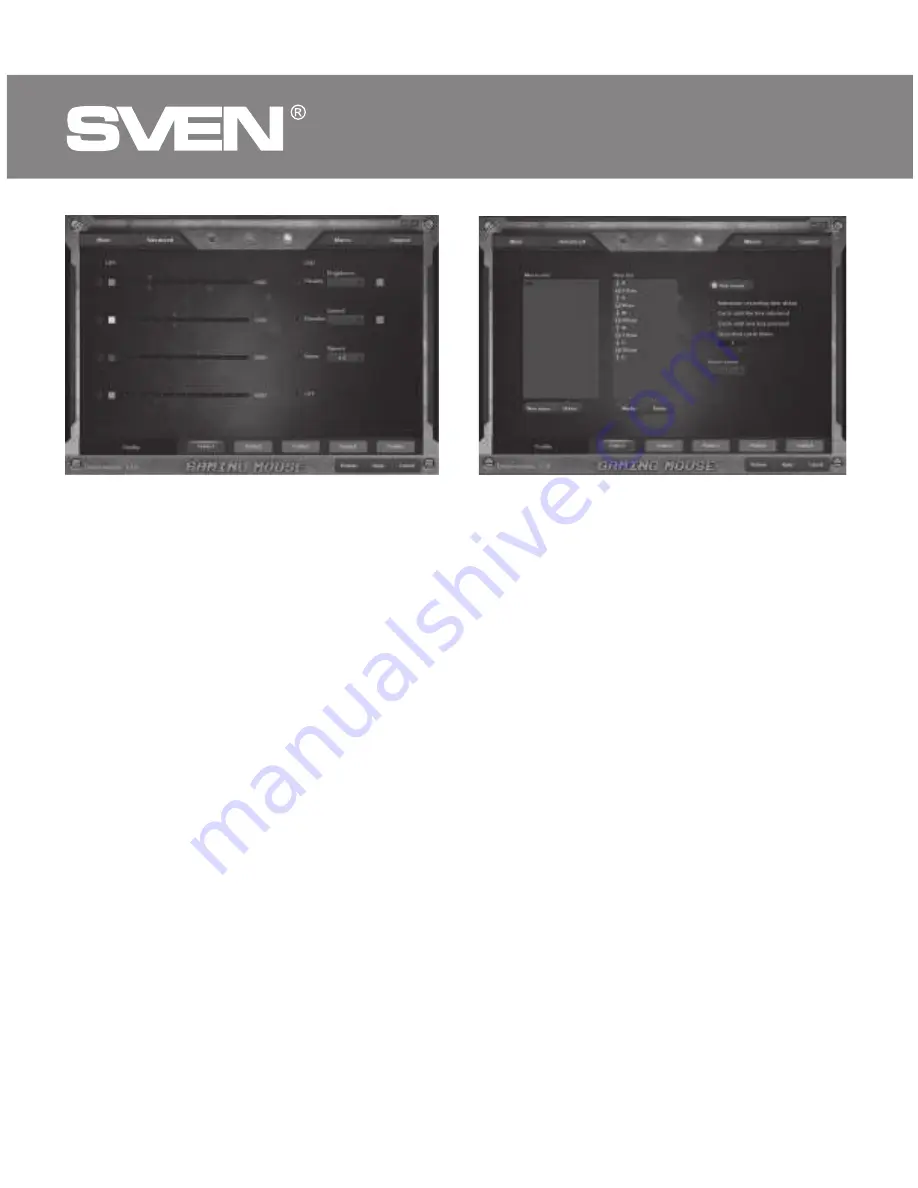
ENG
Gaming Optical Mouse
8
Macro tab
The "Macros" tab allows you to create exact sequences of keystrokes and
buttons. This tab also allows you to configure macros and super-long macros
for the right tasks. Assigning a macro to a key allows you to easily perform
complex operations.
To create a macro, click the "New macro" button, enter any macro name in the
opened window and click "OK". The name of the entered macro appears in the
"Macro list" window, the names of the macro commands are created in a
similar way. Then in the "Macro list" window select the macro name with the
mouse from the list and click the "Start record" button. Then you must
successively press the key combination, the pressed keys will be displayed in
the "Key list" window. To end the recording, click the "Stop record" button.
PROFILE
The profile is a convenient way to organize all user settings, allows you to
quickly change and immediately load all pre-configured settings. When
selecting the profile switching function five profiles are available:
1. Click button with Profile name: “Profile1” – “Profile5”.
2. Set up required mouse settings.
3. Click “Apply” button and your Profile will be saved










