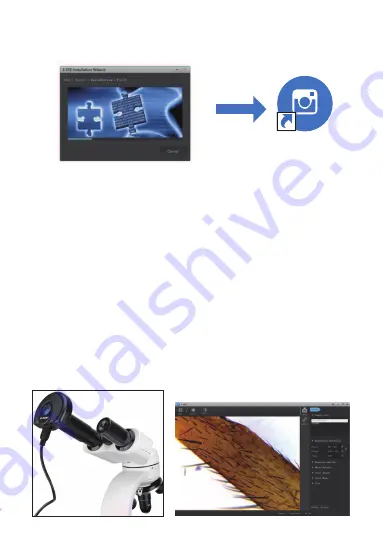
2.4 Click "Install" to start the installation and enter the installation process . Do
not click “Cancel” to exit (Figure 7). When the S-EYE icon appears on the
desktop, the program installation is complete. As shown
Figure 7
S-EYE
3. Installation/debugging:
3.1 Put the observation specimen into the microscope stage, and fix it with the
pressing clip; turn the light source adjustment knob to adjust to the desired light
source position, turn the low-magnification objective lens to the positioning point,
and move the horizontal and vertical adjustment on the stage Ruler, make the
observation specimen to the center position; fine-tune the focus adjustment
wheel to obtain a clear imaging effect, take out the eyepiece and extender on
the microscope, and insert the SV189 microscope digital camera into the
eyepiece tube (Figure 8);
3.2 Connect the SV189 microscope digital camera to the computer. Note: Before
connecting the USB camera to the computer, please make sure that the USB2.0
interface on the computer can work normally.
Connect the USB2.0 cable of SV189 to the computer,
Open "S-EYE", click the camera name "1.3M Camera" in the camera list in the
upper right corner of the software interface, the blue indicator light of the SV189
microscope digital camera will light up and enter the power-on state; SV189
imaging is displayed on the screen (Figure 9) The imaging display
Figure 9
3
Figure 8
Содержание SV189
Страница 1: ...SV189 EN JP DE FR IT ES RU USB Microscope Digital Camera User Manual...
Страница 2: ...CONTENTS Product Introduction Installation guidelines Software function introduction Warning 1 2 4 5...
Страница 9: ...7 8 10 11...
Страница 13: ...10 CSY 2 2 2 3 2 10 SV189 9 1 S EYE 10 2 10 3 csv...
Страница 15: ...12 3 Svbony Svbony http www Svbony com...
Страница 16: ...INHALT Produkteinf hrung Installationsrichtlinien Einf hrung in die Softwarefunktion Warnung 13 14 16 17...
Страница 44: ...37 38 40 41...
Страница 49: ...41 11 4 Edit Backup FCC 15 SDoC...
Страница 53: ...90 130mm 1 1 1...




















