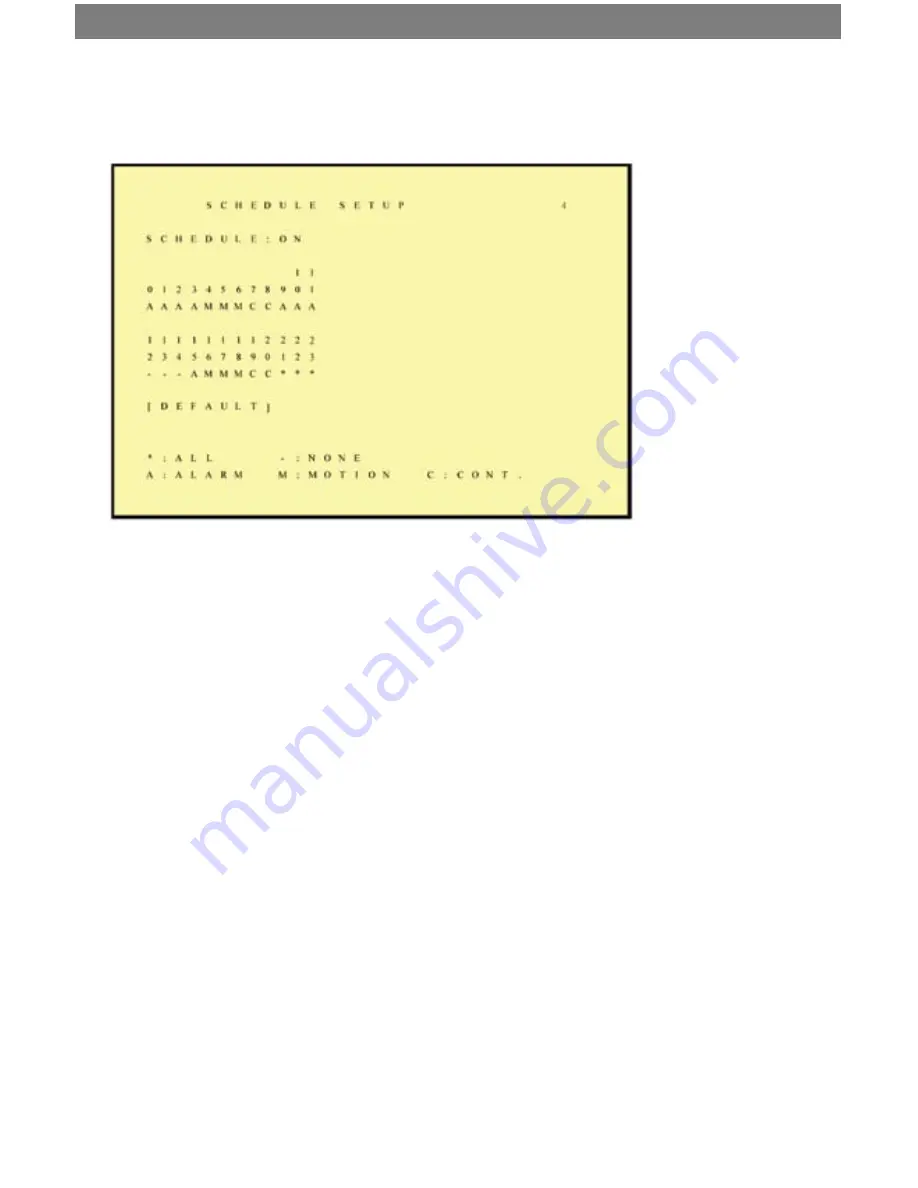
SVAT ELECTRONICS
now you can see
CLEARVU3
15
6.4 Schedule Setup
Use this menu to set up a 24 hour recording schedule. Specify which hours to record when
motion is detected, and when to record continuously or not at all.
The recording schedule is based on a 24 hour clock that goes from 0~24. Using the
directional arrows, move the cursor to the hour of the day you would like to change,
and adjust the letter to the one that represents the type of recording you would like. For
example, if you want to record only when motion is detected at 12:00 PM, move the cursor
to the 12, and use the arrows to change the letter to “M”. All types of recording are listed
below along with their corresponding letter:
1. C: Continuous Recording
2.
M: Motion Detect Record
3. A: Alarm Recording (advanced users only)
4. - : None (no recording will occur)
5. * : All (all types of recording are activated)
Record Mode Priority:
Manual Record>Alarm Record>Motion Detection Record>Continuous Record
















































