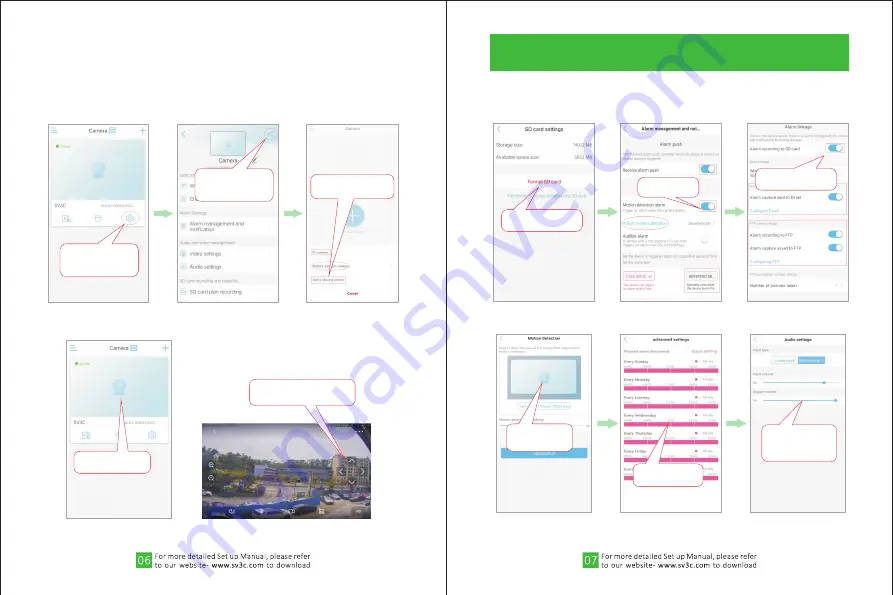
Share camera, please click “Add a sharing device” to scan
camera UID QR code, then you can add the camera on a
different device.
3.3 Add a sharing device.
3.4 View Camera
Click setting button after
connected the camera
successfully
Click here to get the QR
code of the connected
camera
Click “Add a sharing
camera” to scan QR code
Click the blank area to
monitor
Pan up/down/left/right
only available for ptz camera.
4.1 SD Card Setting and Alarm Setting
4.Set Micro SD Card Recording
1. Click “format SD card”
before the first recording
2. Open “Motion
detection alarm”
3. Open “Alarm recording
to SD card”
Adjust the motion
detection area and
sensitivity
Motion detection
custom time setting
Click “Audio Settings”
to adjust the volume
of Microphone and
Speaker








