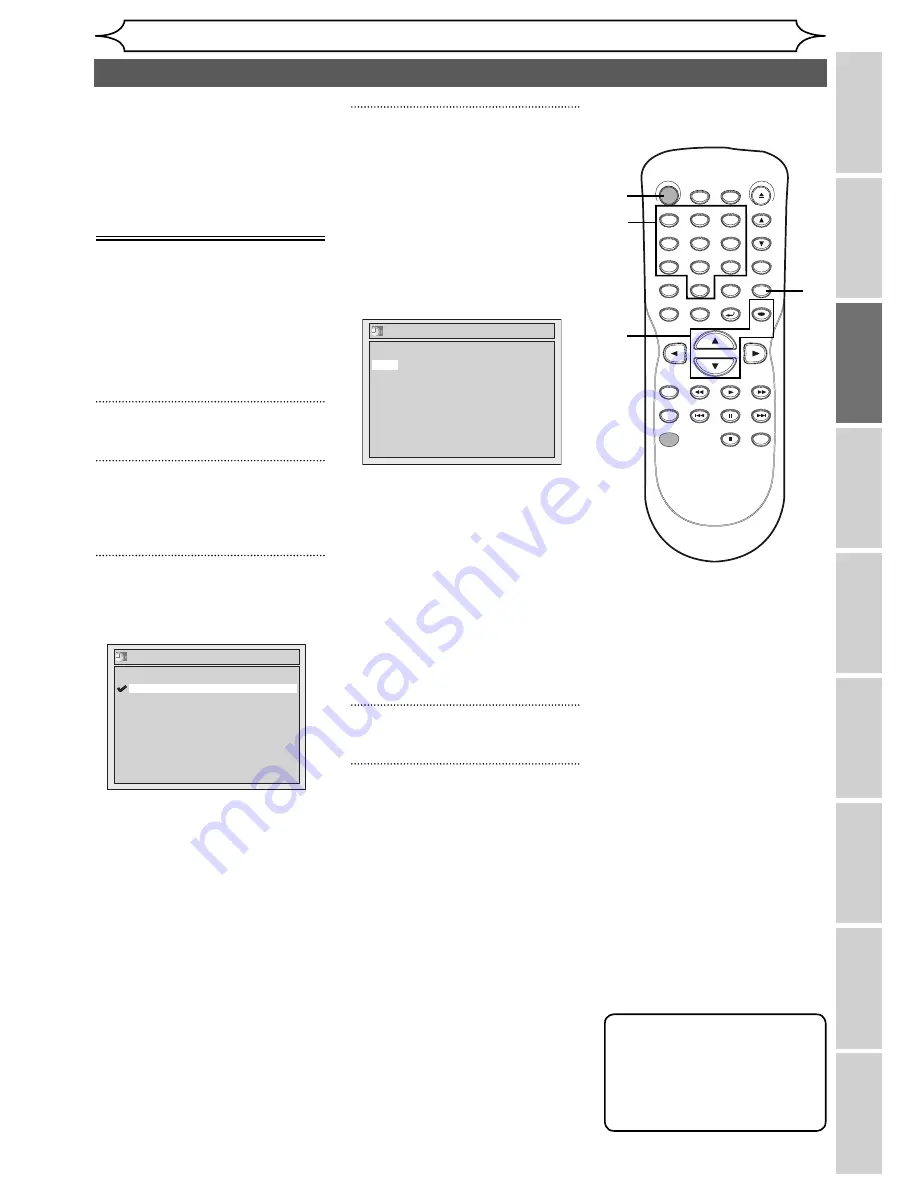
21
EN
Recording
Playing discs
Editing
Before you start
Changing the
Setup menu
Others
Español
Connections
Getting started
Setting the clock
Getting started
Set the clock before you try the
Timer Programming. If a Public
Broadcasting Station (PBS) is
available in your area, follow
“
Auto
Clock Setting
”
below. If not, follow
“
Manual Clock Setting
”
on page 22.
Auto Clock Setting
Make sure
• The antenna/Cable TV
connections are correct.
• If this unit is connected to a
Cable Box or Satellite Box,
select the local PBS station
on them to set the clock
automatically.
1
Press [SETUP].
2
Using [
K
/
L
], select “Clock”.
Press [OK].
Clock menu will appear.
3
Using [
K
/
L
], select “Auto
Clock Setting”. Press [OK].
Option window will appear.
4
•
If you do not know your PBS
channel number:
Using
[
K
/
L
], select “Auto”.
Press [OK].
The setting will be activated.
•
If you know your PBS channel
number:
Using
[
K
/
L
], select
“Manual”. Press [OK].
Using the Number buttons
or [
K
/
L
], enter your PBS
channel number. Press [OK].
The setting will be activated.
• If you want to set the clock
manually and cancel the Auto
Clock Setting function: Using
[
K
/
L
], select “OFF” in “Auto
Clock Setting”. Press [OK].
The Auto Clock Setting function
will be canceled.
5
Press [SETUP] to exit.
6
Press [STANDBY-ON] to turn off
the unit.
This unit will search for the time
only when the power is off. Leave
it off for several minutes to give
this unit time to set the clock.
Note
• The clock may set itself
automatically after you
connect the antenna/cable
signal to this unit and plug in
the power cord.
Auto Clock Setting
OFF
Manual
Auto
Auto Clock Setting - Manual
CH 1
Set Channel No.
STANDBY-ON
.@/: ABC
DEF
GHI
OPEN/CLOSE
ZOOM
TIMER
PROG.
1
PQRS
4
DISPLAY
7
TITLE
REC MODE
RAPID PLAY
REC
REV
PREV
PLAY
PAUSE
STOP
FWD
NEXT
CM SKIP
JKL
2
TUV
5
SPACE
8
DISC MENU
0
MNO
3
WXYZ
6
CLEAR
9
RETURN
CH
REPEAT
SETUP
OK
2
3
4
1
5
6
4
Содержание SV2000 WV10D6
Страница 79: ...79 EN MEMO...






























