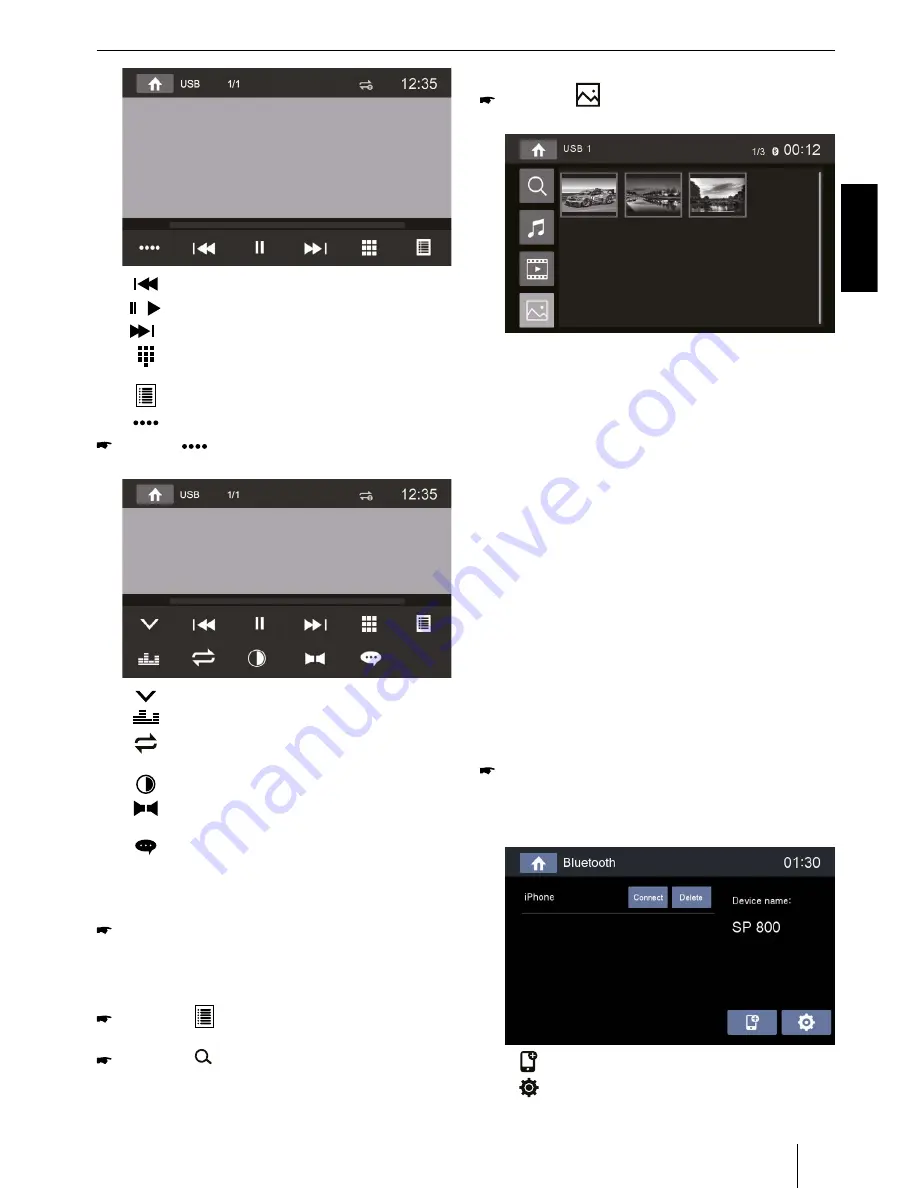
9
DEUTSCHENGLISH
USB playback | Bluetooth mode
[
]
Select previous movie.
[
/
]
Interrupt playback and continue playback.
[
]
Select next movie.
[
]
Call up keypad for direct selection of movie
or playing time.
[
]
Display the folder/file list.
[
]
Show additional operating options.
Tap on
[
]
to display additional operating op-
tions of the playback menu.
[
]
Hide additional operating options.
[
]
Display equalizer.
[
]
Switch repeat function for movie or folder
on/off.
[
]
Adjust image.
[
]
Select playback language (only if supported
by the movie).
[
]
Show subtitles (only if supported by the
movie).
Image playback from USB
Select the desired source via the main menu.
The device changes to the desired source and the
playback starts.
If the playback does not start with the image playback,
press the
[
]
button to change to the folder/file
list.
Press the
[
]
button to display all the folders and
files of the data carrier.
- Or -
Press the
[
]
button to display all the images of
the data carrier.
Note:
Folders and images are selected and started as de-
scribed under audio playback.
Bluetooth mode
The Bluetooth® function allows registering cell phones
and media playback devices with the car sound system.
When you register a cell phone with the car sound sys-
tem, you can make phone calls with the built-in hands-
free function. You can access the lists of dialled numbers
and the phone book of the registered cell phone.
If the connected Bluetooth® device supports the func-
tions A2DP and AVRCP, you can play the music via the
car sound system and control the playback. During a call,
the music playback is interrupted and continued again
after the call.
If a cell phone is registered via Bluetooth® and a call is re-
ceived during the playback of another source, the source
playback is interrupted and the call menu is displayed.
Starting Bluetooth mode
In the main menu, press on
[
Bluetooth
]
.
The Bluetooth® menu is displayed. It contains the list
of known Bluetooth® devices. Other audio sources
are switched off.
[
]
Add new Bluetooth® device.
[
]
Display options menu.










































