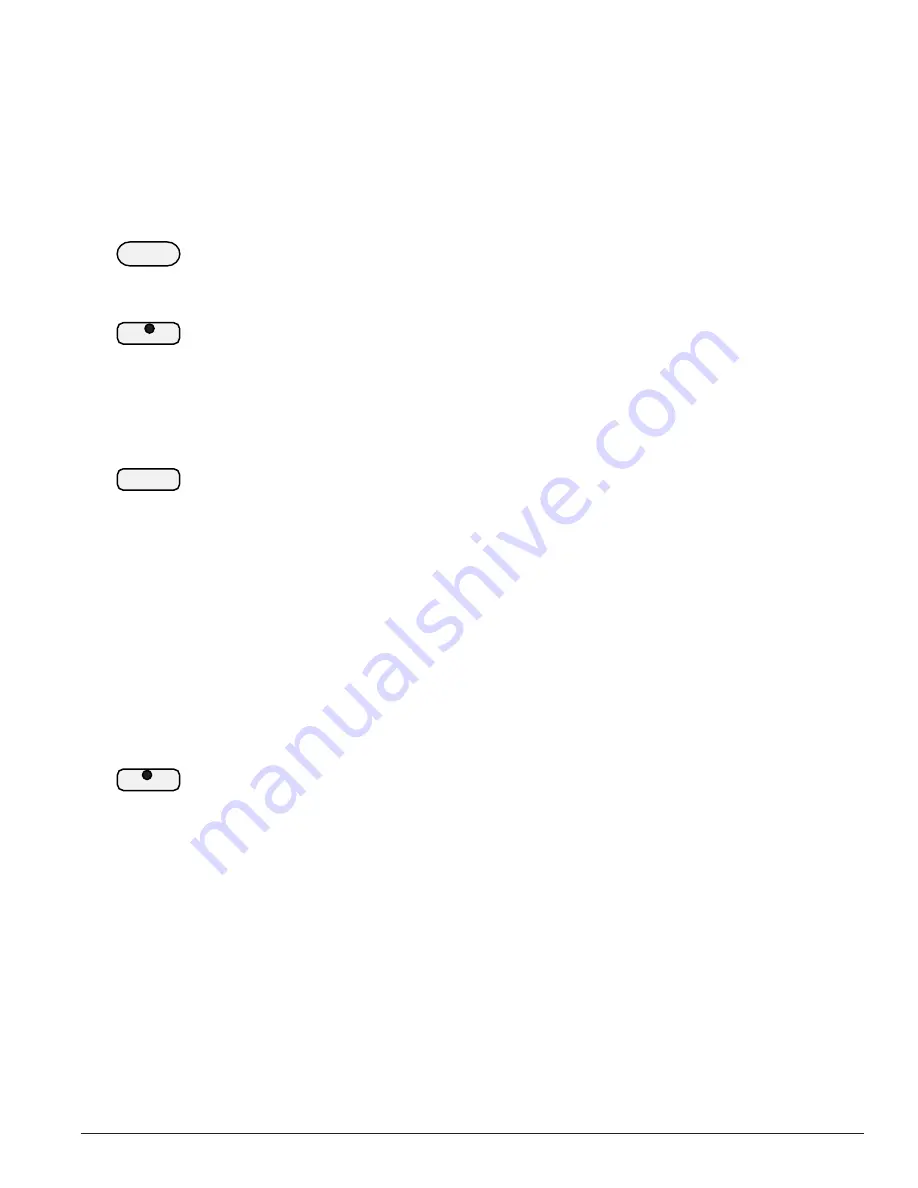
41
M I N I – G R A N D E D I G I T A L P I A N O
Load Song
If you would like to listen to a specific song from the SD Card then you must first
load it into the music sequencer.
Load Song retrieves one of your previously stored Music Performances or MIDI File
songs from the SD Card.
1. Place a card into the card reader. Make sure that there are some of your previous
musical performances on it or MIDI (SMF–Standard MIDI File) Format files on the
card.
2. Press the CARD Button and select the Load Song menu.
3. Press the LOAD SONG Button.
4. Use the +YES or the –NO buttons to cycle through the Load song options available
to select.
5. Press the LOAD SONG Button when your desired song is shown on the LCD Screen.
This will confirm you selection and load this song into the Music Sequencer. “OK!”
Will appear on the LCD Screen after your song is loaded. Press the next function
button that you like to engage such Play or the Play/Stop Button.
6. Press the START/STOP or the PLAY/PAUSE button. The song you have just loaded
into the sequencer (music recorder) will begin to play.
Save Song
The Save song function lets you save your musical performance data that you
recorded in the 3 track music recorder (sequencer) and save it onto a SD Card so
that it can be accessed later.
1. Make sure the card that you have selected has room to store song data files on it.
2. Make sure that you have one of your musical performances recorded into one of
the User Songs.
3. Press the SAVE button on the control panel.
The User Song LED that has a recorded song in it will turn on. LCD will ask “Save it
to Card?”
4. Use the +YES or the –NO buttons to select the User Song you would like to save to
the SD Card. The SAVE Button LED will turn off when there are no more selections
are available to save.
CARD
LOAD
MELODY 1
START/
STOP
SAVE
MELODY 2
Содержание Micro Grand Digital Piano
Страница 1: ...Owner s Manual Micro Grand Digital Piano ...












































