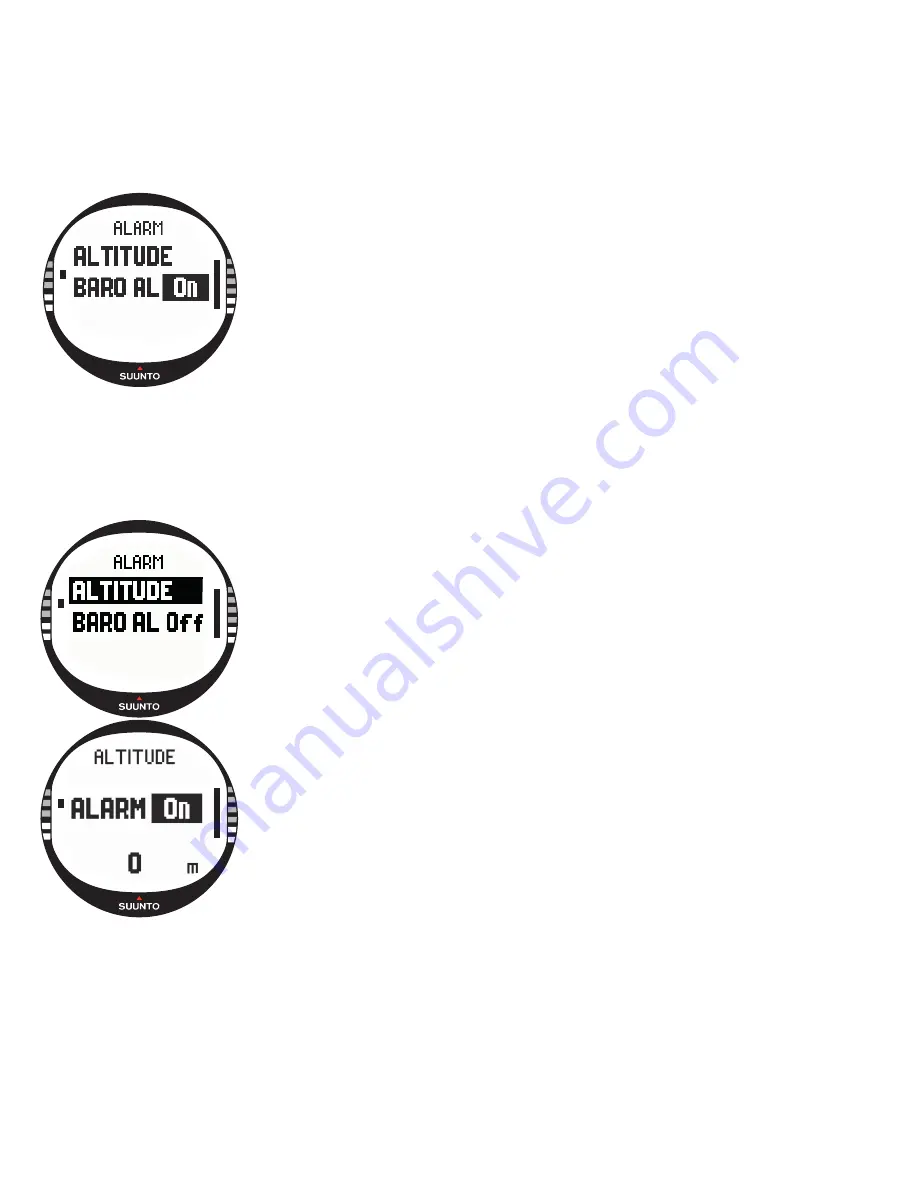
30
To activate or deactivate the weather alarm:
1.In the Set menu, scroll to
Alarm
with UP/DOWN and press
ENTER. The Alarm menu opens.
2. Scroll to
Baro Al
with UP/DOWN and press ENTER. The
On/Off field is activated.
3.Change the field to either
On
or
Off
with UP/DOWN and
press ENTER. The weather alarm is now set and you return to
the alarm menu.
When the alarm is activated, you hear the alarm signal, the
backlight is turned on and the message ‘
WEATHER
ALARM
’ is
displayed with the current sea-level barometric pressure. You
can acknowledge the alarm by pressing any of the Suunto
X10 buttons.
Altitude alarm
With the Altitude function you can set an alarm that informs
you when you reach the set altitude.
To activate or deactivate the altitude alarm:
1.In the Set menu, scroll to Alarm with UP/DOWN and press
ENTER. The Alarm menu opens.
2.Altitude is the first menu item. Press ENTER to activate it.
The Altitude alarm display opens and the On/Off field is
activated.
3.Change the field to either On or Off with UP/DOWN and
press ENTER. The altitude field is activated.
4.Change the altitude with UP/DOWN and press ENTER. The
altitude alarm is now set and you return to the alarm menu.
When the alarm is activated, you hear the alarm signal, the
backlight is turned on and the message ‘
ALTITUDE
ALARM
’ is
displayed with the current altitude. You can acknowledge the
alarm by pressing any of the Suunto X10 buttons. The alarm
is activated again when the device goes 50 m above or below
the set altitude.
Содержание X10
Страница 1: ...EN SUUNTO X10 ...
Страница 11: ...10 ...
Страница 97: ...Suunto Canada ...
Страница 98: ...Suunto Oy 7 2008 ...
















































