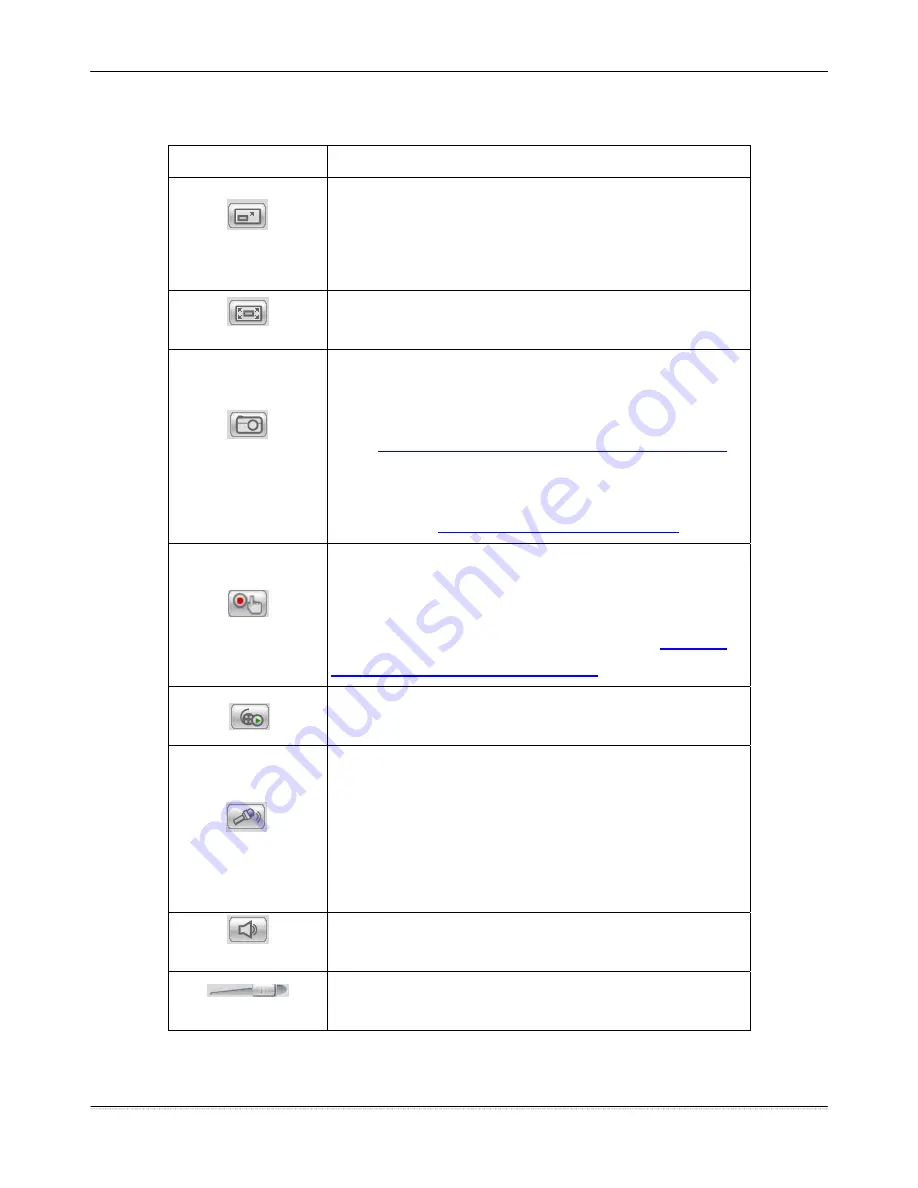
Surveon CAM4110
Control Descriptions
Control
Description
Adjust Window Size: When clicked, the display window
size can be adjusted manually to fit the screen. The
screen size changes back to the actual image size
(resolution).
Full-Screen: Goes to full-screen when clicked; press
“ESC” to return to windowed view.
Image Capture:
When clicked, captures the current
screen as an image in a new pop-up window and saves it
in C:\Surveon\Record. This location can be changed
under
Settings> Recording> Recording Basic Settings.
The file name is set to “Camera
Name”+yyyymmdd_hhmmss (the Camera Name can be
changed under
Settings> General> Basic Settings
).
Manual Record: When clicked
,
records the current live
video. Stops recording when clicked again. The default
location for storing the recording is C:\Surveon\Record.
This location can be changed under
Settings>
Recording> Recording Basic Settings.
Play Back:
Enables video playback by linking to the to
the Record File Management page when clicked.
Audio-In:
Turned off by default; clicking once allows
audio to be transmitted from a local microphone to the
camera. Clicking again stops audio transmission.
Multiple users may access the live view page and
receive audio from the camera, but only one user at
once is allowed to send audio to the camera.
Mute: Mutes the audio captured by the camera when
clicked, un-mutes the audio when clicked again.
Volume:
Sets to the current computer volume; Dragging
the slider adjusts the volume.
15
Surveon Network Camera User Manual
Содержание CAM4110
Страница 1: ...CAM4110 D1 IR Dome Indoor Network Camera User Manual Release 1 0 July 2010 ...
Страница 2: ......






























