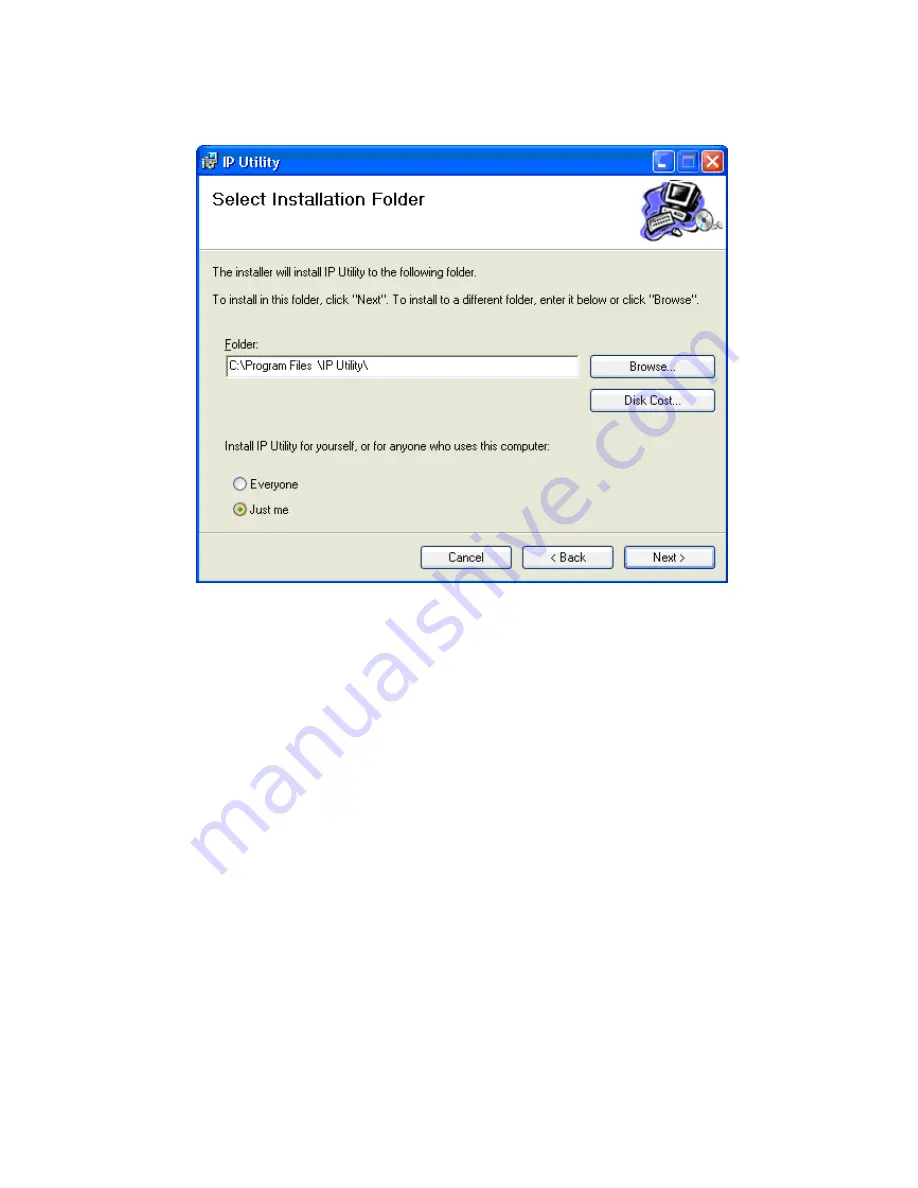
77
2.
Click
Next
to continue with installation.
3.
Fill in the
Folder
field to specify the installation path. Clicking
Browse…
pulls up a file system browser. Clicking
Disk Cost
will
display free space and the space the utility will take up on disks.
4.
Choose if you wish to install the application for the current user only
(
Just me
) or all users on this computer (
Everyone
).
5.
Click
Next
to continue. The system will respond with a ready screen.
Click
Next
again. The system will respond by displaying installation
progress.
6.
You may click
Cancel
at any time before finishing introduction, or
<Back
if it is available to cancel or jump back a step. Click
Close
when after installation is complete. The software is ready to use at
this
point.
Содержание CAM1300
Страница 1: ...CAM13xx Series User Manual Release 1 2...
Страница 14: ...14 Chapter 2 Hardware Overview 2 1 Overview Front View for1300 1301 CAM1300 CAM1301 Side View for CAM1320...
Страница 16: ...16 2 2 Dimensions CAM1300 1301 Unit mm inches...
Страница 17: ...17 CAM1320 Unit mm inches...
Страница 25: ...25 2 6 Before You Start Please prepare a PC with Windows XP or above and web browsers installed...
Страница 84: ...84 The Camera Information popup will display with camera details...
Страница 89: ...89 Click OK to save or Cancel to abort the changes before you leave the page...
Страница 100: ...100 4 In the Select Group pop up box select the destination group 5 Click OK to copy the selected camera s to the group...






























