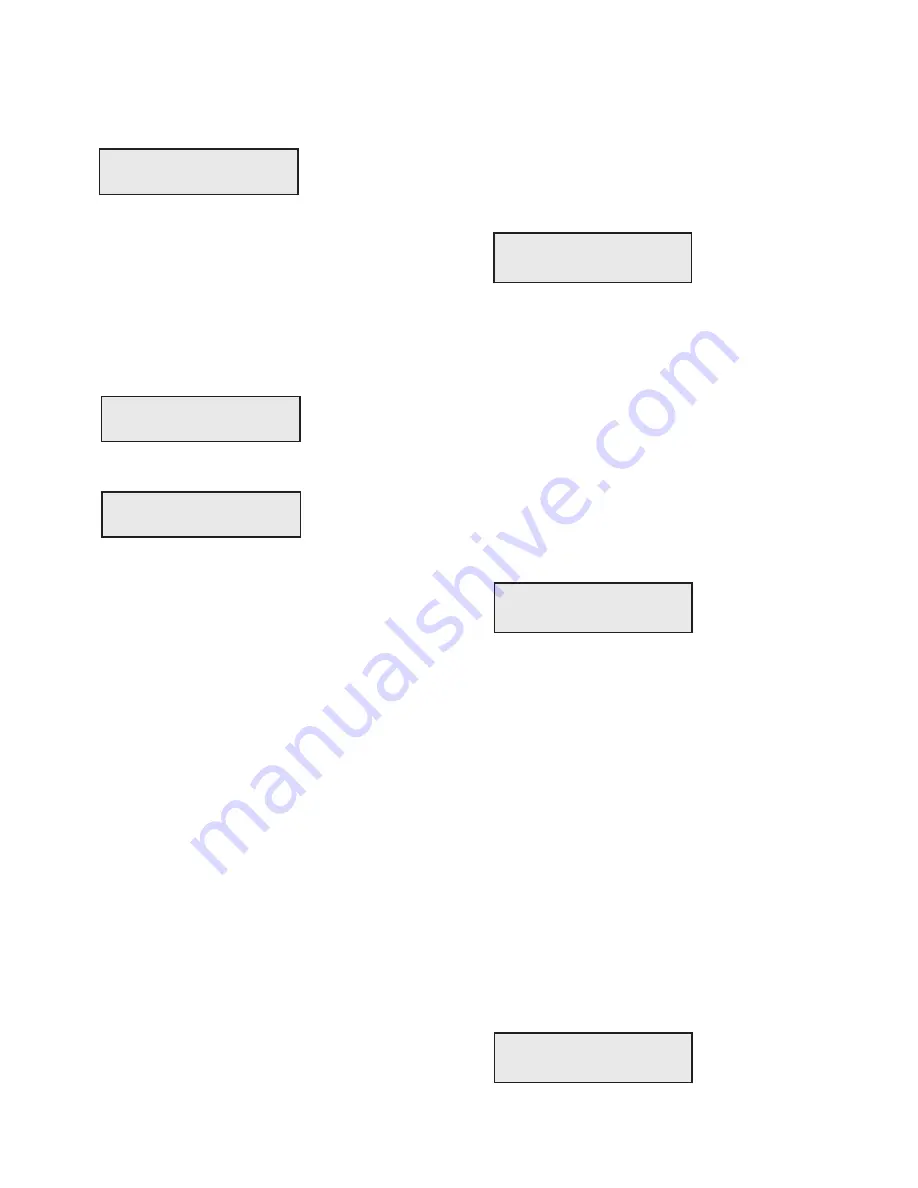
3
The tester will answer with the identification code each
time it was polled by the receiver and the display will show
the following:
NOTE: Advise the central station before performing
this test:
If you press the “SELECT1” button, a fire trouble signal on
zones #57 and #61 will be sent to the receiver. After, if
you press again the “SELECT 1” button, a restore signal
of the fire trouble on zones #57 and #61 will be sent to the
receiver. You can repeat this test by pressing “SELECT
1# again.
When the tester sent an alarm, the display shows the
following:
When the tester sent a restore, the display shows the
following:
To stop this test you may either:
- Press “ENTER”: Go back to select mode.
or
- Press “SELECT 2”: Go back to the programming of the
transmitter’s number.
PROGRAMMING MODE
The SG-DVT1 has been updated to decode Surgard standard
library 4 with multiple alarms/restores decoding per communica-
tion. There is a new Programmer mode to program the DVACS
compatible panels programmable via SG-DVT1 (mainly the new
DV4420 fire panel). The SG-DVT1 can be easly updated by
replacing the microcontroller chip inside the SG-DVT1.
1) VERSION 6.0 prompted on the display as:
2) Version 6.0 will decode multiple events issued by panel
and display them in the order of lower to high alarm/
restore zone number during the scan mode.
3) There is a new programmer mode for programming the
new SG-DV4420 fire alarm system via the DVACS
compatible line connector on the panel.
4) HOW TO ENTER PROG MODE:
• On power-up SELECT MODE screen, press SEL1
key twice to get to the PROG MODE and then press
ENT key. Make sure that your panel is connected to
XTR (transmitter) jack on the DVT1.
• The DVT1 will display the following screen:
•
DVT1 is now trying to communicate (“CONNECTNG...”)
to the panel and waits for upto 1.2 minutes for a link to
establish.
•
When the link is established, the panel will identify itself.
Follow programming instructions provided with panel
documentation.
5) HOW TO REPLACE THE MICROPROCESSOR CHIP:
• Unplug unit’s power and attached cables.
• Remove 4 screws in the back of unit.
• Remove the rear cover.
• Now, remove the microprocessor chip (it’s a 40 pin,
dual in line package chip) by using an I.C. extractor
or a screwdriver.
• Take the new chip out of its antistatic package and put
it in the socket on the unit.
• Check if all the pins of the chip are inserted properly.
• Put the rear cover on and fasten it by using the screws
removed previously.
• Put the power back on and the display should show:
• Your unit is ready to use.
SELECT MODE V6.0
SELECT MODE V6.0
SELECT MODE V6.0
SELECT MODE V6.0
SELECT MODE V6.0
NOW: SCAN MODE
NOW: SCAN MODE
NOW: SCAN MODE
NOW: SCAN MODE
NOW: SCAN MODE
ID CODE IS: XY
ID CODE IS: XY
ID CODE IS: XY
ID CODE IS: XY
ID CODE IS: XY
Id Sent
Id Sent
Id Sent
Id Sent
Id Sent
ID CODE IS: XY
ID CODE IS: XY
ID CODE IS: XY
ID CODE IS: XY
ID CODE IS: XY
Restore Sent
Restore Sent
Restore Sent
Restore Sent
Restore Sent
ID CODE IS: XY
ID CODE IS: XY
ID CODE IS: XY
ID CODE IS: XY
ID CODE IS: XY
Alarm Sent
Alarm Sent
Alarm Sent
Alarm Sent
Alarm Sent
SELECT MODE V6.0
SELECT MODE V6.0
SELECT MODE V6.0
SELECT MODE V6.0
SELECT MODE V6.0
NOW: SCAN MODE
NOW: SCAN MODE
NOW: SCAN MODE
NOW: SCAN MODE
NOW: SCAN MODE
PROGRAMMER MODE
PROGRAMMER MODE
PROGRAMMER MODE
PROGRAMMER MODE
PROGRAMMER MODE
CONNECTING...
CONNECTING...
CONNECTING...
CONNECTING...
CONNECTING...
firealarmresources.com
Содержание SG SECURITY SG-DVT1
Страница 5: ...4 NOTES firealarmresources com...






