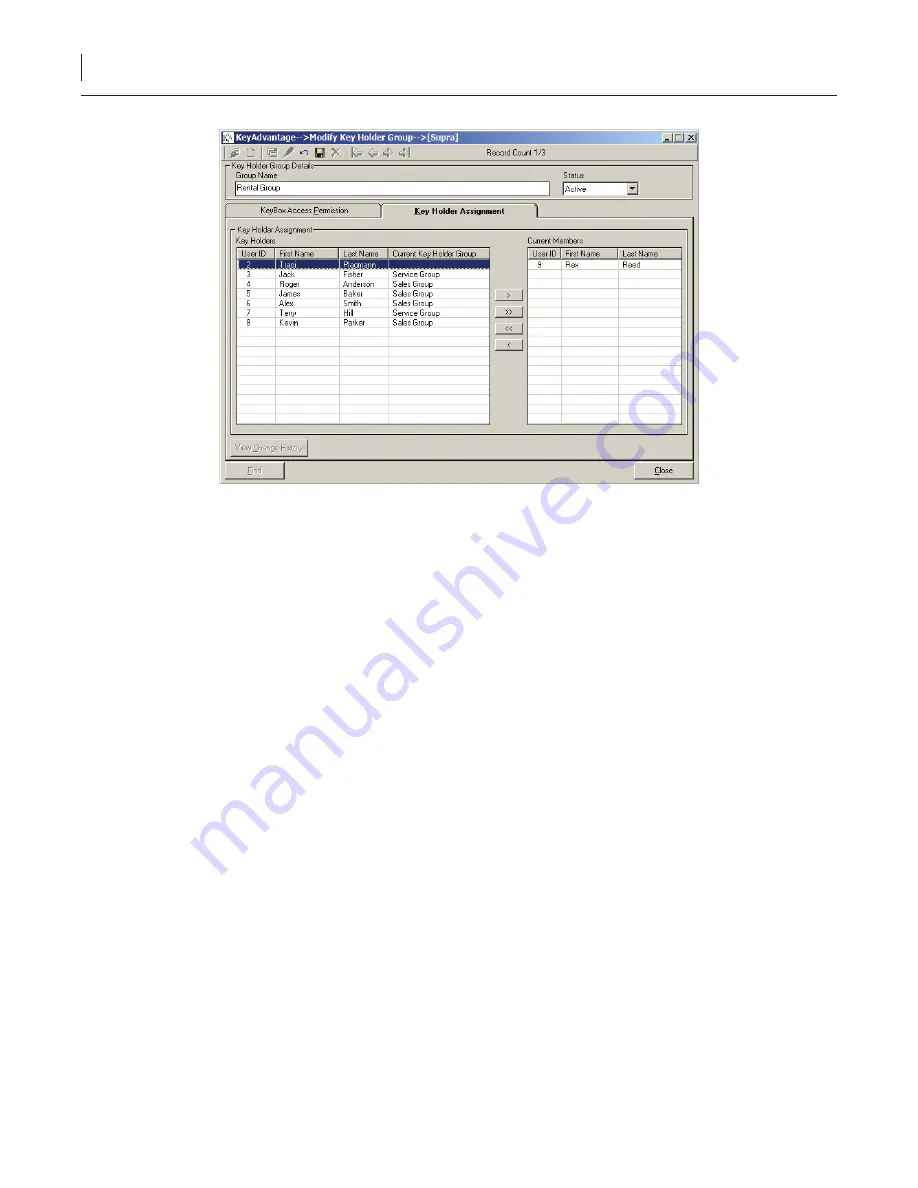
39
KeyAdvantage User Manual
Figure 11. Key Holder Assignment tab
8. Highlight users and click the right arrow button to add them to the group.
9. Click
Save
.
Assigning KeyPads to Key Holders
The KeyAdvantage system can be configured to do one of the following:
• Assign KeyPads to specific key holders.
•
Allow key holders to check out any KeyPad.
Before you can assign KeyPads to specific key holders, you must configure your system to do so. Administrators
can enable the
Assign KeyPads to key holders
option in the
Administrator
>
Configuration
menu under the
Customer site options
tab.
To assign a KeyPad to a key holder, do the following:
1. Click
Modify Users
on the
Users
menu.
2. Click
Search
.
3.
Enter or select the key holder search criteria in any active field.
4. Click
Find
.
5. Click the
Configure KeyPads
tab. The
Configure KeyPads
tab becomes active, as shown in
Figure 12
.
Содержание KeyAdvantage
Страница 1: ...KeyAdvantage System User Manual ...
Страница 2: ...This page was intentionally left blank ...
Страница 38: ...31 KeyAdvantage User Manual ...
Страница 52: ...45 KeyAdvantage User Manual Figure 18 Unassign KeyTag ...
Страница 64: ...57 KeyAdvantage User Manual ...
Страница 72: ...65 KeyAdvantage User Manual ...
Страница 76: ...69 KeyAdvantage User Manual ...
Страница 78: ......
Страница 79: ......
Страница 80: ......






























