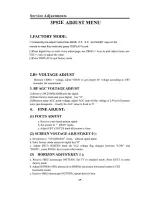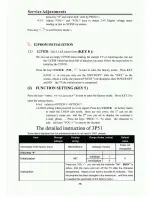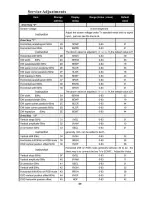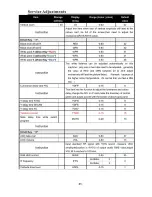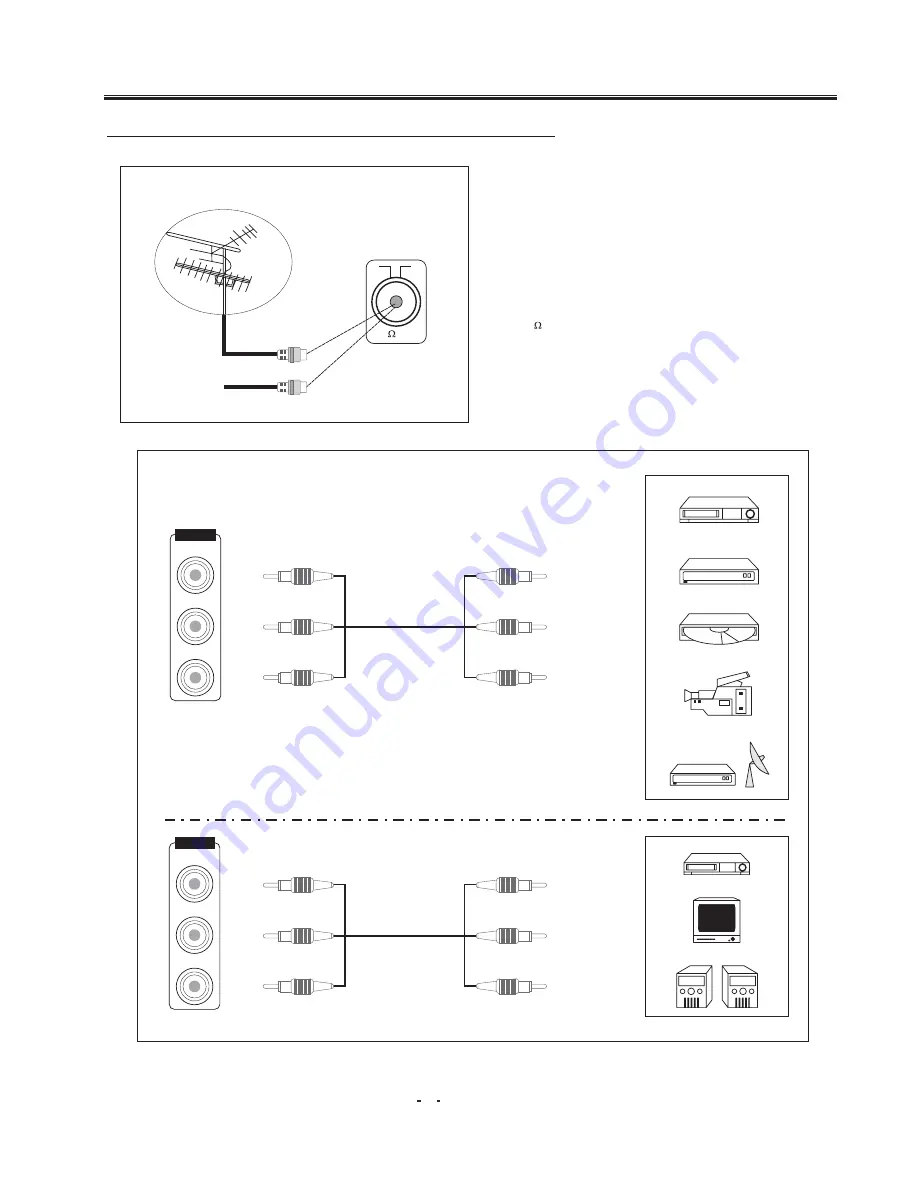
Operation Instructions
29
Connecting the Aerial(or Cable Television Network)
75 ANT
Cable
Television
Network
To view television channels correctly ,a signal
must be received by the set from one of the
following sources:
*An outdoor aerial
*A cable television network
Plug the aerial or cable network input cable to
the 75 coaxial socket on the rear of the
television.
VIDEO
LEFT
RIGHT
AV IN 2
AV OUT
VIDEO
LEFT
RIGHT
VCR
Decoder/
video game device
Video disc player
Camcorder
Satellite receiver
VCR
TV
Satellite receiver
V
L
R
V
L
R
V
L
R
V
L
R
Содержание 3P52E CHASSIS
Страница 2: ......
Страница 3: ......
Страница 4: ......
Страница 5: ......
Страница 6: ......
Страница 7: ......
Страница 8: ......
Страница 9: ......
Страница 10: ......
Страница 11: ......
Страница 12: ......
Страница 13: ......
Страница 14: ......
Страница 15: ......
Страница 16: ......
Страница 17: ......
Страница 18: ......
Страница 19: ......
Страница 20: ......
Страница 21: ......
Страница 22: ......
Страница 23: ......
Страница 24: ......
Страница 25: ......
Страница 26: ......