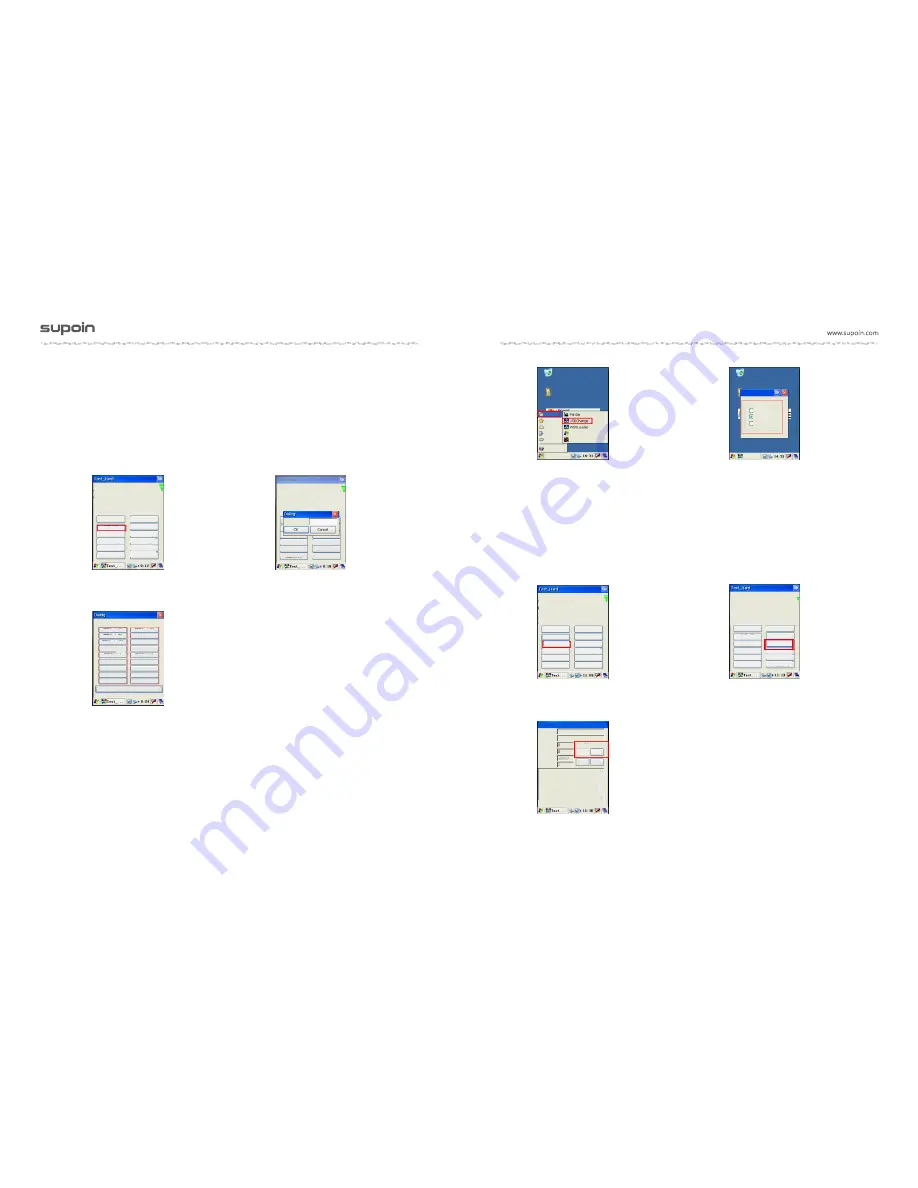
Page 11
Page 10
4)
Bar code setting, double click bar code setting (Picture 8), enter password (Picture 9):
887651234 to set. After click in (Picture 10), any able (able: set corresponding code
scanning system) or disable (disable: set disable code system, after being disable,
corresponding bar code is unable to be scanned) can be set. Corresponding code
system can be set based on demands of scanning different codes of code system, for
example, click able setting Code39 and complete the setting, then setting is succeeded.
5)
Selection of USB functions, click “Procedure” =>“USBChange”(Picture 12) to
select USB functions, among them three USB functions can be selected based on
users’ requirements. Take operating module of “U disc functions” for example,
users can click the left small circle around this function to complete the option, which is
similar for “synchronous software function” and “USB network function”. However,
before using “synchronous software function”, installation of synchronous software
on computer is needed before operation of synchronous function.
Picture 11
Picture 12
6)
Scanning head initiation (Picture 13) and test scanning head (Picture 14), before
scanning, scanning head initiation is necessary. Double click scanning head initiation to
check whether it can scan normally. Click start can conduct automatic scanning or
manual scanning by pressing scan key.
Picture 14 Test Scan
Picture 13 Scanning initiation
Picture 15 Automatic Scan
Picture 8
External power supply 3.894
Supoin -26-BWLXXX-00-2013-01-08-10:28
Phone No.
Local IMSI
:
460026075562265
Test touch screen
(*
Bar code setting
SIO test
(#
Time setting
(
2
Scan head test
(
4
SD card test
(
8
Input method test
(
0
Scan head initialization
(
3
Photos display
(
7
Keyboard test
(
9
Picture 9
External power supply 3.894
Supoin -26-BWLXXX-00-2013-01-08-10:28
Please enter password
Photos display (7
Keyboard test (9
SD card test
(
8
Input method test
(
0
Picture 10
Enable Code39
Enable Code93
Enable Code128
Enable EAN8
Enable EA13
Enable CodeBar
Enable UPC-A
Enable UPC-E
Enable ITF25
Disable Code39
Disable Code93
Disable Code128
Disable EAN8
Disable EA13
Disable CodeBar
Disable UPC-A
Disable UPC-E
Disable ITF25
Factory reset
Recycle bin
My terminal
Procedure
(
P
)
Favorites
(
A
)
Documents
(
D
)
Setting
(
S
)
Running
(
R
)
Suspend (U)
Windows explorer
Command prompt
External power supply 3.894
Supoin -26-BWLXXX-00-2013-01-08-10:28
Test touch screen
(*
Bar code setting
SIO test
(#
Time setting
(
2
Scan head test
(
4
SD card test
(
8
Input method test
(
0
Scan head initialization
(
3
Photos display
(
7
Keyboard test
(
9
External power supply 3.894
Supoin -26-BWLXXX-00-2013-01-08-10:28
Test touch screen
(*
Bar code setting
SIO test
(#
Time setting
(
2
Scan head test
(
4
SD card test
(
8
Input method test
(
0
Scan head initialization
(
3
Photos display
(
7
Keyboard test
(
9
Current bar code
Standard bar code
Correct times
Default times
Test times
Test interval
Scan test
Automatic test
Stop
Start
Set
Reset
Recycle bin
My
Supion
Functions of U disc
Functions of synchronous software
USB network functions
Selection of USB functions
supoin











