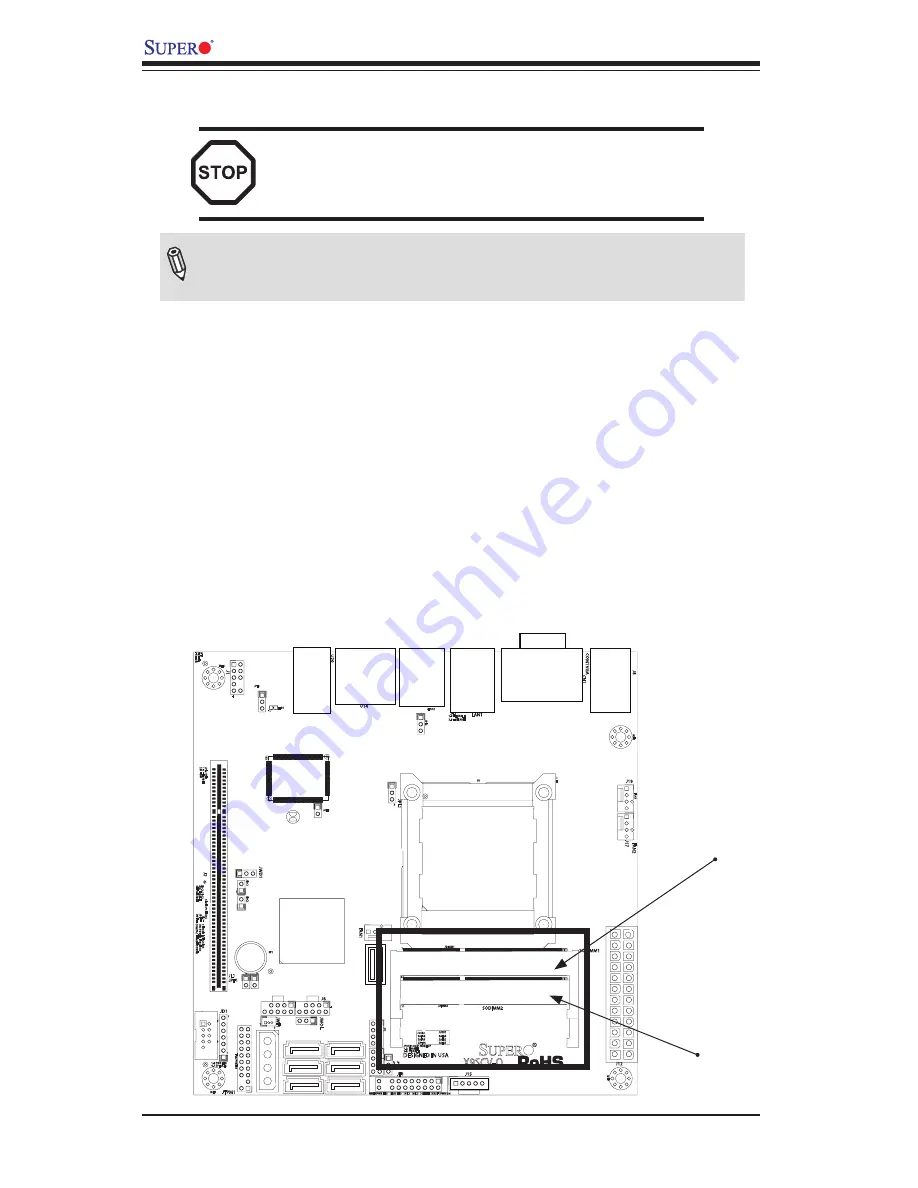
2-4
X9SCV-Q Motherboard Series User's Manual
Installing and Removing DIMMs
2-3 System Memory
CAUTION
Exercise extreme care when installing or removing
DIMM modules to prevent any possible damage.
How to Install SO DIMMs
1.
Insert the desired number of SO DIMMs into the memory slots, starting with
DIMM1, then DIMM2. Pay attention to the notch along the bottom of the mod
-
ule to prevent incorrect DIMM module installation.
2.
Insert each DIMM module at an angle vertically and snap it into place. Repeat
step 1 to install DIMM2 if needed. See instructions on the next page.
Memory Support
The X9SCV-Q
Motherboard Series supports up to 16GB of unbuffered Non-ECC
DDR3 SODIMMs (1066/1333 MHz in 2 SODIMM slots).
Note
: Check the Supermicro website for a list of memory modules that
have been validated with the X9SCV-Q motherboard series.
DIMM1
DIMM2
Содержание X9SCV-Q
Страница 1: ...X9SCV Q X9SCV QV4 USER S MANUAL Revision 1 0b...
Страница 12: ...xii X9SCV Q Motherboard Series User s Manual Notes...
Страница 58: ...2 32 X9SCV Q Motherboard Series User s Manual Notes...
Страница 64: ...3 6 X9SCV Q Motherboard Series User s Manual Notes...
Страница 86: ...A 2 X9SCV Q Motherboard Series User s Manual Notes...
Страница 90: ...B 4 X9SCV Q Motherboard Series User s Manual Notes...
















































