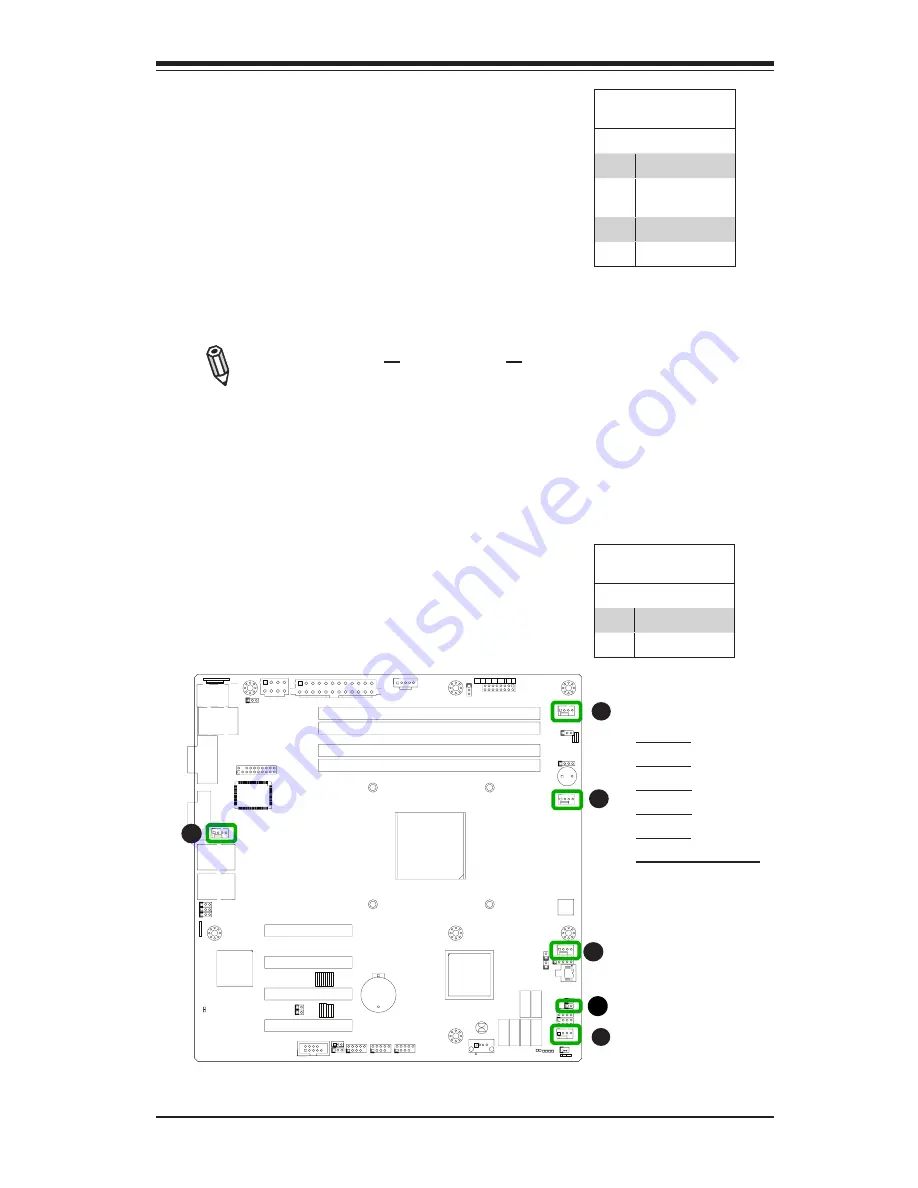
Chapter 2: Installation
2-29
1
1
JI2C2
JI2C1
SLOT4 PCI-E 2.0 X4 ON X8
U3
U4
JS
2
JS
1
J31
JTPM
JP
ME
2
JP
ME
1
J29
JL
1
T-
SGPIO
2
T-
SGPIO
1
JWF1
JPW2
JWO
L
J12
JSPK
JPI2C
JF
1
JPW1
B1
JS6
JS3
JS4
JS5
J24
JLAN2
JLAN
1
CO
M1
SPKR
1
LE3
LE4
LE2
JWD
JLED
JPL2
JPG1
JP
BJ
PL
1
JPUSB1
FA
NA
FAN1
FA
N4
FAN3
FA
N2
U82
DIMM2
DIMM3
DIMM1
DIMM4
LE7
FF
DDR3 1066/1333 UDIMM required
GND
GND
5V
1-2:RST 2-3:NM
I
JWD
USB4/5
USB 12/13
_LAN
IP
MI
1-2:ENABLE 2-3:DISABL
E
JPL2:LAN2
JPL1:LAN1
2-3:DISABL
E
1-2:ENABLE
JPB:BM
C
JSPK
:Buzzer/Speake
r
COM2
VGA
COM1
USB11
JBT1:CMOS CLEAR
SLOT7 PCI-E 2.0 X8
LAN2
LAN1
JPUSB1:B/P USB WAKE UP
1-2:ENABLE
2-3:DISABLE
DIMM2B
DIMM2A
JI2C1/JI2C
2
USB2/3
SLOT6 PCI-E 2.0 X8
2-3:Disable
1-2:Enable
CPU
JLED1:3 pin
Po
wer LE
D
OFF
:Disable
ON:Enable
2-3:DISABLE
1-2:ENABLE
JF
1
ON
LE
D
LE
D
PWR
HD
D
NIC1
NIC2
OH
/
X
RST
PWR
USB/0/
1
I-SA
TA
3
I-SATA4
I-SA
TA
2
I-SA
TA
1
I-SA
TA
0
I-SATA5
SLOT5 PCI-E 2.0 X4 ON X8
KB/MOUSE
DIMM1B
DIMM1A
JPG1:
VG
A
JWF1:DOM PW
R
JL
1:
CHASSIS INTRUSION
JBT1
Fan Header
Pin Definitions
Pin# Definition
1
Ground (Black)
2
2.5A/+12V
(Red)
3
Tachometer
4
PWM_Control
Fan Headers
The X9SCM-IIF/X9SCL-IIF has five fan headers
(Fan 1~Fan 4 and Fan A). These fans are 4-pin
fan headers. However, Pins 1-3 of the fan head-
ers are backward compatible with the traditional
3-pin fans. A fan speed control setting in the
BIOS Hardware Monitoring section allows the
BIOS to automatically set fan speeds based on
the system temperature. Refer to the table on
the right for pin definitions.
Note
: Please use all 3-pin fans or all
4-pin fans on a motherboard. Please
do not use 3-pin fans and 4-pin fans
on the same board.
A
B
A. Fan 1
B. Fan 2
C. Fan 3
D. Fan 4
E. Fan A
F. Chassis Intrusion
C
D
E
F
Chassis Intrusion
A Chassis Intrusion header is located at JL1 on
the motherboard. Attach the appropriate cable
from the chassis to inform you of a chassis intru-
sion when the chassis is opened.
Chassis Intrusion
Pin Definitions (JL1)
Pin# Definition
1
Intrusion Input
2
Ground
Содержание X9SCL-IIF
Страница 1: ...USER S MANUAL Revision 1 0a X9SCM IIF X9SCL IIF...
Страница 68: ...2 42 X9SCM IIF X9SCL IIF Series User s Manual Notes...
Страница 76: ...3 8 X9SCM IIF X9SCL IIF Series User s Manual Notes...
Страница 100: ...A 2 X9SCM IIF X9SCL IIF Series User s Manual Notes...
Страница 104: ...B 4 X9SCM IIF X9SCL IIF Series User s Manual Notes...
















































