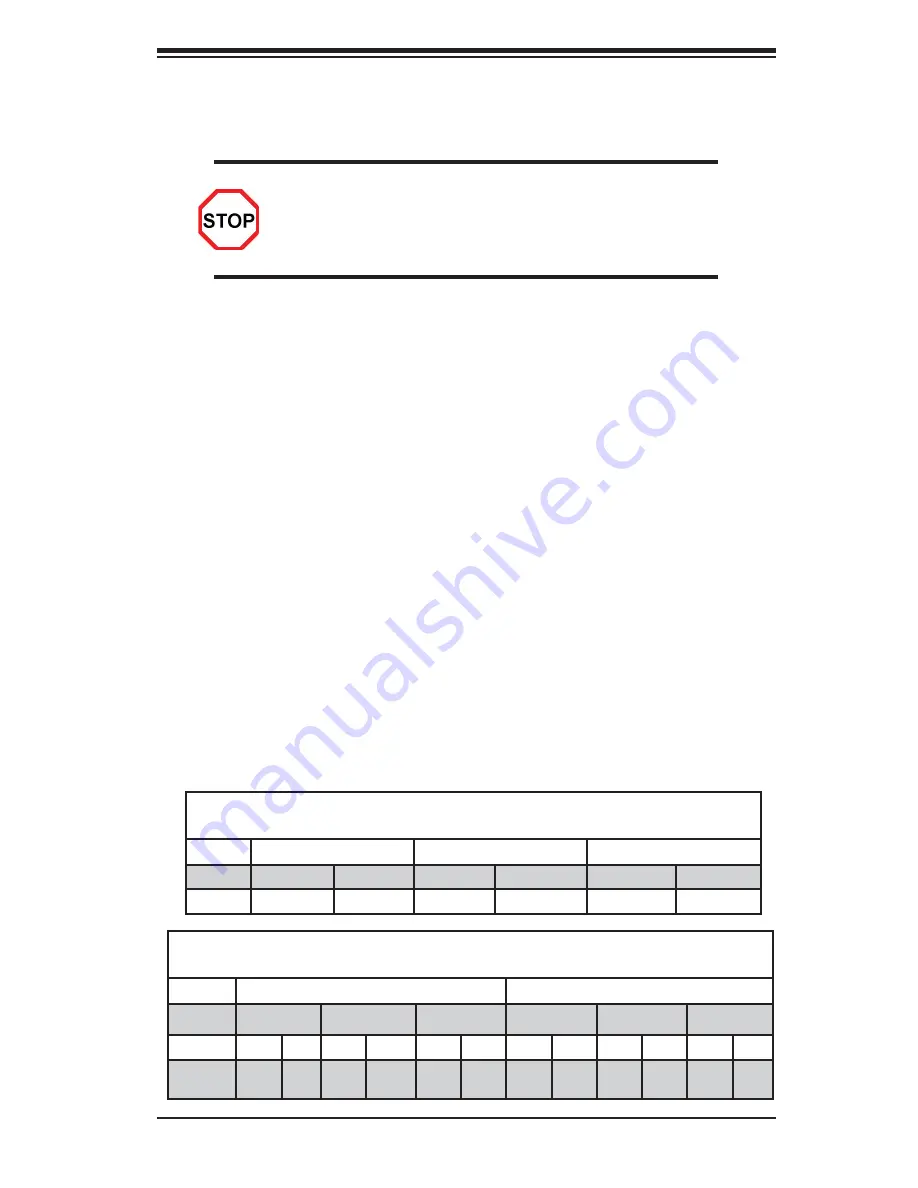
Chapter 2: Installation
2-7
2-4 Memory
Installation
Note
: Check the Supermicro website for recommended memory modules.
CAUTION
Exercise extreme care when installing or removing DIMM
modules to prevent any possible damage. Also note that the
memory is interleaved to improve performance (See step 1).
DIMM Installation
Insert the desired number of DIMMs into the memory slots, starting with
1.
DIMM #P1-DIMM1A. When populating DIMM modules always start with Chan-
nel1 (#P1-DIMM1A and 1B) fi rst. For optimal memory performance, please
use memory modules of the same type and the same speed on the mother-
board. (See the Memory Installation Table Below.)
Insert each DIMM module vertically into its slot. Pay attention to the notch
2.
along the bottom of the module to prevent inserting the DIMM module incor-
rectly.
Gently press down on the DIMM module until it snaps into place in the slot.
3.
Repeat for all modules.
Memory Support
The X8DTH-6/X8DTH-6F/X8DTH-i/X8DTH-iF supports up to 96 GB of Registered
ECC or 24 GB of Unbuffered ECC/Non-ECC DDR3 1333/1066/800 MHz Memory
in 12 DIMMs.
Memory Population for Optimal Performance
-For a motherboard with One CPU (CPU1) installed
Branch 0
Branch 1
Branch 2
3 DIMMs
P1 DIMM1A
P1 DIMM2A
P1 DIMM3A
6 DIMMs
P1 DIMM1A
P1 DIMM1B
P1 DIMM2A
P1 DIMM2B
P1 DIMM3A
P1 DIMM3B
Memory Population for Optimal Performance
-For a motherboard with Two CPUs installed
CPU1
CPU2
Branch 0
Branch 1
Branch 3
Branch 0
Branch 1
Branch 3
6 DIMMs
1A
2A
3A
1A
2A
3A
12
DIMMs
1A
1B
2A
2B
3A
3B
1A
1B
2A
2B
3A
3B
Содержание X8DTH-6
Страница 1: ...USER S MANUAL Revision 1 0c X8DTH 6F X8DTH 6 X8DTH i X8DTH iF...
Страница 22: ...1 14 X8DTH 6 X8DTH 6F X8DTH i X8DTH iF User s Manual Notes...
Страница 58: ...2 36 X8DTH 6 X8DTH 6F X8DTH i X8DTH iF User s Manual Notes...
Страница 90: ...4 28 X8DTH 6 X8DTH 6F X8DTH i X8DTH iF User s Manual Notes...
Страница 92: ...A 2 X8DTH 6 X8DTH 6F X8DTH i X8DTH iF User s Manual Notes...
Страница 96: ...B 4 X8DTH 6 X8DTH 6F X8DTH i X8DTH iF User s Manual Notes...















































