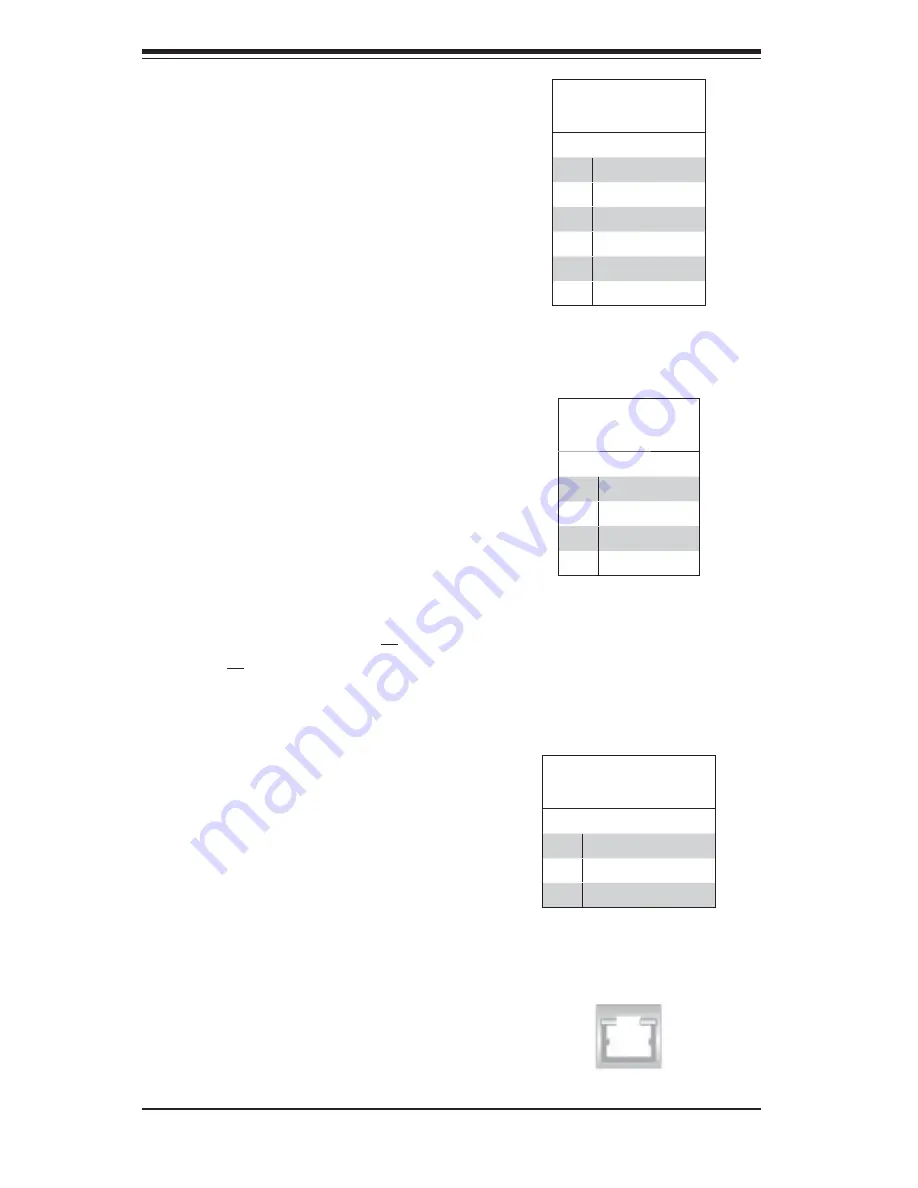
5-16
S
uper
W
orkstation 7046A-3/7046A-T User's Manual
Fan Headers
The X8DA3/X8DAi has eight fan
headers, all of which are 4-pin fans.
However, pins 1-3 of the fan headers
are backward compatible with the
traditional 3-pin fans. See the table
on the right for pin defi nitions. The
onboard fan speeds are controlled by
Thermal Management (via Hardware
Monitoring) under the Advanced
Section in the BIOS. The default is
disabled. When using Thermal Man-
agement setting, please use all 3-pin
fans or all 4-pin fans.
ATX PS/2 Keyboard and PS/2
Mouse Ports
The ATX PS/2 keyboard and the PS/2
mouse are located on the I/O back-
panel. The mouse port is above the
keyboard port. See the table on the
right for pin defi nitions.
Fan Header
Pin Defi nitions
(FAN1-8)
Pin# Defi nition
1
Ground (Black)
2
+12V (Red)
3
Tachometer
4
PWM Control
PS/2 Keyboard and
Mouse Port Pin
Defi nitions
Pin# Defi nition
1
Data
2
NC
3
Ground
4
VCC
5
Clock
6
NC
Wake-On-LAN
The Wake-On-LAN header is des-
ignated JWOL1 on the serverboard.
See the table on the right for pin
defi nitions. You must also have a LAN
card with a Wake-On-LAN connector
and cable to use this feature.
Wake-On-LAN
Pin Defi nitions
(JWOL1)
Pin# Defi nition
1
+5V Standby
2
Ground
3
Wake-up
LAN1/LAN2 (Ethernet Ports)
Two Ethernet ports are located on the
I/O backplane. These ports accept
RJ45 type cables.
Содержание SuperWorkstation 7046A-3
Страница 1: ...SuperWorkstation 7046A 3 SuperWorkstation 7046A T SUPER USER S MANUAL 1 0a...
Страница 5: ...v Preface Notes...
Страница 28: ...3 4 SuperWorkstation 7046A 3 7046A T User s Manual Notes...
Страница 65: ...Chapter 6 Advanced Chassis Setup 6 5 Figure 6 3 Removing a Chassis Fan...
Страница 70: ...6 10 SuperWorkstation 7046A 3 7046A T User s Manual Notes...
Страница 94: ...7 24 SuperWorkstation 7046A 3 7046A T User s Manual Notes...
Страница 96: ...A 2 SuperWorkstation 7046A 3 7046A T User s Manual Notes...
Страница 101: ...C 3 Appendix C System Specifications Notes...
















































