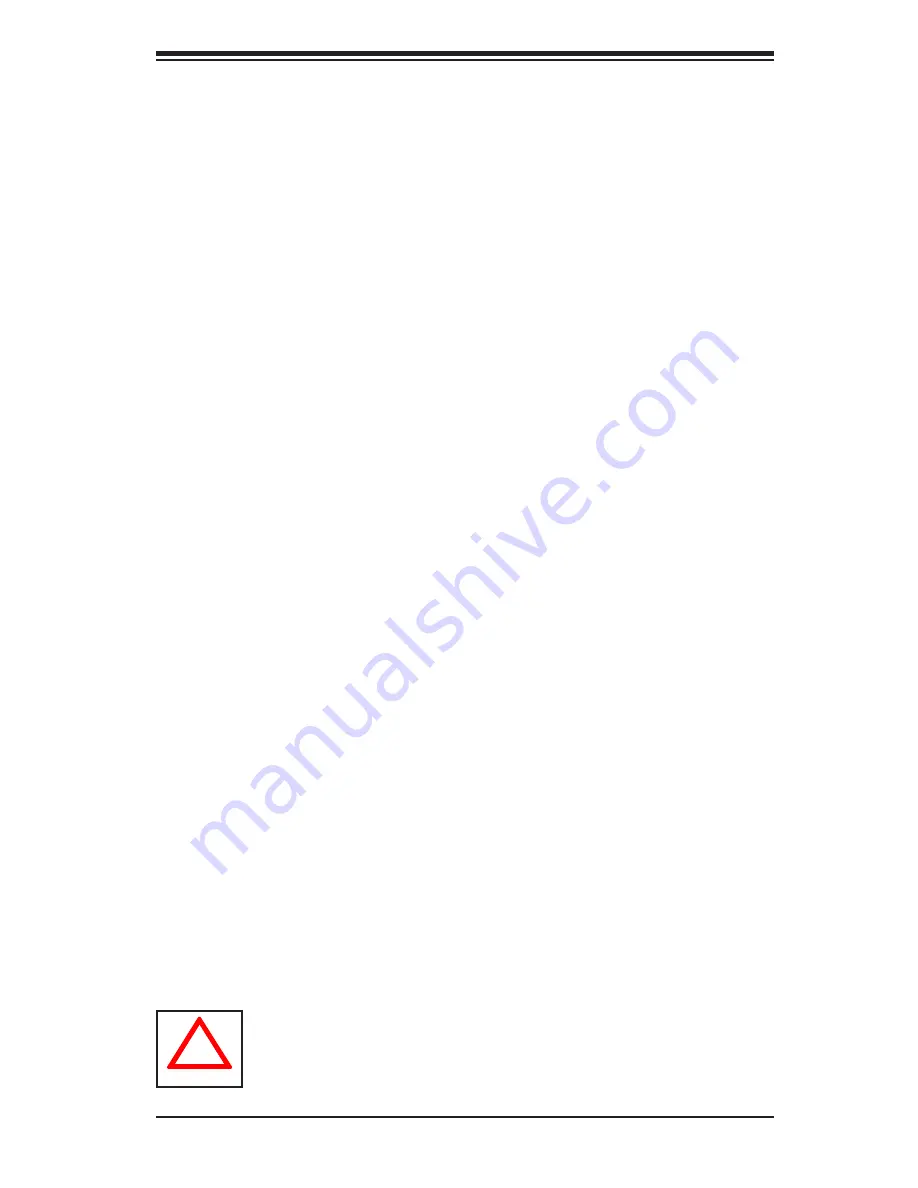
Chapter 6: Advanced Chassis Setup
6-3
6-3 System Fans
Three 8-cm hot-swap fans provide the cooling for the system. It is very important
that the chassis top cover is properly installed and making a good seal in order for
the cooling air to circulate properly through the chassis and cool the components.
See Figure 6-2.
System Fan Failure
Fan speed is controlled by system temperature via IPMI. If a fan fails, the remaining
fans will ramp up to full speed and the overheat/fan fail LED on the control panel will
turn on. Replace any failed fan at your earliest convenience with the same type and
model (the system can continue to run with a failed fan). Remove the top chassis
cover while the system is still running to determine which of the fans has failed.
Replacing System Fans
Removing a Fan
1. Remove the chassis cover.
2. Press the tabs on the sides of the fan to unlock and remove the fan and its
housing. The fan's power connections will automatically detach.
3. System power does not need to be shut down since the fans are hot-plug-
gable.
Installing a New Fan
1. Replace the failed fan with an identical 8-cm, 12 volt fan (available from
Supermicro).
2. Position the new fan into the space vacated by the failed fan previously re-
moved. A "click" can be heard when the fan is fully installed in place and the
power connections are made.
3. If the system power is on, the hot-plug feature will cause the fan to start im-
mediately upon being connected to its header on the serverboard.
!
Use caution when removing a fan that is activated. Spinning fan blades
can cause injury when coming into contact with fingers.
Содержание SUPERSERVER 6027R-72RFT+
Страница 1: ...SUPERSERVER 6027R 72RFT SUPER USER S MANUAL 1 0...
Страница 5: ...Notes Preface v...
Страница 14: ...1 6 SUPERSERVER 6027R 72RFT User s Manual Notes...
Страница 22: ...2 8 SUPERSERVER 6027R 72RFT User s Manual Notes...
Страница 26: ...SUPERSERVER 6027R 72RFT User s Manual 3 4 Notes...
Страница 60: ...5 30 SUPERSERVER 6027R 72RFT User s Manual Notes...
Страница 68: ...6 8 SUPERSERVER 6027R 72RFT User s Manual Notes...
Страница 102: ...7 34 SUPERSERVER 6027R 72RFT User s Manual Notes...
Страница 104: ...A 2 SUPERSERVER 6027R 72RFT User s Manual Notes...
Страница 107: ...B 1 Appendix B System Specifications Notes...
















































