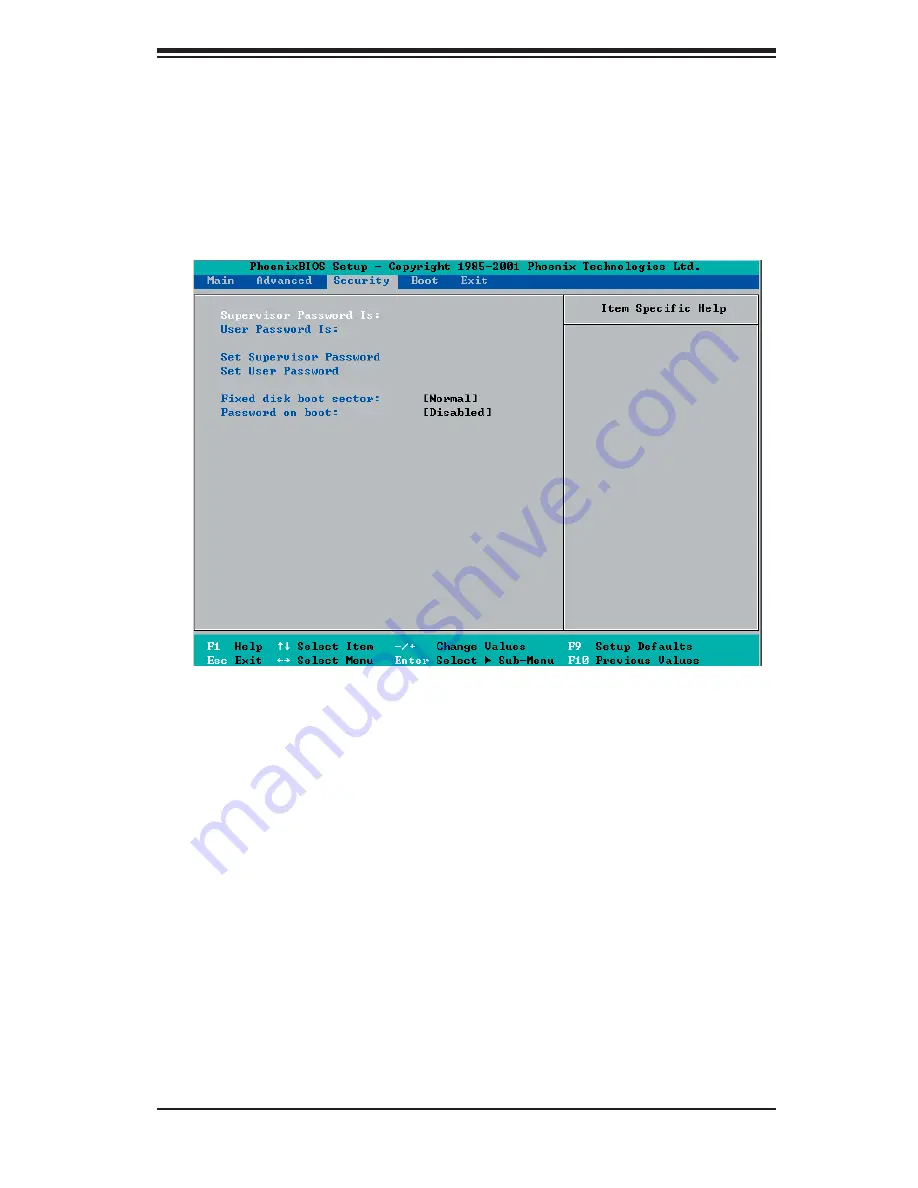
Chapter 7: BIOS
7-17
7-5 Security
Choose Security from the Phoenix BIOS Setup Utility main menu with the arrow
keys. You should see the following display. Security setting options are displayed
by highlighting the setting using the arrow keys and pressing <Enter>. All Security
BIOS settings are described in this section.
Supervisor Password Is:
This displays whether a supervisor password has been entered for the system.
Clear means such a password has not been used and Set means a supervisor
password has been entered for the system.
User Password Is:
This displays whether a user password has been entered for the system. Clear
means such a password has not been used and Set means a user password has
been entered for the system.
Set Supervisor Password
When the item "Set Supervisor Password" is highlighted, hit the <Enter> key. When
prompted, type the Supervisor's password in the dialogue box to set or to change
supervisor's password, which allows access to BIOS.
Содержание SuperServer 6024H-32
Страница 1: ...SUPERSERVER 6024H 32R SUPERSERVER 6024H 32 SUPER NIC 1 NIC 2 USER S MANUAL 1 0...
Страница 5: ...v Preface Notes...
Страница 10: ...Notes x SUPERSERVER 6024H 32R 6024H 32 User s Manual...
Страница 25: ...Chapter 2 Server Installation 2 9 Figure 2 5 Accessing the Inside of the System...
Страница 30: ...SUPERSERVER 6024H 32R 6024H 32 User s Manual 3 4 Notes...
Страница 60: ...5 26 SUPERSERVER 6024H 32R 6024H 32 User s Manual Notes...
Страница 96: ...A 6 SUPERSERVER 6024H 32R 6024H 32 User s Manual Notes...
Страница 130: ...C 4 SUPERSERVER 6024H 32R 6024H 32 User s Manual Notes...






























