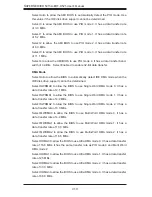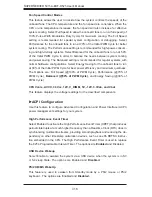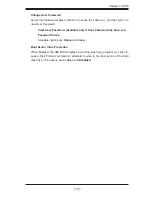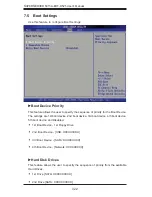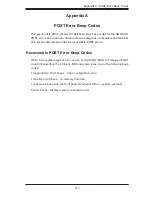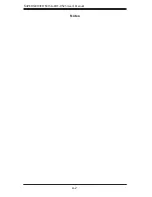Chapter 7: BIOS
7-13
Flow Control
This feature allows the user to set the fl ow control for Console Redirection. The
options are
None
, Hardware, and Software.
Redirection After BIOS POST
Select Disabled to turn off Console Redirection after Power-On Self-Test
(POST). Select Always to keep Console Redirection active all the time after
POST. (Note: This setting may not be supported by some operating systems.)
Select Boot Loader to keep Console Redirection active during POST and Boot
Loader. The options are Disabled, Boot Loader, and
Always
.
Terminal Type
This feature allows the user to select the target terminal type for Console Redi-
rection. The options are ANSI,
VT100
, and VT-UTF8.
VT-UTF8 Combo Key Support
A terminal keyboard defi nition that provides a way to send commands from a
remote console. Available options are
Enabled
and Disabled.
Sredir Memory Display Delay
This feature defi nes the length of time in seconds to display memory information.
The options are
No Delay,
Delay 1 Sec, Delay 2 Sec, and Delay 4 Sec.
Содержание Supero SUPERSERVER 5015A-EHF-D525
Страница 1: ... SUPER USER S MANUAL Revision 1 0 SUPERSERVER 5015A EHF D525 ...
Страница 5: ...v Preface Notes ...
Страница 10: ...SUPERSERVER 5015A EHF D525 User s Manual Notes x ...
Страница 16: ...1 6 SUPERSERVER 5015A EHF D525 User s Manual Notes ...
Страница 23: ...Chapter 2 Server Installation 2 7 Figure 2 3 Accessing the Inside of the System 1 2 1 3 1 2 1 2 ...
Страница 28: ...3 4 SUPERSERVER 5015A EHF D525 User s Manual Notes ...
Страница 86: ...A 2 SUPERSERVER 5015A EHF D525 User s Manual Notes ...
Страница 89: ...B 3 Appendix B System Specifications Notes ...