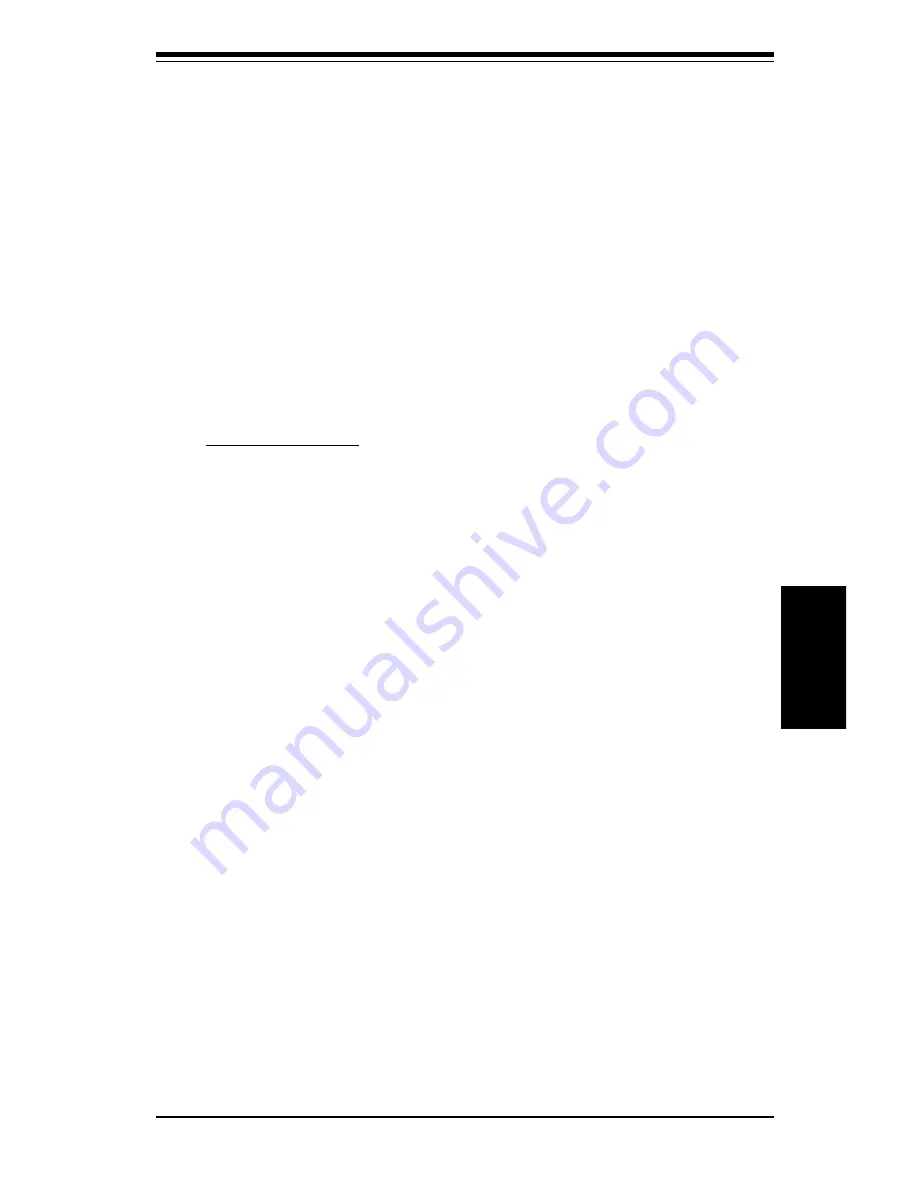
Chapter 4: BIOS
4-17
BIOS
least one IRQ must be available for PCI and PnP devices. The settings
are
PCI/PnP
or
ISA/EISA.
(See page 3-5 for information on shared
IRQs.)
Reserved Memory Size
This option specifies the size of the memory area reserved for legacy ISA
adapter cards. The settings are
Disabled
,
16K
,
32K
or
64K
.
Reserved Memory Address
This option specifies the beginning address (in hex) of the reserved
memory area. The specified ROM memory area is reserved for use by
legacy ISA adapter cards. The settings are
C0000
,
C4000
,
C8000
,
CC000
,
D0000
,
D4000
,
D8000
or
DC000
.
Peripheral Setup
Onboard SCSI
This setting enables or disables the onboard SCSI (non-applicable to the
PIIIDME). The settings are
Enabled
and
Disabled.
CPU1 Current Temperature
The current temperature of CPU1 is displayed here.
CPU2 Current Temperature
The current temperature of CPU2 is displayed here.
CPU Overheat Warning
The settings for this option are
Enabled
or
Disabled
.
When set to
Enabled
this option allows the user to set an overheat warning tempera-
ture.
CPU Overheat Warning Temperature
Use this option to set the CPU overheat warning temperature. The
settings are
25 °C
through
75 °C
in 1 °C intervals.
Note: The Optimal
and Fail-Safe default settings are 55 °C
.
H/W Monitor IN0 (CPU1)
H/W Monitor IN1 (CPU2)
H/W Monitor IN2 (+3.3V)
H/W Monitor IN3 (+5V)
H/W Monitor IN4 (+12V)
CPU1 Fan
CPU2 Fan
Содержание SUPER PIIIDM3
Страница 1: ...SUPER PIIIDM6 SUPER PIIIDM4 SUPER PIIIDM3 SUPER PIIIDME USER S MANUAL Revision 1 2 SUPER...
Страница 8: ...Notes SUPER PIIIDM6 PIIIDM4 PIIIDM3 PIIIDME User s Manual...
Страница 10: ...SUPER PIIIDM6 PIIIDM4 PIIIDM3 PIIIDME User s Manual 1 2 Introduction Notes...
Страница 15: ...Chapter 1 Introduction 1 7 Introduction SUPER PIIIDME Figure 1 4 SUPER PIIIDME Image...
Страница 34: ...SUPER PIIIDM6 PIIIDM4 PIIIDM3 PIIIDME User s Manual 1 26 Introduction Notes...
Страница 54: ...2 20 SUPER PIIIDM6 PIIIDM4 PIIIDM3 PIIIDME User s Manual Installation Notes...
Страница 82: ...SUPER PIIIDM6 PIIIDM4 PIIIDM3 PIIIDME Manual 4 22 BIOS Notes...
Страница 98: ...SUPER PIIIDM6 PIIIDM4 PIIIDM3 PIIIDME Manual B 10 APPENDIX B Notes...















































