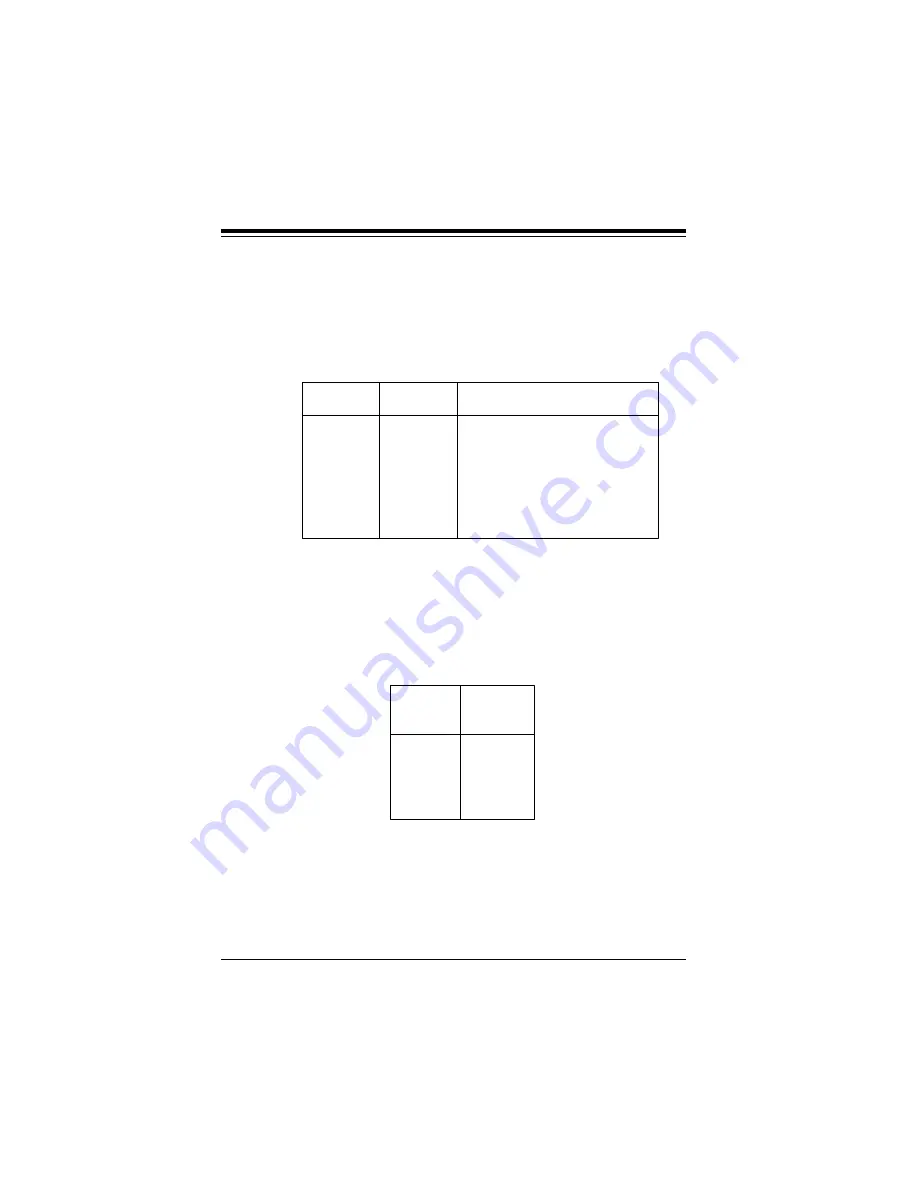
2-22
SUPER P6DLH/P6DLF User’s Manual
i960 Jumper Settings (P6DLH)
Refer to Table 2-30 for more jumper settings related to the i960
IOP.
Table 2-30. i960 Jumper Settings
J u m p e r
Default
Definition
JP911
OFF
Enables the internal
secondary arbiter
JP917
ON
Enable I/O IRQ
OFF Ext. debugging mode
JP924
1-2
12V enable
JP925
1-2
Flash enable
I
2
C Connector (P6DLH)
The I
2
C connector located on J940 is for development purposes
only. Refer to Table 2-31 for pin definitions.
Table 2-31. I
2
C Pin Definitions
Pin
N u m b e r
Function
1
SDA
2
Ground
3
SCL
4
VCC
Содержание SUPER P6DLF
Страница 1: ...SUPER SUPER P6DLH SUPER P6DLF USER S MANUAL Revision 1 1...
Страница 10: ...SUPER P6DLH P6DLF User s Manual x...
Страница 13: ...1 3 Chapter 1 Introduction SUPER P6DLH Figure 1 1 SUPER P6DLH Motherboard Picture...
Страница 14: ...1 4 SUPER P6DLH P6DLF User s Manual SUPER P6DLF Figure 1 2 SUPER P6DLF Motherboard Picture...
Страница 60: ...2 32 SUPER P6DLH P6DLF User s Manual...
Страница 65: ...3 5 Chapter 3 Troubleshooting...
Страница 66: ...3 6 SUPER P6DLH P6DLF User s Manual...














































