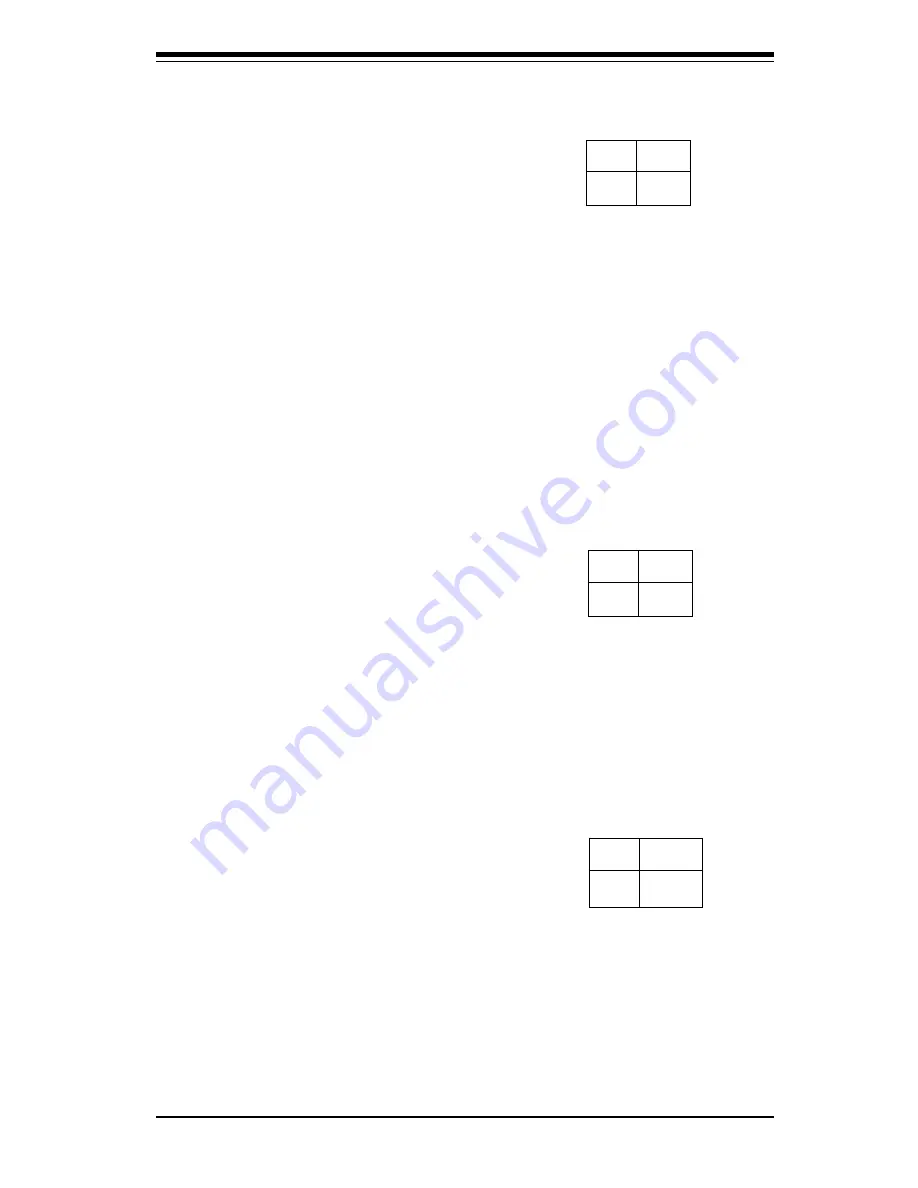
Chapter 2: Installation
2-11
PWR_ON
The PWR_ON connection is lo-
cated on pins 11 and 13 of JF1.
Momentarily contacting both pins
will power on/off the system. This
button can also be configured to
function as a suspend button (see
the Power Button Mode setting in
B I O S ) . T o t u r n o f f t h e p o w e r
when set to suspend mode, de-
press the button for at least 4
seconds. Refer to the table on the
right for pin definitions.
P in
N u m b e r
1 1
1 3
D e fin itio n
P W _ O N
G ro u n d
P W R _ O N C o n n e c to r
P in D e fin itio n s
(J F 1 )
Reset
The Reset connection is located
on pins 15 and 17 of JF1. Attach
it to the hardware reset switch on
the computer case. Refer to the
table on the right for pin defini-
tions.
P in
N u m b e r
1 5
1 7
D e fin itio n
R e se t
G ro u n d
R e s e t P in
D e fin itio n s
(J F 1 )
NIC_LED
The Network Interface Controller
LED connection is located on pins
12 and 14 of JF1. Attach an NIC
LED cable to display network ac-
tivity. Refer to the table on the
right for pin definitions.
N IC _ L E D P in
D e fin itio n s
(J F 1 )
P in
N u m b e r
1 2
1 4
D e fin itio n
+ 5 V
G N D
Содержание SUPER P4QH6
Страница 1: ...SUPER P4QH8 SUPER P4QH6 USER S MANUAL Revision 1 0a SUPER...
Страница 44: ...2 24 SUPER P4QH8 P4QH6 User s Manual Notes...
Страница 50: ...3 6 SUPER P4QH8 P4QH6 User s Manual Notes...
Страница 76: ...4 26 SUPER P4QH8 P4QH6 User s Manual Notes...
Страница 78: ...SUPER P4QH8 P4QH6 User s Manual A 2 Notes...
Страница 86: ...SUPER P4QH8 P4QH6 User s Manual B 8 Notes...
















































