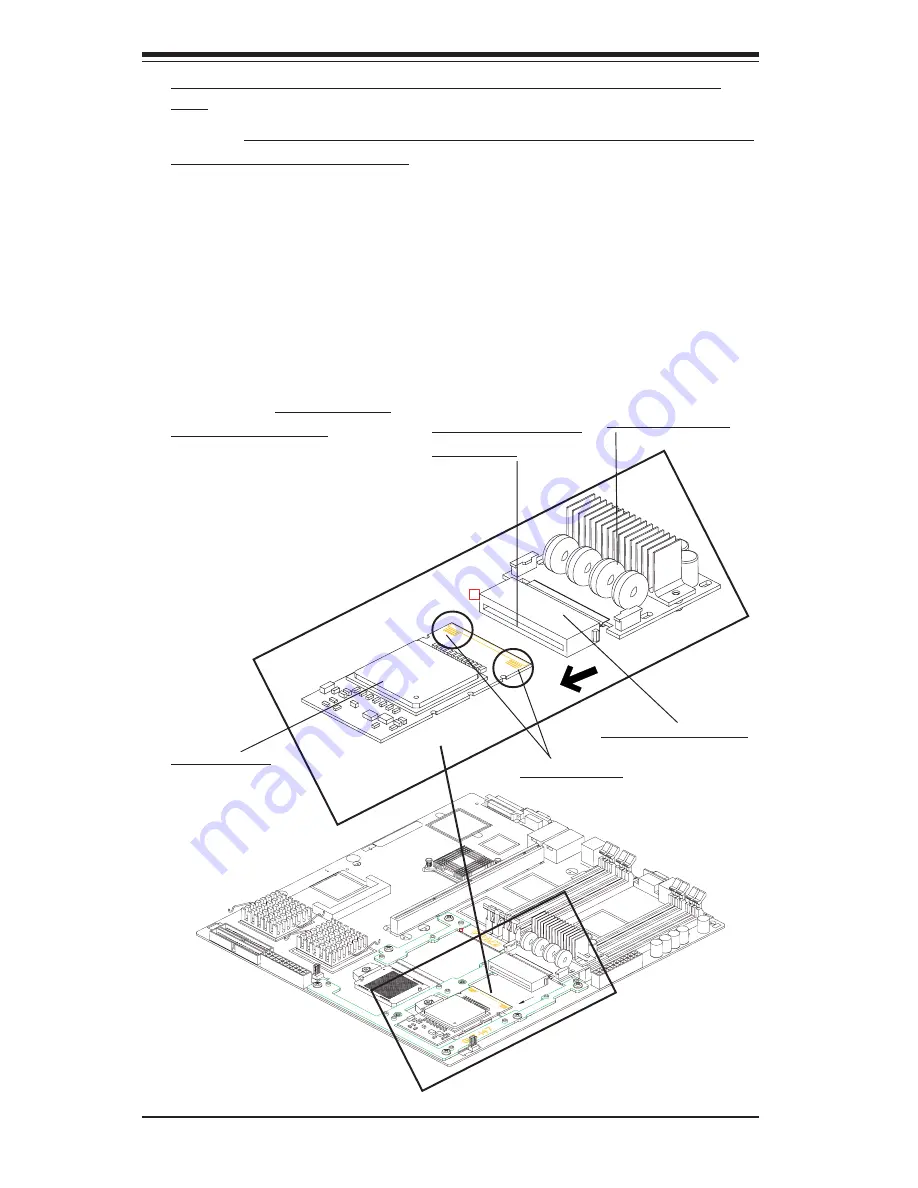
2-6
SUPER i2DMR-8G2/i2DMR-iG2 User's Manual
(
*Notes:
1.The CPU Power Pod is a VRM mechanism specially designed
for the Itanium 2 processors.)
1. Locate the opening slot on the CPU Power Pod, and align the opening
slot with the Itanium2 CPU installed on the motherboard.
2. Carefully push the Edge Connector of the Power Pod toward the CPU
until the Signal Pins on both edges of the CPU are fully seated in the
Edge Connector and you hear a click.
(*Warning: Unless the Signal
Pins of the CPU are fully seated in the Edge Connector of the
Power Pod, the CPU will not function correctly!!)
1.) Align the opening slot of
the CPU Power Pod with the
CPU.
2.) Push the Edge
Connector toward the
CPU until you hear a
click and the Signal
Pins are fully seated in
the Edge Connector.
CPU Power Pod
E. Installing and securing the Power Pod onto the Itanium 2
CPU
Itanium2 CPU
*Edge Connector
Opening slot of the
Power Pod
*Signal Pins
Содержание SUPER i2DMR-8G2
Страница 1: ... SUPER i2DMR 8G2 USER S MANUAL SUPER Revision 1 0 SUPER i2DMR iG2 ...
Страница 20: ...1 14 Introduction SUPER i2DMR 8G2 i2DMR iG2 User s Manual Notes ...
Страница 44: ...2 24 SUPER i2DMR 8G2 i2DMR iG2 User s Manual Notes ...
Страница 78: ...A 8 SUPER i2DMR 8G2 i2DMR iG2 User s Manual Notes ...
















































