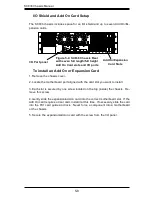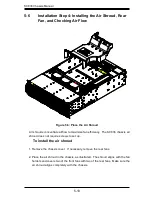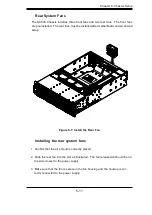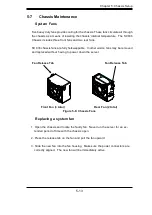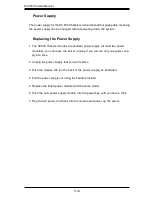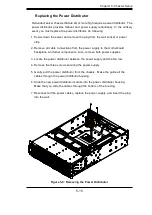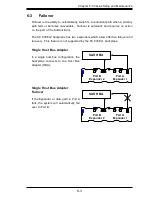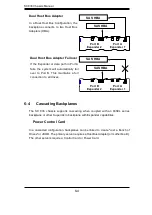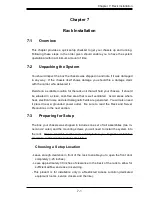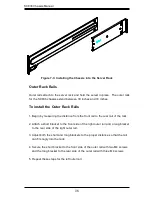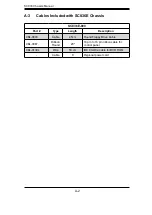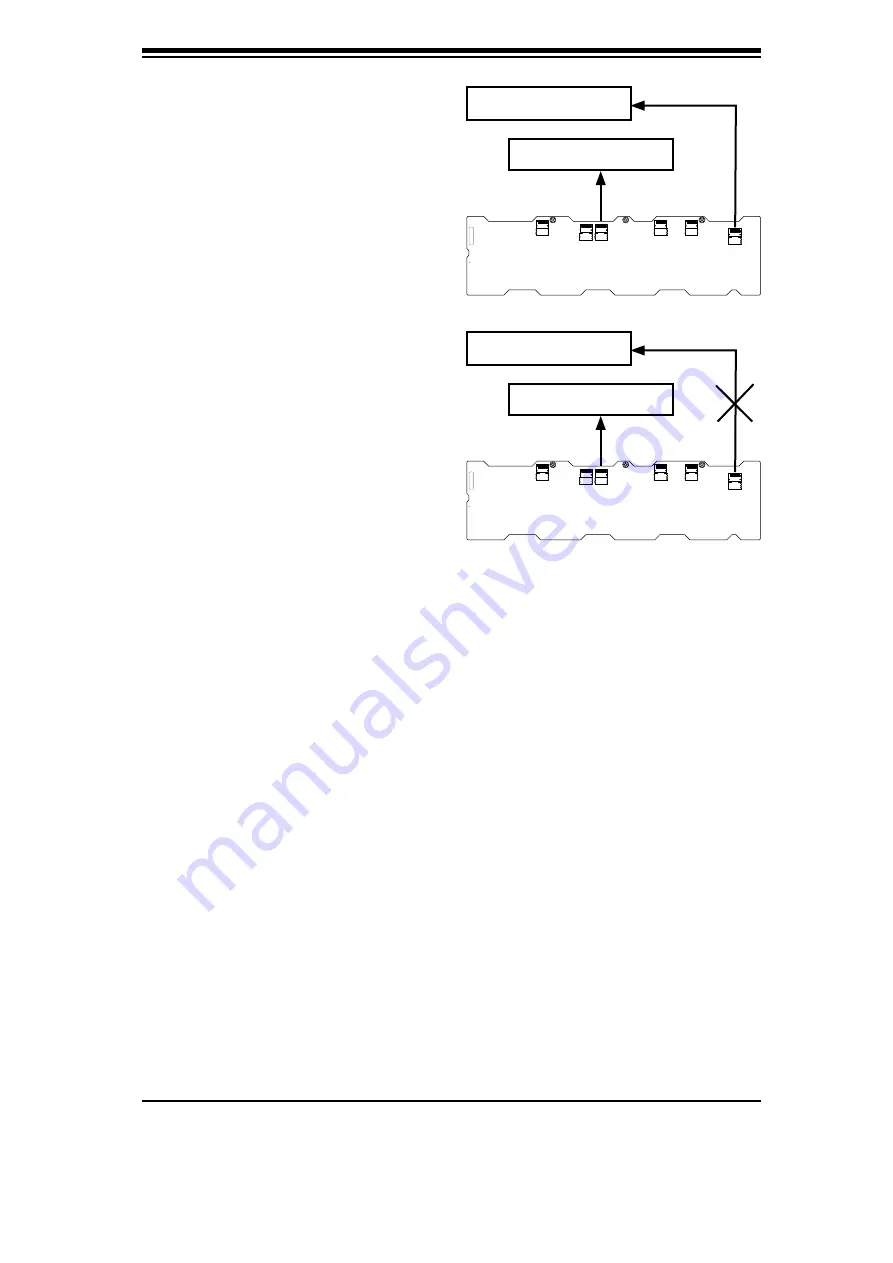
SC836 C
ha
ssis M
anual
6-
4
PRI_J0
PRI_J1
PRI_J2
SEC_J0
SEC_J1
SEC_J2
J17
WWN
SAS HBA
Port A
Expander 1
Port B
Expander 2
SAS HBA
PRI_J0
PRI_J1
PRI_J2
SEC_J0
SEC_J1
SEC_J2
J17
WWN
SAS HBA
Port A
Expander 1
Port B
Expander 2
SAS HBA
Dual Host Bus Adapter
I
n a Dual
H
o
s
t
B
u
s C
onfigu
r
at
i
on, th
e
backplan
e
conn
e
ct
s
to two
H
o
s
t
B
u
s
Ad
apt
ers (HBA).
Dual Host Bus Adapter Failover
I
f th
e E
xpan
der
o
r d
ata path
i
n Po
r
t
A
fa
i
l
s
, th
e s
y
s
t
e
m w
i
ll automat
i
cally fa
i
l
ov
er
to Po
r
t
B. T
h
is
ma
i
nta
i
n
s
a full
conn
e
ct
i
on to all
dri
v
es.
6-4
Cascading Backplanes
T
h
e SC 836
cha
ssis s
uppo
r
t
s
ca
s
ca
di
ng wh
e
n coupl
ed
w
i
th an
836EL series
backplan
e
o
r
oth
er S
up
er
m
i
c
r
o backplan
e
w
i
th
E
xpan
der
capab
i
l
i
t
ies.
Power Control Card
I
n a ca
s
ca
ded
configu
r
at
i
on, backplan
es
can b
e
l
i
nk
ed
to c
re
at
e
"Ju
s
t a
B
unch of
D
ri
v
es
" o
r
J
B
OD
. T
h
e
p
ri
ma
r
y
ser
v
er re
qu
ires
a
H
o
s
t
B
u
s Ad
apt
er (
o
r
moth
er
boa
rd).
T
h
e
oth
er ser
v
ers re
qu
ire
a
C
ont
r
ol
C
a
rd
o
r
Pow
er C
a
rd.
Содержание SC836E1-R800B
Страница 1: ...SC836 CHASSIS Series SC836TQ R800V B SC836E1 R800V B SC836E2 R800V B USER S MANUAL 1 0d SUPER...
Страница 4: ...SC836 Chassis Manual iv Notes...
Страница 10: ...SC836 Chassis Manual x Notes...
Страница 14: ...SC836 Chassis Manual 1 4 Notes...
Страница 54: ...SC836 Chassis Manual 7 8 Notes...
Страница 56: ...Appendices 2 Notes...
Страница 64: ...SC836 Chassis Manual B 2 Notes...
Страница 70: ...1 2 Backplane User s Guide Notes...
Страница 74: ...2 4 Backplane User s Guide Notes...
Страница 98: ...i SAS 836TQ Backplane User s Guide Notes...
Страница 100: ...1 2 SAS 836TQ Backplane User s Guide Notes...
Страница 112: ...2 12 SAS 836TQ Backplane User s Guide Notes...
Страница 113: ...Rev 1 0 Power Control Cards PCC JBPWR2 CSE PTJBOD CB1 USER S GUIDE A A A A A A REV 1 00 JBPWR2...
Страница 116: ...iv Power Control Card User s Guide Notes...