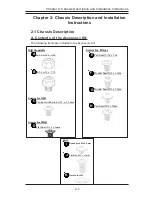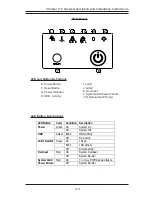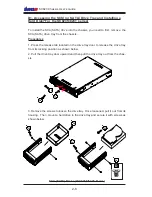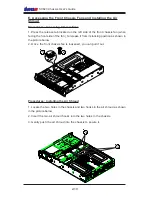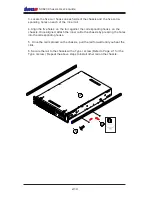2-15
Chapter 2: Chassis Description and Installation Instructions
I. Rack Installation
After you have installed the inner rails on the chassis, you are ready to install the
outer rails of rail assemblies to the rack.
(* The rails are designed to fit in the racks with the depth of 28" to 33".)
Procedures
1. In the package, locate a pair of front (-short) and rear (-long) brackets. Please
note that the brackets are marked with Up/Front Arrows (-front) and Up/Rear
arrows (-rear).
2. Secure the front (-short) bracket (marked with the Up/Front arrows) to the
outer rail with two Type I screws.
3. Attach the rear (-long) bracket to the rail unit by sliding the rear rail into the
rail unit. Insert the complete rail assembly into the chassis.
4. Measure the depth of your rack and adjust the length of the rail assembly
accordingly.
5. Repeat the same steps to install the other rail assembly into the chassis.
6. Secure both outer rail assemblies to the rack with Type J screws and Type K
washers.
1a
2
3
J
1b
I
K
J
6
K
6
2
2