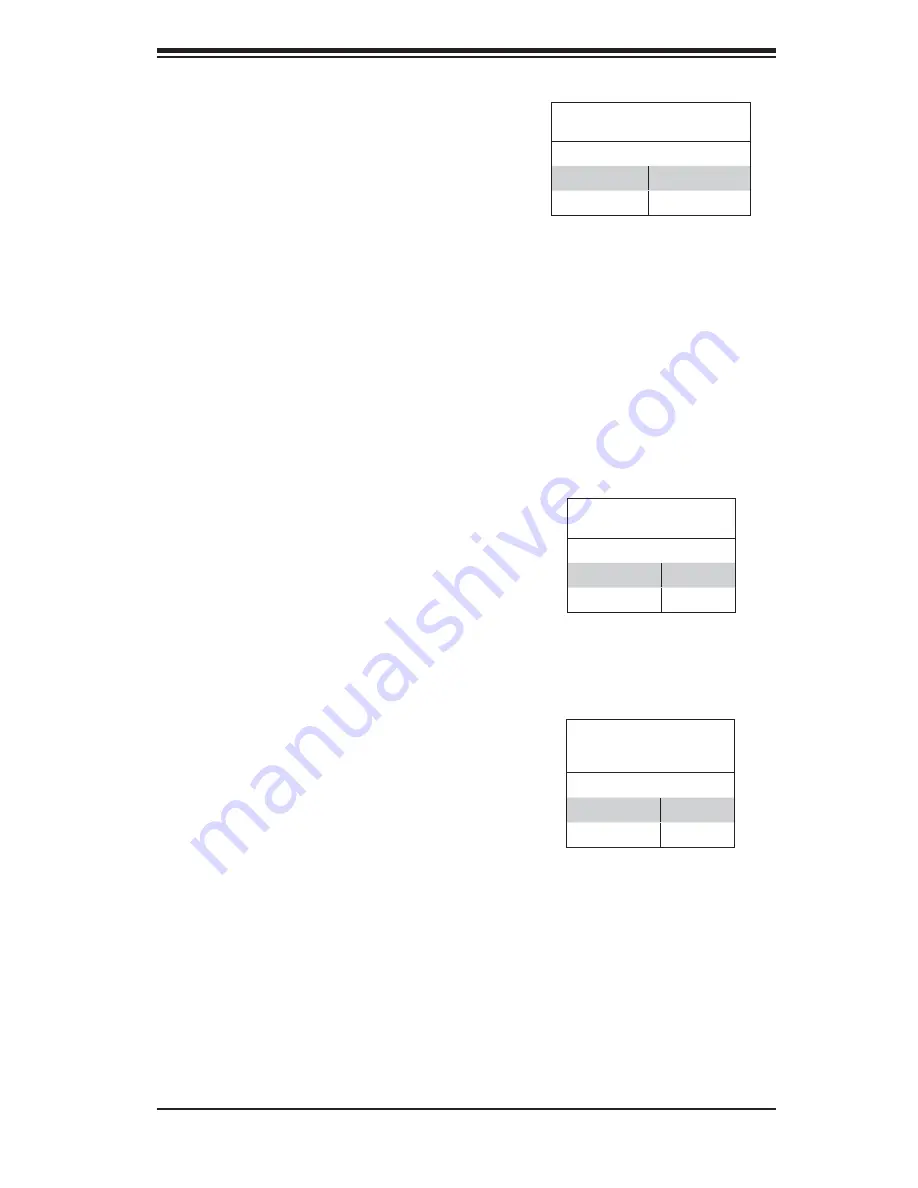
Chapter 5: Advanced Serverboard Setup
5-23
SCSI Termination Enable/
Disable (H8DM8-2 only)
Jumpers JPA2 and JPA3 are used to
enable or disable termination for the
SCSI Channel A and B connector, re-
spectively. The default setting is open
to enable termination. See the table on
right for jumper settings.
Note:
In order for the SCSI drives to
function properly, please do not change
the default setting (enabled) set by the
manufacturer.)
SCSI Term. Enable/Disable
Jumper Settings (JPA2, JPA3)
Jumper Setting Defi nition
Open
Enabled
Closed
Disabled
Compact Flash Master/Slave
The JCF1 jumper allows you to assign
either master or slave status a compact
fl ash card installed in IDE1. See the
table on the right for jumper settings.
Compact Flash
Master/Slave
Jumper Settings (JCF1)
Jumper Setting Defi nition
Closed
Master
Open
Slave
VGA Enable/Disable
JPG1 allows you to enable or disable
the VGA port. The default position
is on pins 1 and 2 to enable VGA.
See the table on the right for jumper
settings.
VGA Enable/Disable
Jumper Settings (JPG1)
Jumper Setting Defi nition
Pins 1-2
Enabled
Pins 2-3
Disabled
Содержание AS-4021M-82R Plus
Страница 1: ...AS4021M T2R AS4021M 82R USER S MANUAL 1 0 ...
Страница 5: ...v Preface Notes ...
Страница 10: ...Notes x AS4021M T2R 4021M 82R User s Manual ...
Страница 30: ...3 4 AS4021M T2R 4021M 82R User s Manual Notes ...
Страница 69: ...Chapter 6 Advanced Chassis Setup 6 5 Figure 6 4 Removing the Air Shroud Figure 6 3 Removing a Chassis Fan ...
Страница 74: ...6 10 AS4021M T2R 4021M 82R User s Manual Notes ...
Страница 94: ...A 2 AS4021M T2R 4021M 82R User s Manual Notes ...
Страница 102: ...B 8 AS4021M T2R 4021M 82R User s Manual Notes ...
Страница 106: ...C 4 AS4021M T2R 4021M 82R User s Manual Notes ...
















































