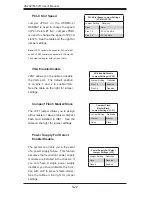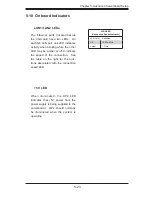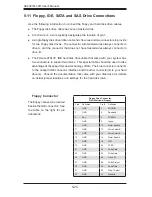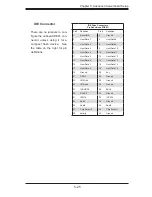5-10
AS2021M-32R User's Manual
5-6 Adding PCI Cards
1.
PCI slots
The H8DM3-2 has six PCI expansion slots, which includes two PCI-Express x8 slots,
one PCI-Express x4 slot, one 64-bit 133 MHz PCI-X slot and two 64-bit 133/100
MHz PCI-X slots. The 2021M-32R can support low-profi le cards in all six slots of
the serverboard.
2.
PCI card installation
Before installing a PCI add-on card, make sure you install it into a slot that supports
the speed of the card (see step 1, above). After gaining access to the inside of the
server, determine which slot you wish to populate, then press down on the curved
section at the top of the blue tab for that slot. While pressing down, lift the tab to
unlock the shield. Insert the expansion card into the correct slot on the serverboard,
pushing down with your thumbs evenly on both sides of the card. Lock the card
into place by pressing down on the tab. Follow this procedure when adding a card
to other slots.
Содержание AS-2021M-32R
Страница 1: ...AS2021M 32R USER S MANUAL 1 0a SUPER ...
Страница 5: ...v Preface Notes ...
Страница 10: ...Notes x AS2021M 32R User s Manual ...
Страница 16: ...1 6 AS2021M 32R User s Manual Notes ...
Страница 21: ...Chapter 2 Server Installation 2 5 Figure 2 1 Installing Chassis Rails ...
Страница 23: ...Chapter 2 Server Installation 2 7 Figure 2 2 Installing the Server into a Rack ...
Страница 25: ...Chapter 2 Server Installation 2 9 Figure 2 3 Accessing the Inside of the System ...
Страница 30: ...AS2021M 32R User s Manual 3 4 Notes ...
Страница 62: ...5 28 AS2021M 32R User s Manual Notes ...
Страница 88: ...7 18 AS2021M 32R User s Manual Notes ...
Страница 90: ...A 2 AS2021M 32R User s Manual Notes ...
Страница 98: ...B 8 AS2021M 32R User s Manual Notes ...