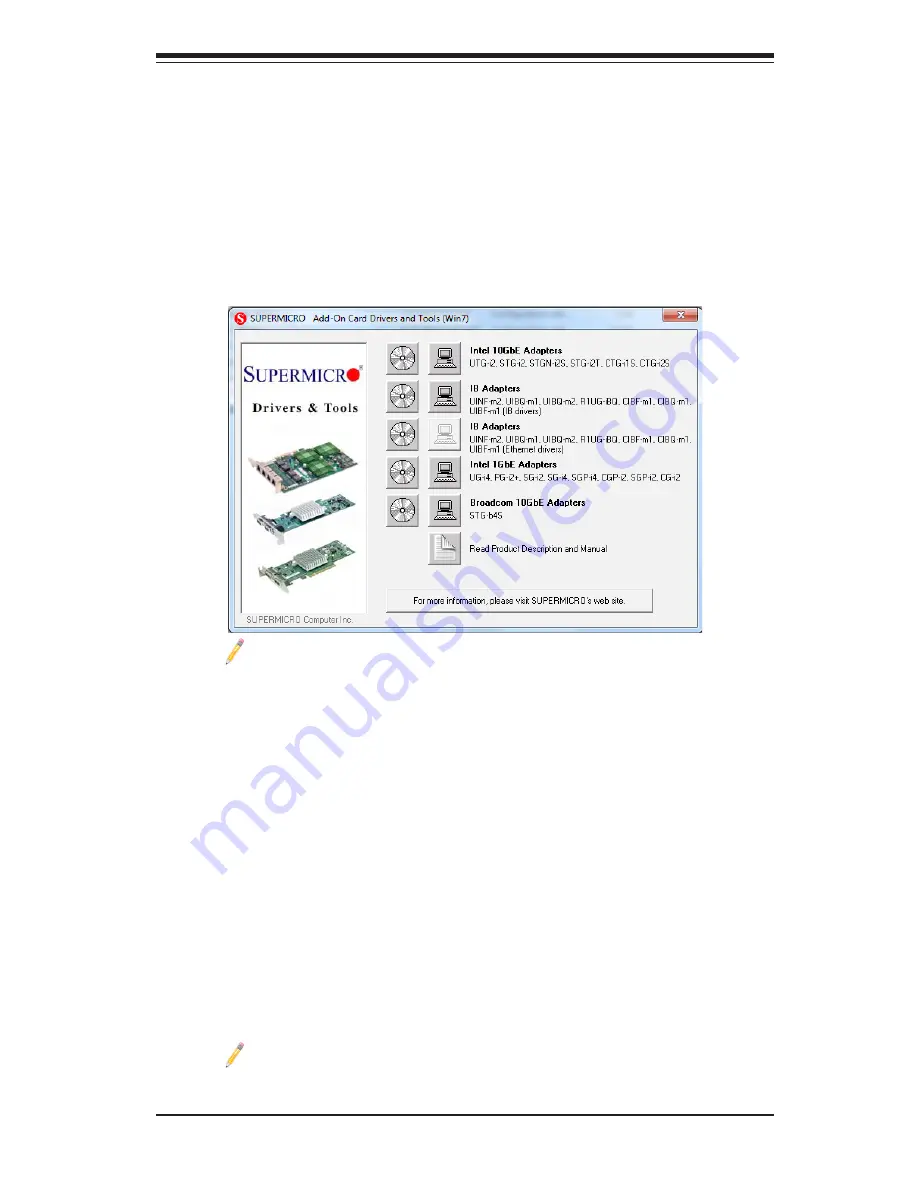
3-3
Chapter 3: Installation
Note
: If the
FOUND NEW HARDWARE WIZARD
screen displays on your
system, click CANCEL.
3. Click on INSTALL DRIVERS AND SOFTWARE.
4. Follow the prompts to complete the installation.
3-5 Installing Drivers on Linux
Follow the steps below to install the driver for Linux.
Build a Binary RPM Package
1.
Run ‘rpmbuild -tb <filename.tar.gz>’
2.
Replace <filename.tar.gz> with the specific filename of the driver.
Note
: For the build to work properly, the current running kernel MUST
match the version and configuration of the installed kernel sources. If you
have just recompiled the kernel, reboot the system at this time.
3-4 Installing Drivers on Windows
Follow the steps below to install the drivers for Windows. Download the drivers from
the Supermicro FTP site at ftp://ftp.supermicro.com/Networking_Drivers/.
1. Run the CDR-NIC.
2. When the SUPERMICRO window appears, click on the computer icon next to
the product model.





















