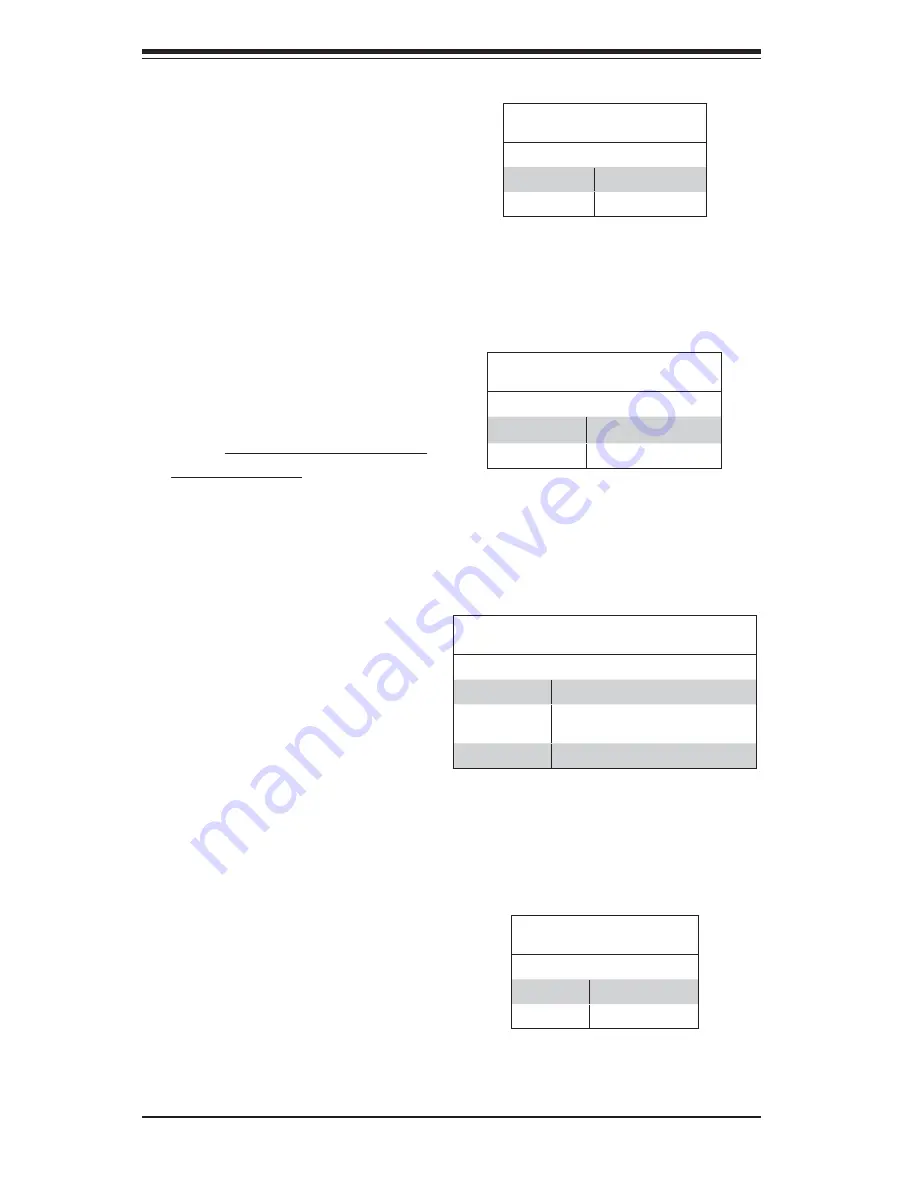
5-24
S
UPER
S
ERVER 6027R-3RF4+ User's Manual
I
2
C to PCI-E Slots
Jumper Settings
Jumper Setting Defi nition
Pins 1-2
Enabled
Pins 2-3
Disabled
I
2
C Bus to PCI-Exp. Slots
Jumpers JI
2
C1 and JI
2
C2 allow you
to connect the System Management
Bus (I
2
C) to the PCI-Express slots.
The default setting is pins 2-3 (Dis-
abled.) Both jumpers must be set to
the same setting See the table on
the right for jumper settings.
LAN Enable/Disable
JPL1 enables or disables the LAN
ports on the serverboard. See the
table on the right for jumper settings.
The default setting is Enabled.
LAN Enable
Jumper Settings
Jumper Setting Defi nition
1-2
Enabled (default)
2-3
Disabled
BMC Enable
Jumper JPB1 allows you to enable
the embedded the Winbond WPC-
M450R BMC (Baseboard Manage-
ment) Controller to provide IPMI 2.0/
KVM support on the serverboard.
See the table on the right for jumper
settings.
BMC Enable
Jumper Settings
Jumper Setting Defi nition
Pins 1-2
BMC Enable
Pins 2-3
Normal (Default)
Write_Protect Enable
Close pins 1/2 of JWP1 to enable
write protect support via software-
control. Enabling this jumper will
enhance system security and data
integrity. See the table on the right
for jumper settings.
Write_Protect (JWP1)
Jumper Settings
Jumper Setting Defi nition
Open
Write_Protect Disabled
Pins 1/2
Write Protect via Software Control
(Default)
Pins 2/3
Write_Protect Enabled
Содержание 6027R-3RF4
Страница 1: ... SUPERSERVER 6027R 3RF4 SUPER USER S MANUAL 1 0 ...
Страница 5: ...Notes Preface v ...
Страница 14: ...1 6 SUPERSERVER 6027R 3RF4 User s Manual Notes ...
Страница 22: ...2 8 SUPERSERVER 6027R 3RF4 User s Manual Notes ...
Страница 26: ...SUPERSERVER 6027R 3RF4 User s Manual 3 4 Notes ...
Страница 62: ...5 32 SUPERSERVER 6027R 3RF4 User s Manual Notes ...
Страница 70: ...6 8 SUPERSERVER 6027R 3RF4 User s Manual Notes ...
Страница 102: ...A 2 SUPERSERVER 6027R 3RF4 User s Manual Notes ...
Страница 105: ...B 3 Appendix B System Specifications Notes ...













































