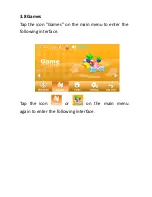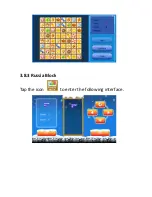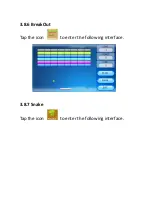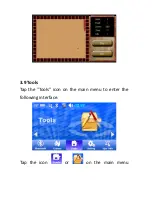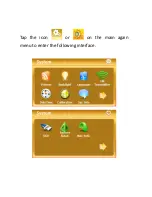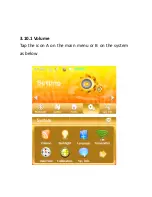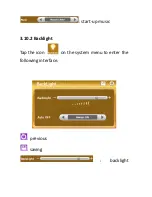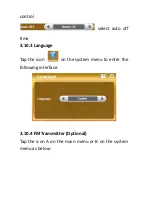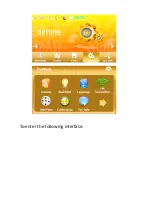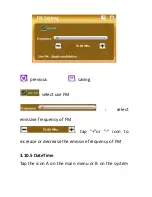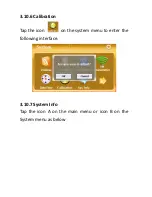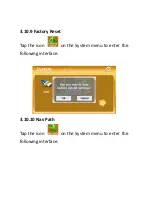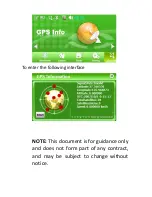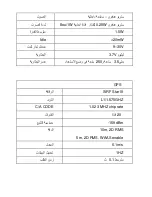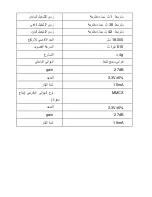Содержание GPS-G5003
Страница 7: ...Tap the icon or to choose a function for example ...
Страница 19: ...3 5 1 Ebook Tap the icon or on the main menu again to enter the following interface return to the main menu ...
Страница 26: ...the following interface Tap the icon A or B or C on the main menu again to enter the following interface ...
Страница 30: ...3 7 4 Setting Tap the icon on the Bluetooth menu to enter the following interface PIN setting ...
Страница 33: ...3 7 6 Outgoing call 3 7 7 Call fail ...
Страница 34: ...3 7 8 Incoming call 3 7 9 Active call ...
Страница 37: ...3 8 3 Russia Block Tap the icon to enter the following interface ...
Страница 41: ...again to enter the following interface 3 9 1 Calculator Tap the icon to enter the following interface ...
Страница 43: ...Tap the icon or on the main again menu to enter the following interface ...
Страница 44: ...3 10 1 Volume Tap the icon A on the main menu or B on the system as below ...
Страница 45: ...To enter the following interface previous saving volume control can select Enable sounds for taps or not ...
Страница 48: ...To enter the following interface ...
Страница 50: ...menu as below To ente r the following interface ...
Страница 53: ...To enter the following display ...
Страница 54: ...3 10 8 USB Tap the icon on the System menu to set the USB working mode ...
Страница 67: ...9 ا 9 A ا ...
Страница 69: ......
Страница 70: ...4 RQ E ت D A 3 5 اآ او t ا ر m u 5 7 3 5 A ا Q رة H او 4 ت D ا RQ E ر G 6 6 E ا m 5 7 ...
Страница 71: ...3 3 ا اع 6 ا 0 ت D RQ D ا 0 wmv asf avi اع ا c v ا E RS ا divx xvid ...
Страница 73: ......
Страница 74: ...9E اداء ع وا 6 ا U ل 9 0 ا ا ا ر 1 63 5 ادات U ا ا ا P Q ا ءة Y ا ة P و R و ت و w ر 0 ا ز ا ادات 3 ...