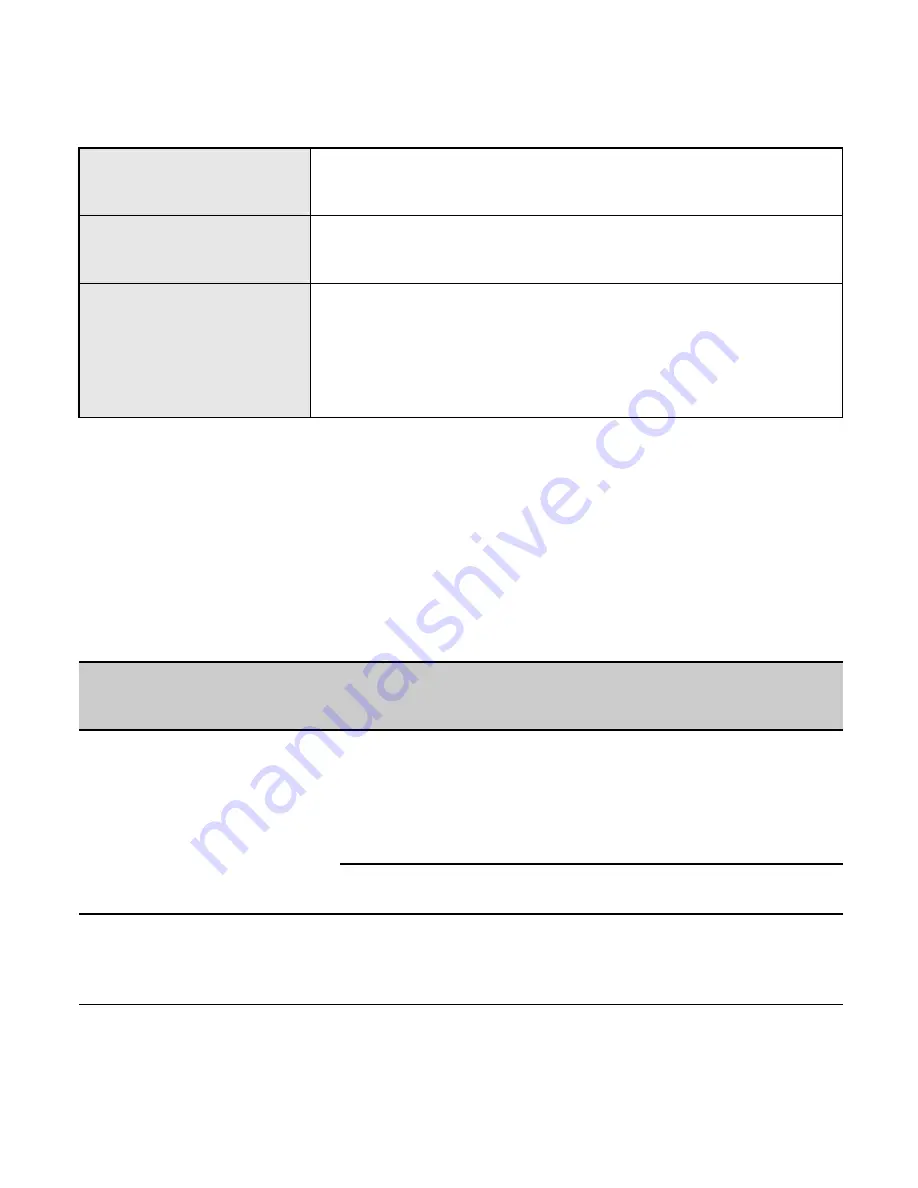
Language
See the device for various languages loaded
Background
Blue / yellow
Computer
Operating system
Windows 98 / Me / 2000 / XP / Server2003
、
Mac
OS 9.0 or more advanced version,
Linux2.4.x or more advanced version
If your Personal Navigation Assistant is not working normally,
please check it as follows. If you cannot resolve the problem,
please contact Technical Support.
Problem
Reason
Solution
Can not turn on the
navigator
Lack of power
To be charged by
adaptor or car Kit
adaptor
Switch off
Upward the switch
Can not display clearly
The back light is not
bright enough
Consult 8.3, adjust the
backlight
Содержание GPS-3505C
Страница 38: ...How trees and high rise building can affect reception of signals from satellites ...
Страница 58: ...2 Video file interface Picture 7 2 Video file interfaces Close Click the current file ...
Страница 61: ...Voice Adjusts the speaker volume Turns on off click screen volume Power Checks the present battery condition ...
Страница 69: ...1 Single click to enter date interface as follows then click or to set year month and date ...
Страница 70: ...2 Single click to enter time interface as follows you can single click or to set hour and minute ...
Страница 71: ...8 6 Language Selection Language set includes 1 Choice of the default language 2 Choice of background ...
Страница 72: ...Single click Text option or to select a language ...
Страница 74: ...Click USB connection switch interface will show select the 2 modes MASS STORAGE and MS ACTIVESYNC ...
Страница 76: ...Size 90 5mm x 78mm x 22mm Memory card size As supplied Battery Built in Lithium battery 750mAH 3 7V ...
Страница 90: ... H 8 ح R 3 م ف ا E ا ا ز 6 ا tA u ا L3 9 ا 9 A ا ...
Страница 92: ......
Страница 93: ...4 OS E ت D A 3 5 اآ او t ا ر m u 5 7 3 5 A ا S رة H او 4 ت D ا OS E ر G 6 6 E ا m 5 7 ...
Страница 94: ...3 3 ا اع 6 ا 0 ت D OS D ا 0 wmv asf avi اع ا c v ا E OP ا divx xvid ...
Страница 95: ...9E ا ا 1 63 اداء U ل ز ا 9 0 N ا و 6 ا 4 ا ر ا اع ت 3 01 ا ر P 8 JPG GIF BMP PNG ض U او 1 و 81 U 8 ...
Страница 96: ... رت 8 ا U ات ا ا ر ر I ا 8 ...
Страница 97: ...9E اداء ع وا 6 ا U ل 9 0 ا ا ا ر 1 63 5 ادات U ا ا ا R S ا ءة Y ا ة R و O و ت و w ر 0 ا ز ا ادات 3 ...






























