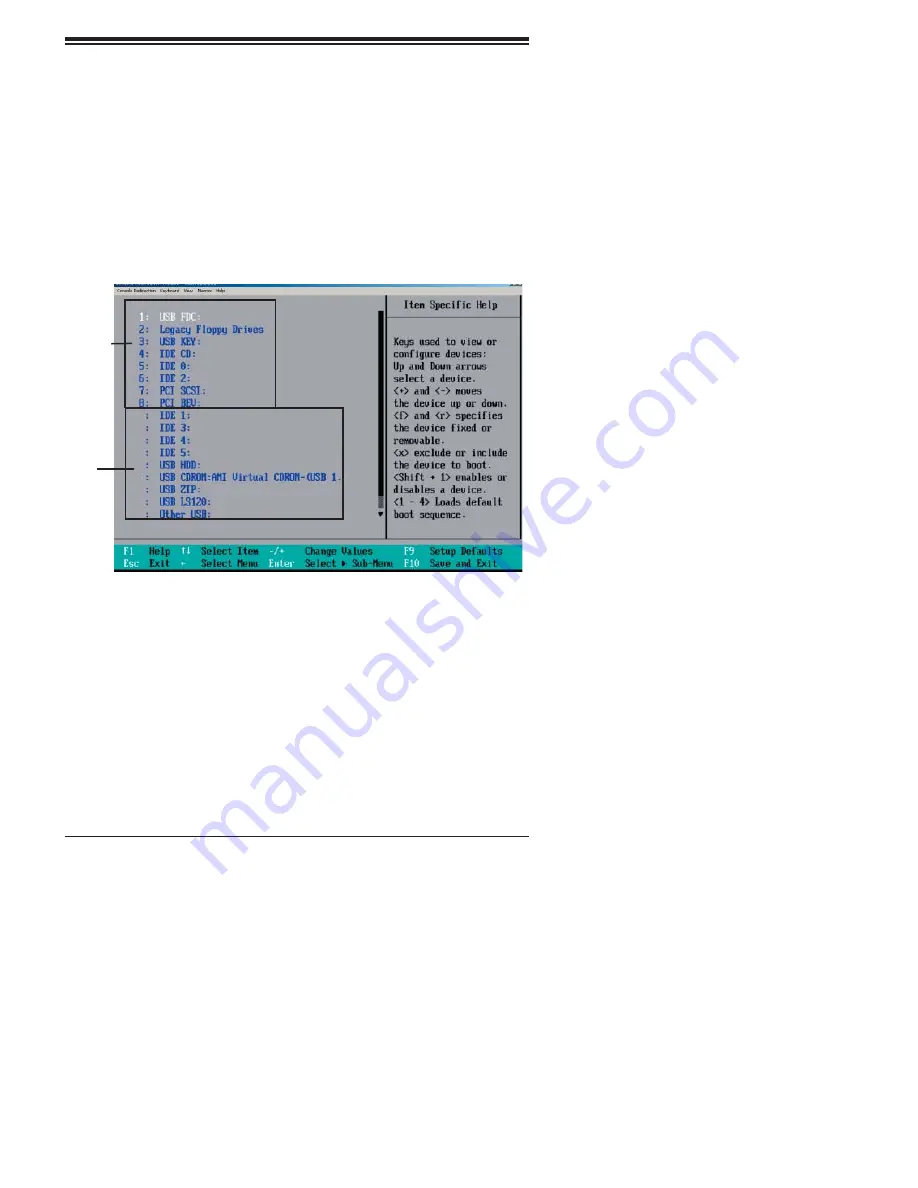
Chapter 4: BIOS
4-25
Password on Boot
This setting allows you to decide if a password tis required for the user to enter the
system at boot-up. The options are
Enabled
(password required) and Disabled
(password not required).
4-6 Boot
Choose Boot from the Phoenix BIOS Setup Utility main menu with the arrow keys.
You should see the following display. See details on how to change the order and
specs of boot devices in the Item Specifi c Help window. All Boot BIOS settings are
described in this section.
Boot Priority Order/Excluded from Boot Orders
The devices included in the boot list section (above) are bootable devices listed in
the sequence of boot order as specifi ed. The boot functions for the devices included
in the candidate list (above) are currently disabled. Use a <+> key or a <-> key to
move the device up or down. Use the <f> key or the <r> key to specify the type of
an USB device, either fi xed or removable. You can select one item from the boot
list and hit the <x> key to remove it from the list of bootable devices (to make its
resource available for other bootable devices). Subsequently, you can select an
item from the candidate list and hit the <x> key to remove it from the candidate
list and put it in the boot list. This item will then become a bootable device. See
details on how to change the priority of boot order of devices in the "Item Specifi c
Help" window.
Candidate
List
Boot List
Содержание X7DB8-X
Страница 1: ...SUPER X7DB8 X X7DBE X USER S MANUAL Revision 1 1a ...
Страница 20: ...1 14 X7DB8 X X7DBE X User s Manual Notes ...
Страница 54: ...2 34 X7DB8 X X7DBE X User s Manual Notes ...
Страница 90: ...A 6 X7DB8 X X7DBE X User s Manual Notes ...
Страница 96: ...B 6 X7DB8 X X7DBE X User s Manual Notes ...
Страница 130: ...E 4 X7DB8 X X7DBE X User s Manual Notes ...






























