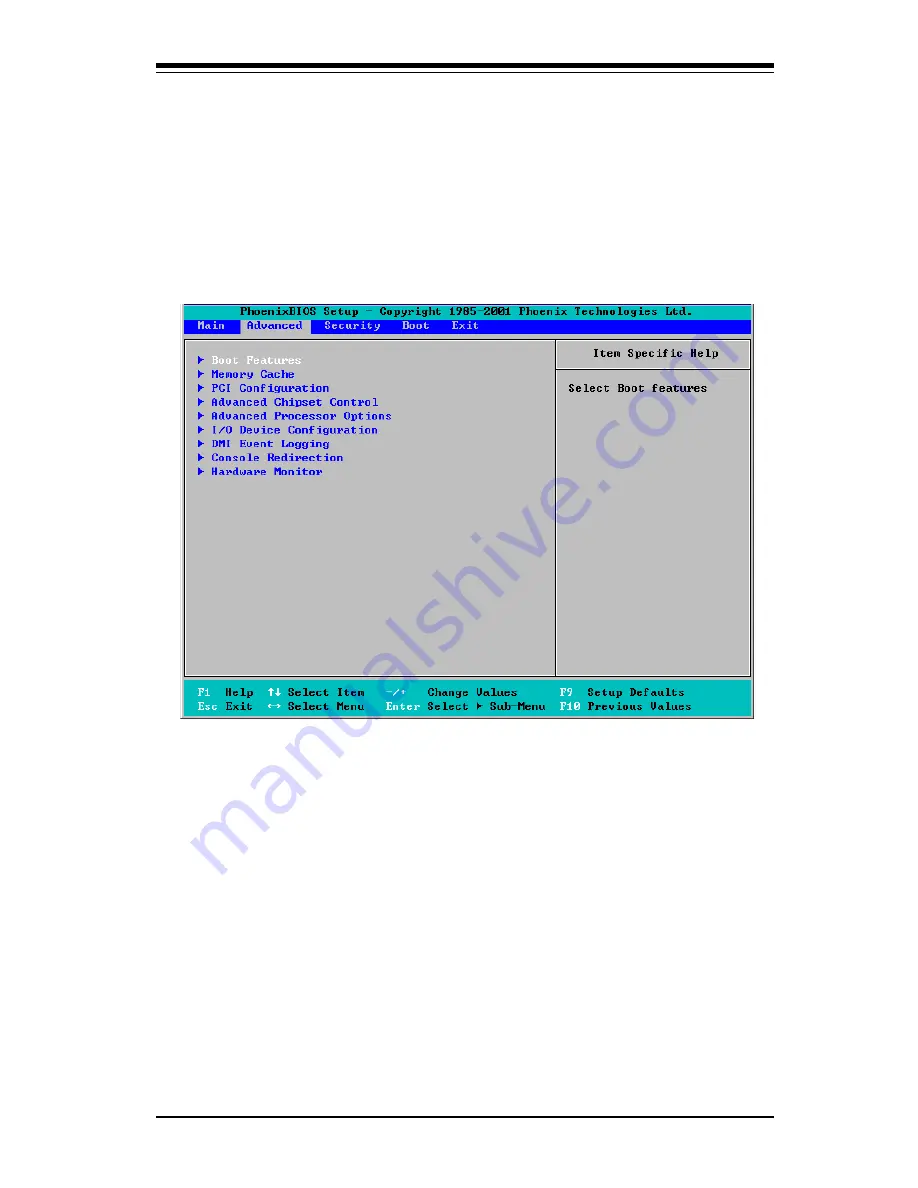
Chapter 4: Phoenix BIOS
4-7
4-4
Advanced Setup
Choose Advanced from the Phoenix BIOS Setup Utility main menu with the
arrow keys. You should see the following display. The items with a triangle
beside them have sub menus that can be accessed by highlighting the item and
pressing <Enter>. Options for PIR settings are displayed by highlighting the
setting option using the arrow keys and pressing <Enter>. All Advanced BIOS
Setup options are described in this section.
Boot Features
Access the submenu to make changes to the following settings.
Quick Boot Mode
If enabled, this feature will speed up the POST (Power On Self Test)
routine by skipping certain tests after the computer is turned on. The
settings are Enabled and Disabled. If Disabled, the POST routine will run
at normal speed.
Quiet Boot
This setting allows you to Enable or Disable the OEM Logo screen during
boot-up.
Содержание X6DAi-G
Страница 1: ... X6DAT G X6DAi G USER S MANUAL Revision 1 0b SUPER ...
Страница 20: ...1 14 Introduction X6DAT G X6DAi G User s Manual ...
Страница 78: ...4 24 X6DAT G X6DAi G User s Manual Notes ...
Страница 84: ...A 6 X6DAT G X6DAi G User s Manual Notes ...
Страница 106: ...B 22 X6DAT G X6DAi G User s Manual Notes ...
Страница 126: ...C 20 X6DAT G X6DAi G User s Manual Notes ...















































