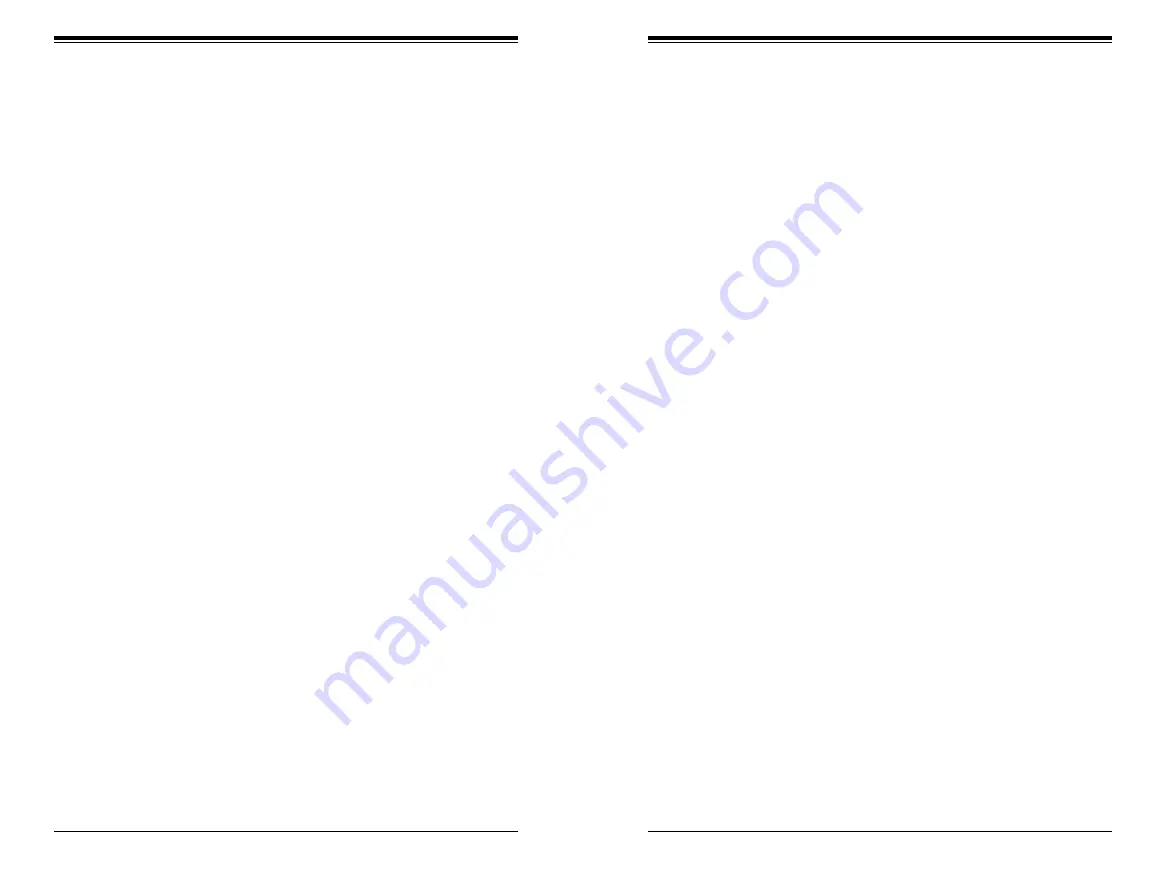
Chapter 1: Introduction
SUPERSTORAGESYSTEM SSG-2028R-DN2R48L User's Manual
1-4
1-5
1-3 Server Chassis Features
System Power
The SSG-2028R-DN2R48L SuperStorageSystem features a redundant Titanium
Level 2000 Watt power supply composed of two separate power modules. This
power redundancy feature allows you to replace a failed power module without
shutting down the system.
NVMe Subsystem
The SSG-2028R-DN2R48L SuperStorageSystem supports up to 40 2.5" dual
port NVMe drives. These drives are hot-swappable units and are connected to a
midplane that provides power and control.
Front Control Panel
Two control panels are included on each end of the SSG-2028R-DN2R48L
SuperStorageSystem to provide you with system monitoring and control. LEDs
indicate system power, network (NIC) activity, system overheat and power supply
failure. Each set of LEDs are associated with the node/serverboard on the same
side of the chassis. A single power button is located on the left side control panel.
When pressed, both nodes will power on or off according to the BIOS setup settings.
Cooling System
The SC227STS-R2K05P chassis has five (5) 8-cm behind the HDD backplane and
two (2) 4-cm counter-rotating fans at the rear of each node. This counter-rotating
action works to dampen vibration levels while generating exceptional airflow.
Each power supply module also includes a cooling fan.
Mounting Rails
The SC227 includes a set of rails, and can be placed in a rack for secure storage
and use. To setup your rack, follow the step-by-step instructions included in this
manual in Chapter 2.
1-4 ACPI Features
Intel® Intelligent Power Node Manager (NM)
The Intel® Intelligent Power Node Manager (IPNM) provides your system with
real-time thermal control and power management for maximum energy efficiency.
Although IPNM Specification Version 1.5 is supported by the BMC (Baseboard
Management Controller), your system must also have IPNM-Compatible
Manageability Engine (ME) firmware installed to use this feature.
Manageability Engine (ME)
The Manageability Engine, which is an ARC controller embedded in the IOH (I/O
Hub), provides Server Platform Services (SPS) to your system. The services
provided by SPS are different from those provided by the ME on client platforms.
Содержание SuperStorageSystem SSG-2028R-DN2R48L
Страница 1: ...User s Manual Revision 1 0 SuperStorageSystem SSG 2028R DN2R48L ...
Страница 18: ...14 SUPERSTORAGESYSTEM SSG 2028R DN2R48L User s Manual Notes ...
Страница 32: ...4 20 SUPERSTORAGESYSTEM SSG 2028R DN2R48L User s Manual Notes ...
Страница 77: ...7 42 SUPERSTORAGESYSTEM SSG 2028R DN2R48L User s Manual Notes ...
Страница 79: ...A 2 SUPERSERVER SSG 2028R DN2R48L User s Manual Notes ...









































