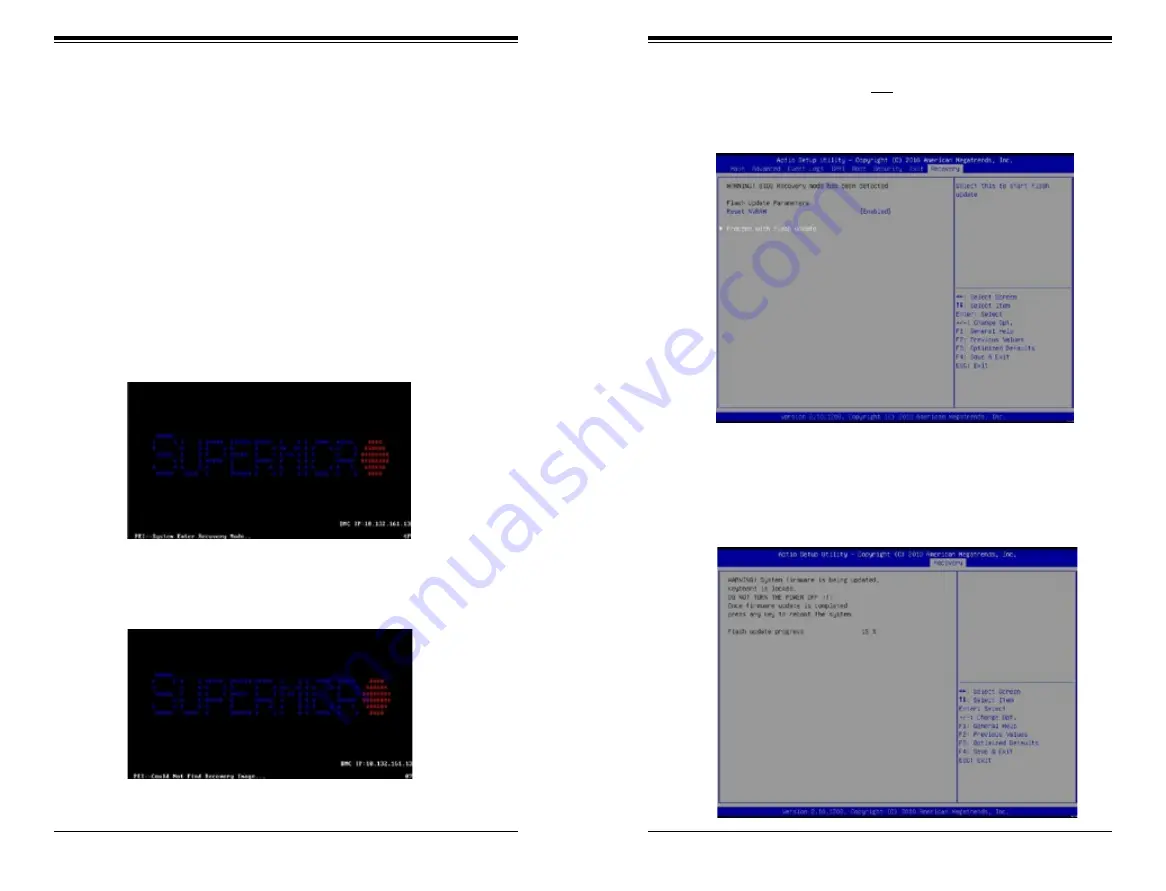
Appendix C: UEFI BIOS Recovery
C-3
C-2
SUPERSTORAGESYSTEM SSG-2028R-DN2R24L User's Manual
Note:
On the other hand, if the following screen displays, please load the "Super.
ROM" file to the root folder and connect this folder to the system. (You can do so by
inserting a USB device that contains the new "Super.ROM" image to your machine
for BIOS recovery.)
3. While powering on the system, please keep pressing <Ctrl> and <Home>
simultaneously on your keyboard
until
the following screen (or a screen
similar to the one below) displays
.
4. After locating the new BIOS binary image, the system will enter the BIOS
Recovery menu as shown below.
The file system supported by UEFI is FAT (including FAT12, FAT16, and FAT32)
installed on a bootable or non-bootable USB-attached device. However, the BIOS
might need several minutes to locate the SUPER.ROM file if the media size
becomes too large because it contains too many folders and files.
To perform UEFI BIOS recovery using a USB-attached device, follow the instructions
below.
1.
Using a different machine, copy the "Super.ROM" binary image file into the
disc Root "\" Directory of a USB device or a writeable CD/DVD.
Note:
If you cannot locate the "Super.ROM" file in your driver disk, visit our website
at www.supermicro.com to download the BIOS image into a USB flash device and
rename it "Super.ROM" for BIOS recovery use.
2. Insert the USB device that contains the new BIOS image ("Super.ROM") into
your USB drive and power on the system
Warning!!
Please
stop
pressing the <Ctrl> and <Home> keys immediately when you
see the screen (or a similar screen) below; otherwise, it will trigger a system reboot.
Note
: At this point, you may decide if you want to start with BIOS recovery.
If you decide to proceed with BIOS recovery, follow the procedures below.
5. When the screen as shown above displays, using the arrow key, select the
item "Proceed with flash update" and press the <Enter> key. You will see the
progress of BIOS recovery as shown in the screen below.
Содержание SuperStorageSystem SSG-2028R-DN2R24L
Страница 1: ...User s Manual Revision 1 0 SuperStorageSystem SSG 2028R DN2R24L ...
Страница 29: ...4 20 SUPERSTORAGESYSTEM SSG 2028R DN2R24L User s Manual Notes ...
Страница 74: ...7 42 SUPERSTORAGESYSTEM SSG 2028R DN2R24L User s Manual Notes ...
Страница 76: ...A 2 SUPERSERVER SSG 2028R DN2R24L User s Manual Notes ...


































