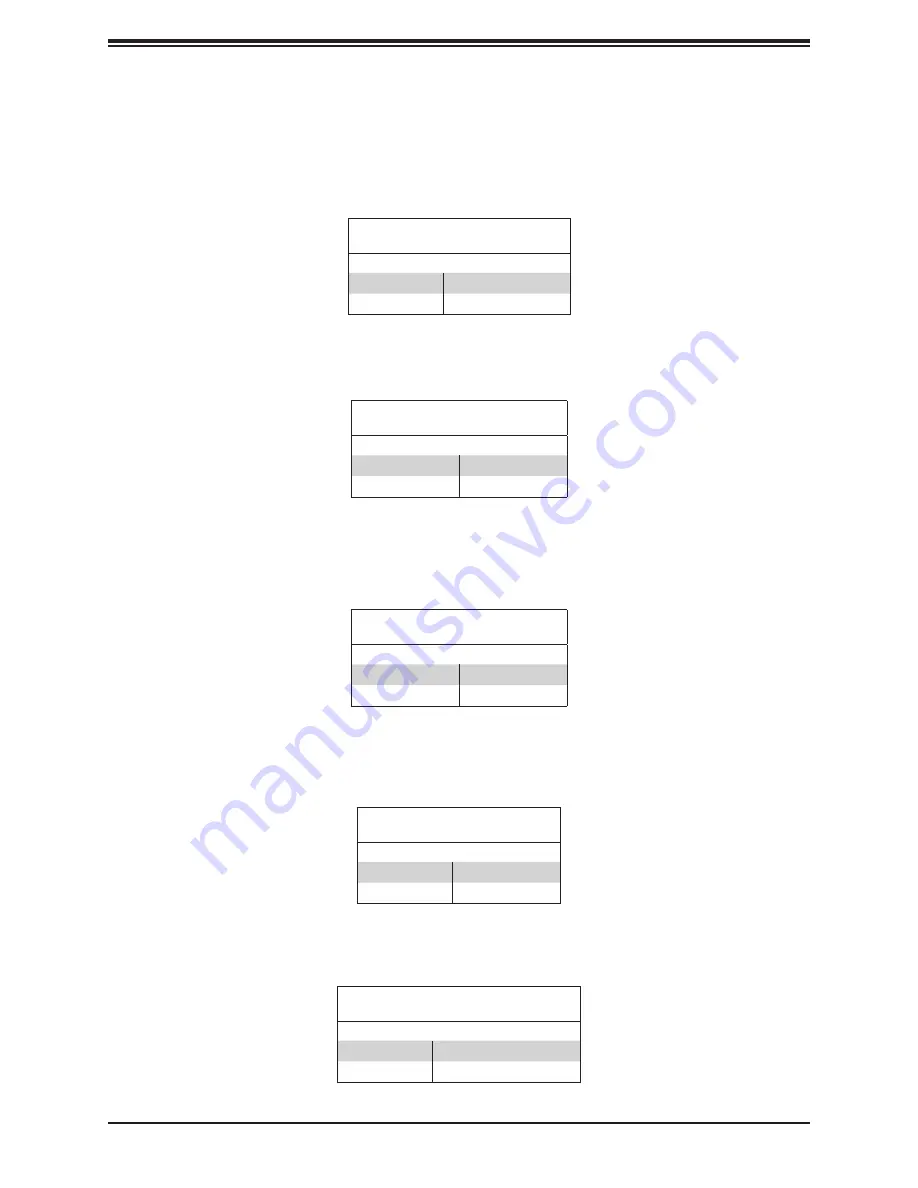
59
Chapter 4: Motherboard Connections
ME Manufacturing Mode
Close pins 2-3 of jumper JPME2 to bypass SPI flash security and force the system to operate
in the manufacturing mode, which will allow the user to flash the system firmware from a host
server for system setting modifications. Refer to the table below for jumper settings.
ME Manufacturing Mode
Jumper Settings
Jumper Setting
Definition
Pins 1-2
Normal (Default)
Pins 2-3
Manufacturing Mode
IPMI Share LAN Feature
Set the JBM1 jumper to enable or disable IPMI shared access on LAN1 (Intel I210-AT).
IPMI Share LAN Enable/Disable
Jumper Settings
Jumper Setting
Definition
Pins 1-2 (Open)
Enabled (Default)
Pins 1-2 (Short)
Disabled
IPMI LAN Enable/Disable
Use JBM2 to enable or disable IPMI remote access. Refer to the table below for jumper
settings.
IPMI LAN Enable/Disable
Jumper Settings
Jumper Setting
Definition
Pins 1-3 (Short)
Enabled (Default)
Pins 1-2 (Short)
Disabled
Slot6 PCIe Bifurcation Option
Set the JRF1 jumper to set Slot 6's PCIe lanes to either x16 or x8x8.
PCIe Bifurcation
Jumper Settings
Jumper Setting
Definition
Pins 1-2
x16 (Default)
Pins 2-3
x8x8
LAN3/LAN4 Power Option
Use J10G_PWR jumper to set the power option for LAN3 and LAN4 (Intel X550).
LAN3/LAN4 Power
Jumper Settings
Jumper Setting
Definition
Pins 1-2
Standby Power (Default)
Pins 2-3
Normal Power






























