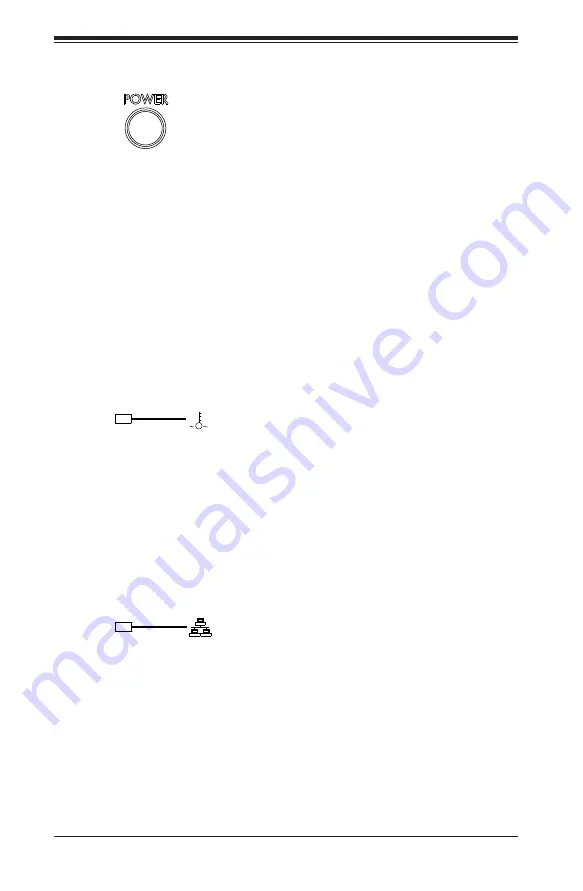
SUPERSERVER 6028TP-HC0R/HC0TR/HC0FR USER'S MANUAL
3-2
3-2 Control Panel Button
•
Power: The main power button on each of the four control panels is used to
apply or remove power from the power supply to each of the four systems in
the chassis. Turning off system power with this button removes the main power,
but keeps standby power supplied to the system. Therefore, you must unplug
system before servicing.
3-3 Control Panel LEDs
The four control panels are located on the front handle of the SC827 chassis. Each
control panel has three LEDs. These LEDs provide you with critical information
related to different parts of the system. This section explains what each LED
indicates when illuminated and any corrective action you may need to take.
•
Overheat: This LED is illuminated when an overheat condition occurs.
A solid red LED indicates an overheat condition in the system.
A flashing red LED which flashes in one second intervals indicates a fan failure.
A flashing red LED which flashes in four second interfals indicates a power
failure. Check the routing of the cables and make sure all fans are present and
operating normally. You should also check to make sure that the chassis covers
and air shrouds are installed. Finally, verify that the heatsinks are installed
properly. This LED will remain flashing or on as long as the temperature is too
high or a fan does not function properly.
•
NIC1: Indicates network activity on GLAN1 when flashing.
Содержание SUPERSERVER 6028TP-HC0FR
Страница 1: ...USER S MANUAL Revision 1 0a SUPERSERVER 6028TP HC0R 6028TP HC0TR 6028TP HC0FR...
Страница 5: ...v SUPERSERVER 6028TP HC0R HC0TR HC0FR USER S MANUAL Notes...
Страница 10: ...x Notes SUPERSERVER 6028TP HC0R HC0TR HC0FR USER S MANUAL...
Страница 18: ...1 8 SUPERSERVER 6028TP HC0R HC0TR HC0FR USER S MANUAL Notes...
Страница 26: ...2 8 SUPERSERVER 6028TP HC0R HC0TR HC0FR USER S MANUAL Notes...
Страница 30: ...SUPERSERVER 6028TP HC0R HC0TR HC0FR USER S MANUAL 3 4 Notes...
Страница 81: ...Chapter 6 Advanced Chassis Setup 6 7 Figure 6 5 Replacing a System Fan in the Fan Housing...
Страница 94: ...6 20 SUPERSERVER 6028TP HC0R HC0TR HC0FR USER S MANUAL Release Tab Figure 6 18 Changing the Power Supply...
Страница 136: ...A 2 SUPERSERVER 6028TP HC0R HC0TR HC0FR USER S MANUAL Notes...
Страница 139: ...B 3 Appendix B System Specifications Notes...
Страница 141: ...C 1 Appendix C Chinese Safety Warnings Appendix C Chinese Safety Warnings...
















































