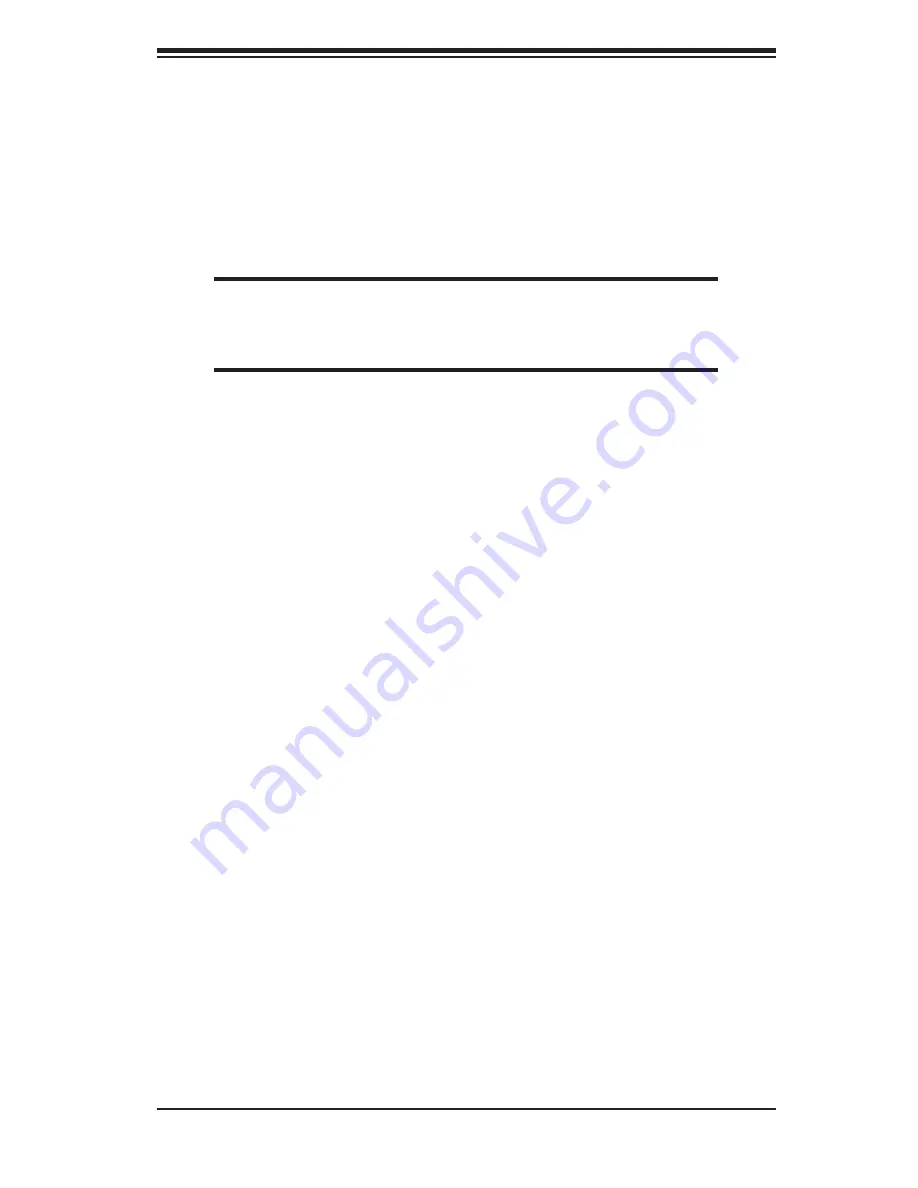
Chapter 5: Advanced Serverboard Setup
5-7
5-5 Installing
Memory
Note:
Check the Supermicro web site for recommended memory modules: http://
www.supermicro.com/support/resources/
CAUTION
Exercise extreme care when installing or removing DIMM modules to
prevent any possible damage.
DIMM Installation (Figures 5-3a and 5-3b)
1. Insert each DDR2 memory module vertically into its slot. Pay attention to the
notch along the bottom of the module to prevent inserting the module incorrectly.
(See support information below.)
2. Gently press down on the memory module until it snaps into place.
Memory Support
The PDSMP-8/i supports unbuffered ECC DDR2-667/533/400 type SDRAM. Both
interleaved and non-interleaved schemes are supported, so you may populate any
number of DIMM slots. Populating DIMM#1A and DIMM#1B and/or DIMM#2A and
DIMM#2B with memory modules of the same size and speed will result in dual
channel, two-way interleaved memory, which is faster than single channel, non-
interleaved memory. When ECC memory is used, it may take 25-40 seconds for
the VGA to display.
Notes:
1. Due to chipset limitations, 8GB memory can only be supported by the following
operating systems:
32-Bit: Windows 2000 Advanced Server, Windows Server 2003 Enterprise
Edition
64-Bit: Windows Server 2003 Standard x64 Edition, Windows XP Profes
sional
x64 Edition, Windows Server 2003 Enterprise x64 Edition
2. You may install 2 GB size DIMMs in each slot; however, only with DDR2-533
modules.
3. Some old versions of DDR2-667 may not match Intel's On-Die-Temperature re-
quirement and will automatically be down-graded to run at 533 MHz. If this occurs,
contact your memory vendor to check the ODT value.
Содержание SUPERSERVER 5015P-8
Страница 1: ...SUPERSERVER 5015P 8 R SUPERSERVER 5015P T R USER S MANUAL 1 0b SUPER...
Страница 5: ...v Preface Notes...
Страница 10: ...Notes x SUPERSERVER 5015P 8 R 5015P T R User s Manual...
Страница 25: ...Chapter 2 Server Installation 2 9 Figure 2 5 Accessing the Inside of the System...
Страница 30: ...3 4 SUPERSERVER 5015P 8 R 5015P T R User s Manual Notes...
Страница 68: ...6 10 SUPERSERVER 5015P 8 R 5015P T R User s Manual Figure 6 5 Removing Replacing the Power Supply...
Страница 90: ...7 22 SUPERSERVER 5015P 8 R 5015P T R User s Manual Notes...
Страница 92: ...A 2 SUPERSERVER 5015P 8 R 5015P T R User s Manual Notes...
Страница 98: ...B 6 SUPERSERVER 5015P 8 R 5015P T R User s Manual Notes...
Страница 116: ...C 18 SUPERSERVER 5015P 8 R 5015P T R User s Manual Notes...
Страница 120: ...D 4 SUPERSERVER 5015P 8 R 5015P T R User s Manual Notes...
















































