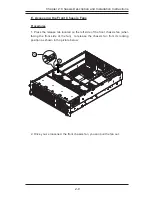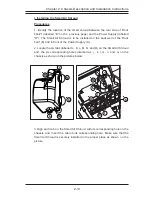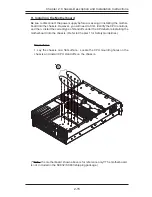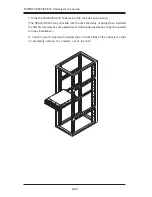2-7
Chapter 2: Chassis Description and Installation Instructions
C. Accessing the SCA Drive Tray and Installing a HDD
To install the SCA drive into the chassis, you need to first remove the SCA drive
tray from the chassis.
Procedures
1. Press the release tab located on the drive tray door to release the drive tray
from its locking position as shown below:
2. Pull the drive tray door upward and then pull the SCA drive tray out from the
chassis
.
3. Mount a hard drive in the drive tray as shown below:
1
2
a
2b
3
a
3b