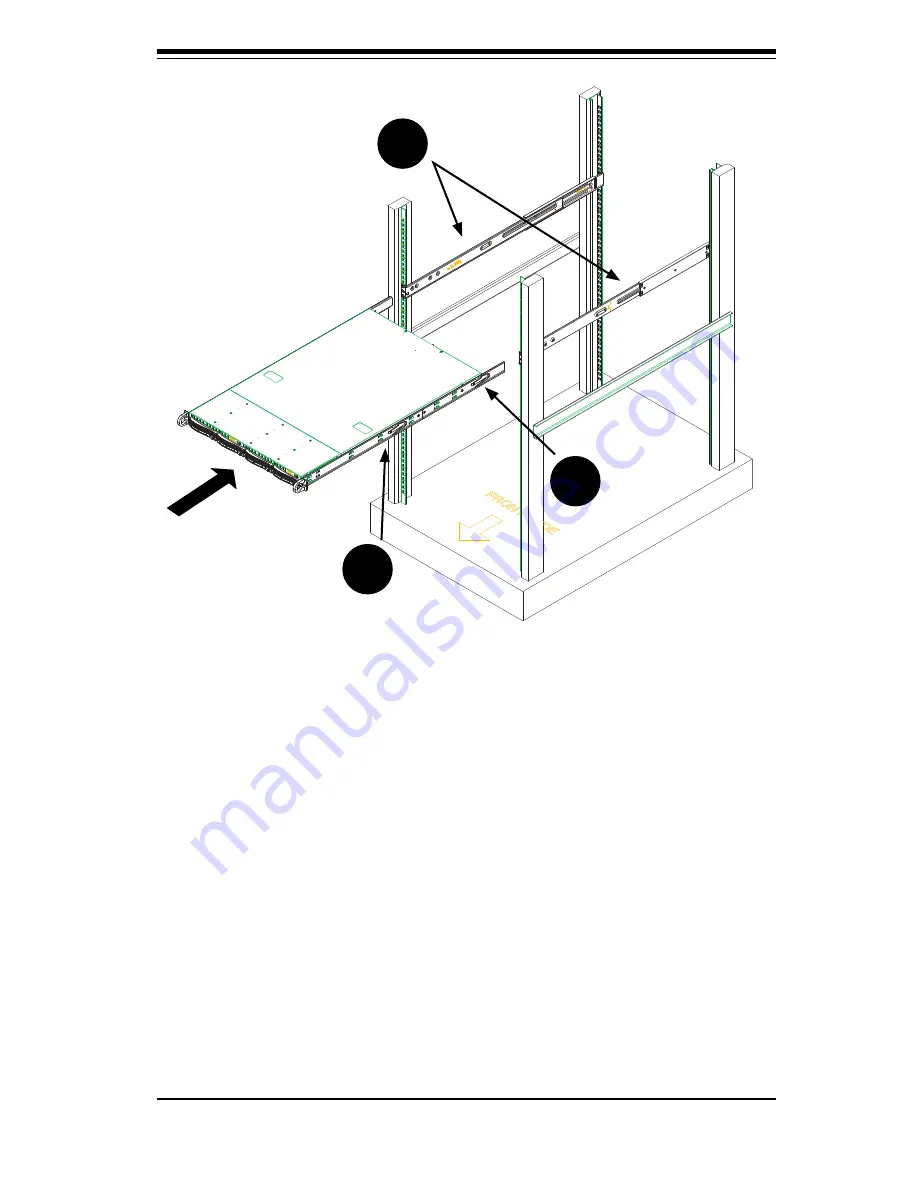
6
-
7
Cha
pt
er
6:
Ra
ck
In
s
t
a
ll
a
t
i
on
Figure 6-4: Installing the Rack Rails
To install the chassis into a rack:
1. C
onfi
r
m
t
ha
t
c
hassis i
nclud
es
t
he i
nn
er rai
l
s (A) a
nd
rai
l
e
xt
e
n
si
on
s (B). A
l
s
o,
confi
r
m
t
ha
t
t
he
out
er rai
l
s (C) are i
n
s
t
a
ll
e
d
on
t
he ra
ck
.
2
. Li
n
e
c
hassis rai
l
s (A a
nd
B)
w
i
t
h
t
he
f
r
ont
of
t
he ra
ck
rai
l
s (C).
3
. S
l
i
d
e
t
he
c
hassis rai
l
s i
nto
t
he ra
ck
rai
l
s
,
k
ee
p
i
ng
t
he
p
ress
u
re e
v
e
n
on
bot
h
si
d
es (
you
m
a
y
ha
v
e
to
d
e
p
ress
t
he
lock
i
ng
t
a
b
s
w
he
n
i
n
ser
t
i
ng
).
W
he
n
t
he
ser
v
er has
b
ee
n
pu
she
d
compl
e
t
e
ly
i
nto
t
he ra
ck,
you
sh
ould
hear
t
he
lock
i
ng
t
a
b
s
"cl
i
ck"
.
4
. (
Opt
i
on
a
l
)
In
ser
t
a
nd
t
i
g
h
t
e
n
i
ng
t
he
t
h
umb
s
c
re
w
s
t
ha
t
h
old
t
he
f
r
ont
of
t
he
ser
v
er
to
t
he ra
ck
.
A
C
B
Содержание Supero SC808T-980B
Страница 1: ...SC808 Chassis Series SUPER USER S MANUAL 1 0 SC808T 980V B ...
Страница 4: ...Chassis Manual iv Notes ...
Страница 10: ...Chassis Manual x Notes ...
Страница 35: ...5 13 Chapter 5 Chassis Setup and Maintenance Figure 5 11 System Fan Placement ...
Страница 38: ...Chassis Manual 5 16 Notes ...
Страница 46: ...Chassis Manual 6 8 Notes ...
Страница 48: ...Appendices 2 Notes ...
Страница 54: ...Chassis Manual B 2 Notes ...
Страница 60: ...1 2 SAS 808TQ Backplane User s Guide Notes ...
Страница 66: ...2 6 SAS 808TQ Backplane User s Guide Notes ...







































