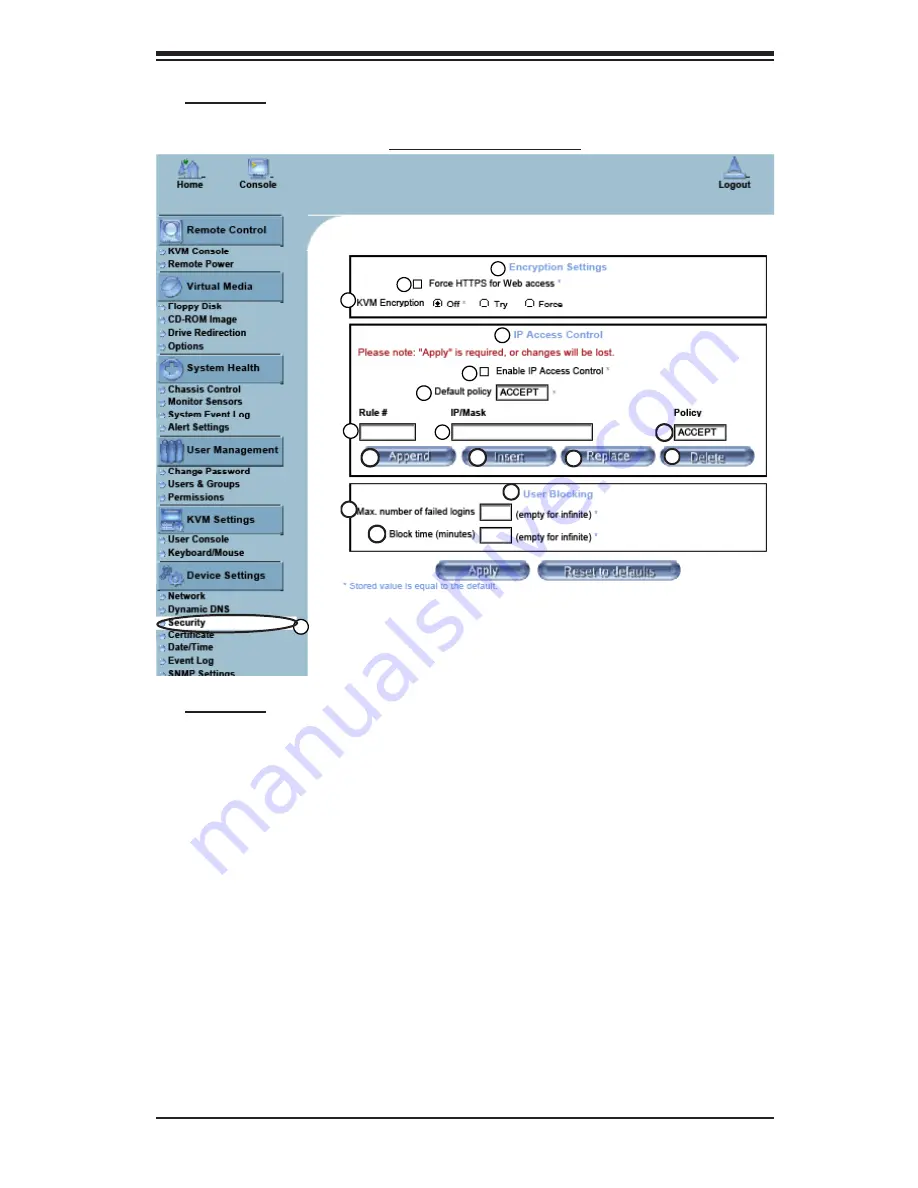
Chapter 3: Software Application and Usage
3-29
2
3
4
5
6
7
8
9
15
16
17
12
111
13
14
1
Device Settings: Security
c. Security
10
c. Security
1. Security:
Click on this function key to activate its submenu and configure the
following Security settings as listed below.
2. Encryption Settings:
This window allows you to configure encryption settings.
3. Force HTTPS for Web Access:
Check this box to enable the function-Force
HTTPS for Web Access. If enabled, you will need to use an HTTPS connection to
access to the web.
4. KVM Encryption:
This option allows you to configure the encryption of the RFB
protocol. RFB is used by the remote host to transmit video data displayed in the
host monitor to the local administrator machine, and transmit keyboard and mouse
data from the local administrator machine back to the remote host.
If set to "Off," no encryption will be used. If set to "Try," the applet (-JVM of the
remote host) will attempt to make an encrypted connection. In this case, when a
connection cannot be established, an unencrypted connection will be used. If set to
"Force," the applet will make an encrypted connection. In this case, an error will be
reported if no connection is made.
5. IP Access Control:
This section allows you to configure the IP Access Control
settings listed below.
Содержание Supero AOC-SIMLP-3
Страница 1: ...Rev 1 1 SUPER USER S GUIDE AOC SIMLP B AOC SIMLP B AOC SIMLP 3 AOC SIMLP 3...
Страница 8: ...AOC SIMLP B AOC SIMLP 3 User s Guide 1 8 Notes...
Страница 63: ...Chapter 3 Software Application and Usage 3 51 Confirming Message...
Страница 66: ...AOC SIMLP B AOC SIMLP 3 User s Guide 4 2 Notes...






























