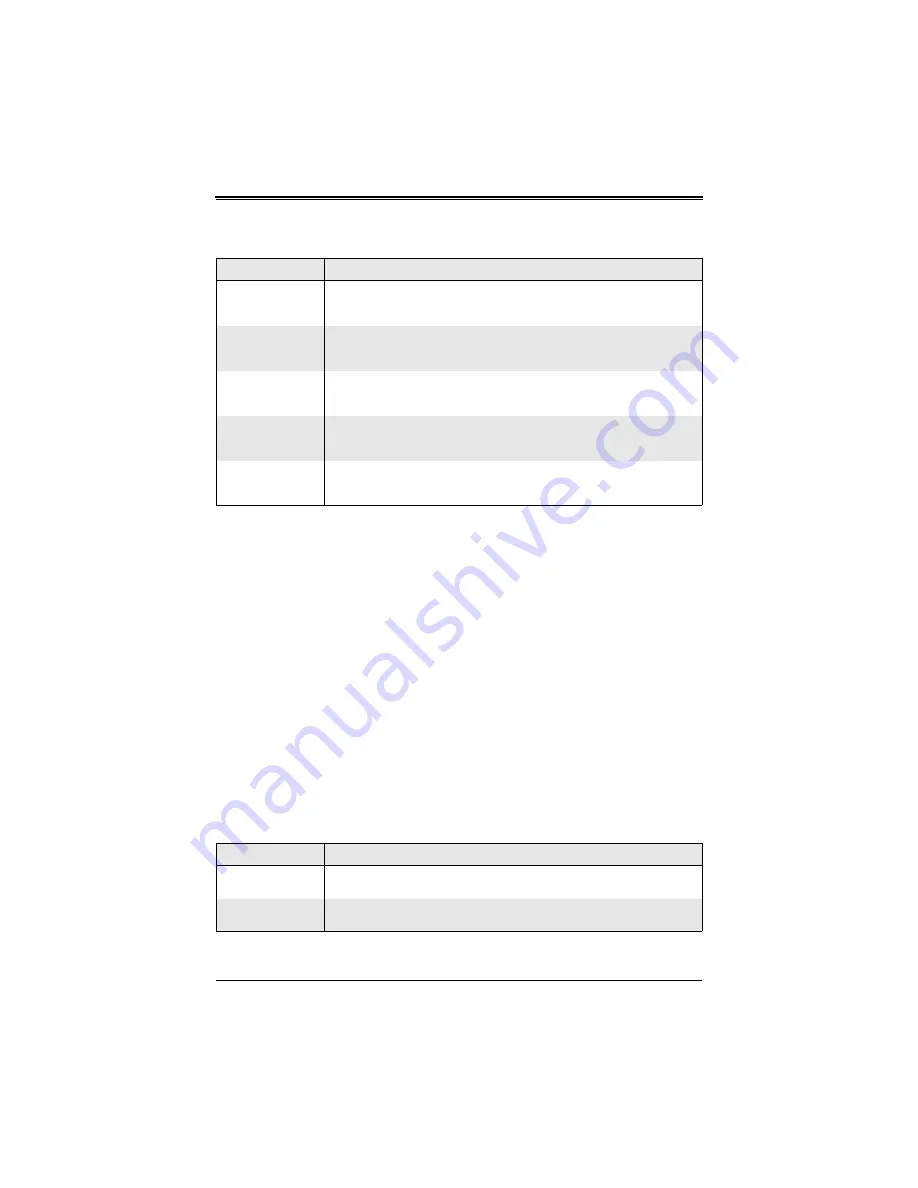
SBI-7125B-T1 BIOS Setup Manual
10
6. Boot
Choose
Boot
from the Phoenix BIOS Setup Utility main menu with the arrow keys.
Highlighting a setting with a
+
or
-
will expand or collapse that entry. See details on how
to change the order and specs of boot devices in the I
TEM
S
PECIFIC
H
ELP
window.
Boot Priority Order/Excluded from Boot Order
Use the U
P
and D
OWN
arrow keys to select a device. Use a
<+>
key or a
<->
key to
move the device up or down. Use the
<f>
key or the
<r>
key to specify the devices. You
can also use the keys indicated above to specify the priority of boot order of a device or
to move items from the category of E
XCLUDED
FROM
B
OOT
O
RDER
to the category of
B
OOT
P
RIORITY
O
RDER
and vise versa. See details on how to change the priority of boot
order of devices in the I
TEM
S
PECIFIC
H
ELP
window.
7. Exit
Choose E
XIT
from the Phoenix BIOS Setup Utility main menu with the arrow keys. All
Exit BIOS settings are described in
below.
Table 12. Security Menu Options
Menu Option
Description
Supervisor Password
Is:
This displays whether a supervisor password has been entered for the system.
Clear means such a password has not been used and Set means a supervisor
password has been entered for the system.
User Password Is:
This displays whether a user password has been entered for the system. Clear
means such a password has not been used and Set means a user password has
been entered for the system.
Set Supervisor
Password
When the item "Set Supervisor Password" is highlighted, hit the <Enter> key.
When prompted, type the Supervisor's password in the dialogue box to set or to
change supervisor's password, which allows access to the BIOS.
Set User Password
When the item "Set User Password" is highlighted, hit the <Enter> key. When
prompted, type the user's password in the dialogue box to set or to change the
user's password, which allows access to the system at boot-up.
Password on Boot
This setting allows you to require a password to be entered when the system
boots up. The options are Enabled (password required) and Disabled (password
not required).
Table 13. Exit Menu Options
Menu Option
Description
Exit Saving Changes
Highlight this item and hit <Enter> to save any changes you made and to exit the
BIOS Setup utility.
Exit Discarding
Changes
Highlight this item and hit <Enter> to exit the BIOS Setup utility without saving
any changes you may have made.














